Removing filters, Storing data with record filters, Removing filters storing data with record filters – ETC Eos Titanium, Eos, and Gio v2.0.0 User Manual
Page 247
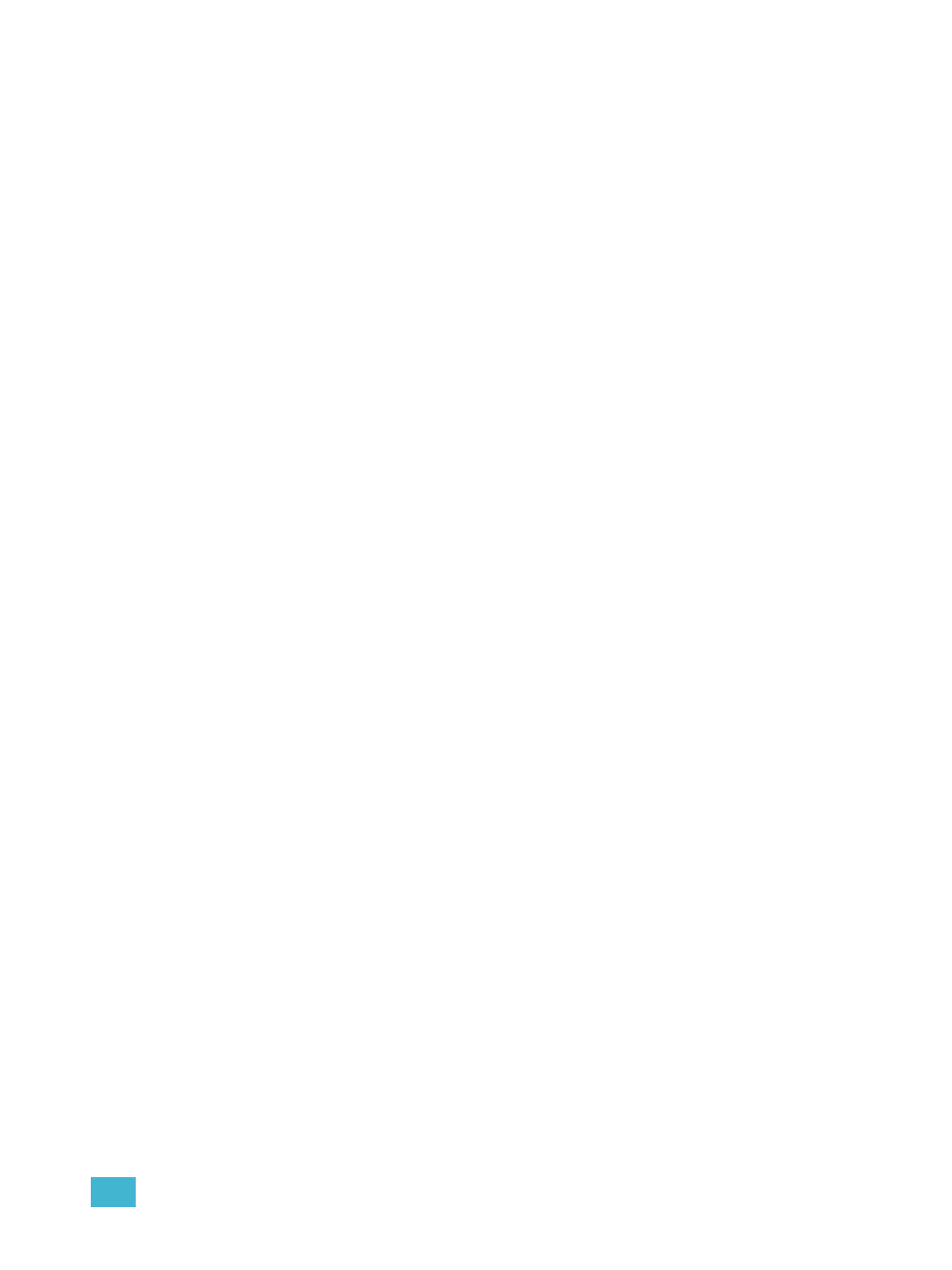
15
Using Filters
229
Removing Filters
Applying filters is a toggle state. To remove any filter, simply repeat the application process
described above. When pressed again, any applied filter will be removed.
To remove all filters at once:
Step 1:
Press and hold [Filters]. The parameter buttons change to display filter selection.
{Clear Filters} appears in the upper left corner of the parameter direct selects.
Step 2:
Press {Clear Filters}. Any applied filters will be removed and the highlights will turn
off.
Step 3:
Release [Filters]. The buttons return to their normal appearance. All parameters are
now available to record functions.
Storing Data with Record Filters
If a record target is stored with filters in place, the filters allow only associated parameter data to be
recorded in the target. Non-filtered data is not included when you record.
The various record targets are affected by filters in the following ways:
• Palettes - Palettes by definition are already filtered. The color and beam filters can be used
to further modify what is stored in the color and beam palettes, however.
• Presets - Active filter settings impact what is stored in presets.
• Cues - Active filter settings impact what is stored in cues, even when using “record only”
commands.
• [Recall From] - Recall from instructions are not affected by the filters.
