Important concepts, Channel = fixture, Syntax structure – ETC Eos Titanium, Eos, and Gio v2.0.0 User Manual
Page 22: Channel = fixture syntax structure
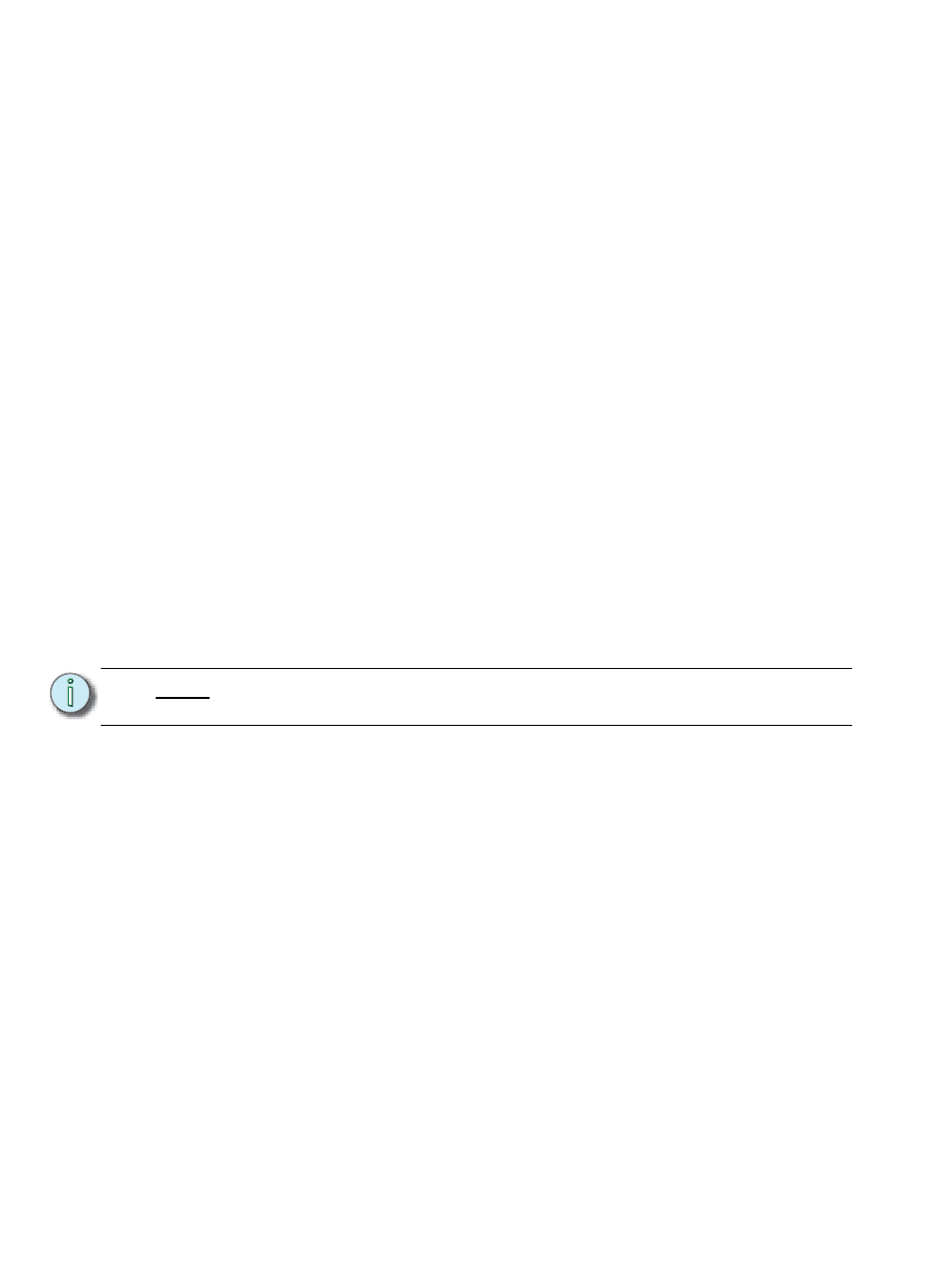
4
Eos Titanium, Eos, and Gio Operations Manual
Important Concepts
Before using your console, you should read and familiarize yourself with the concepts defined
below. These concepts are important for understanding both how Eos functions as well as how you,
as a programmer, will interact with your system to produce a successful show.
Channel = Fixture
A fixture is defined as a group of related addresses that together control a device. An
examples of a fixture would be an ETC Revolution. This moving light contains 31
parameters that together allow you to perform various functions such as pan and tilt. Each
of these attributes is addressed by a different output.
Eos treats fixtures and channels as one and the same. Unlike former ETC consoles where
a fixture occupied one channel for each parameter, Eos assigns each fixture a single
channel number. Individual parameters are then associated with that channel as additional
lines of channel information.
Syntax Structure
Most instructions can be entered into Eos through the command line. The command line
expects instructions to be entered in a specific structure, or syntax.
Generally speaking, the order of syntax can be described as:
•
What are you trying to affect? (Channel, group)
•
What do you want it to do? (Change intensity, focus, pan/tilt)
•
What value do you want? (Intensity at full, Iris at 50)
Naturally other commands will be used in the course of programming your show, but most
other functions are modifiers of these three basic steps: modifying the channel(s) you are
working with, determining what parameters of those channels you are impacting, and what
value you want them to assume. When working with record targets, the syntax is similar.
Enter
Since the command line can receive multiple edits and instructions at once, it is necessary
to let Eos know when you have completed your instruction in the command line. This is
done with the [Enter] key.
There are some commands which are self-terminating, and therefore do not require [Enter]
to be pressed. Some (but not all) of these commands are:
•
Out
•
+%
•
-%
•
Level
•
Actions from the direct selects
N o t e :
Not all actions must be entered from the command line, although many will result
in a command line instruction. Other actions bypass the command line entirely.
