Power, Power up the console, Power down the console – ETC Eos Titanium, Eos, and Gio v2.0.0 User Manual
Page 54: Power up the console power down the console
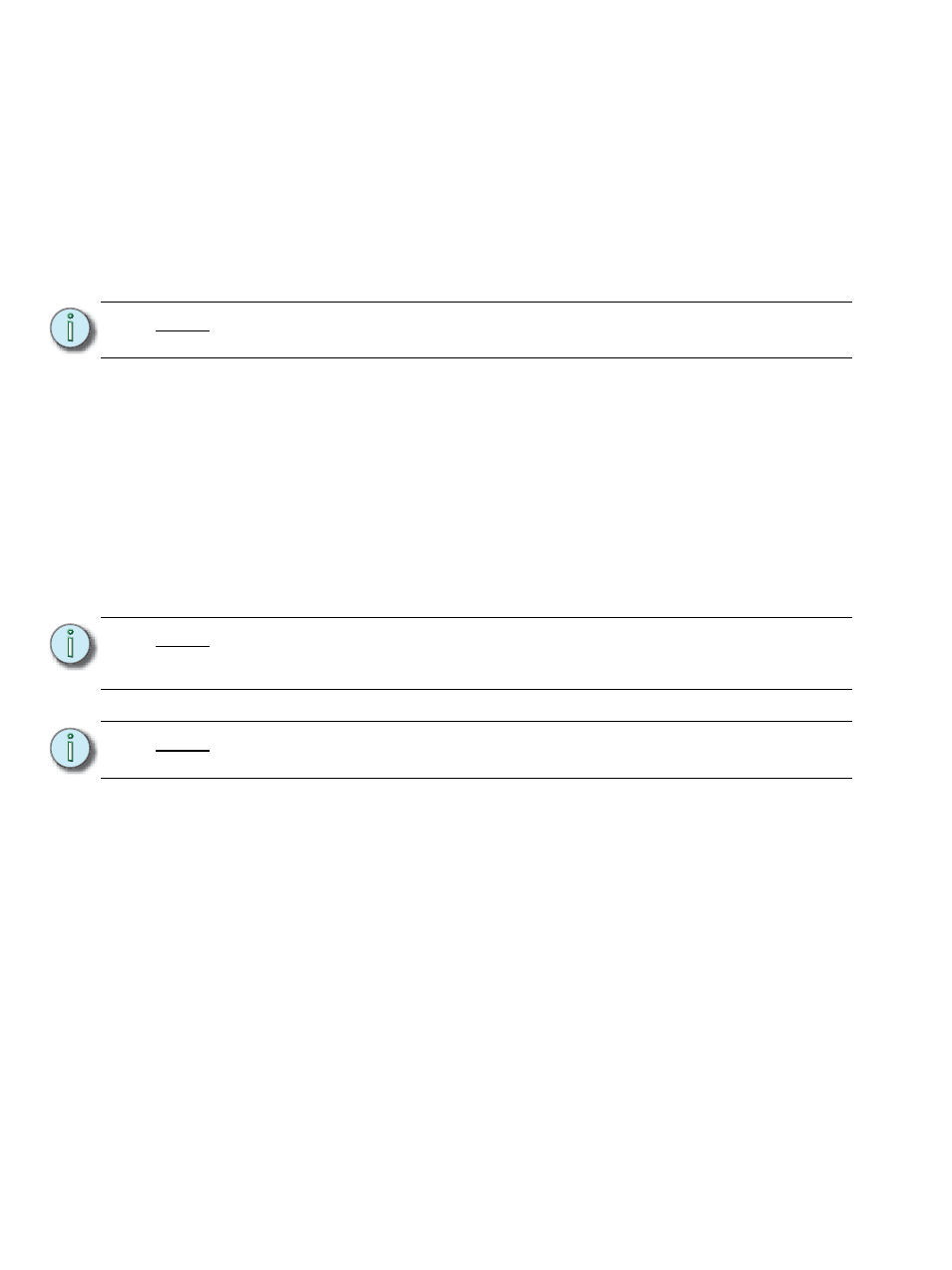
36
Eos Titanium, Eos, and Gio Operations Manual
Power
Power Up the Console
Step 1:
Attach the appropriate power cable to the IEC connector on the rear of the console.
Step 2:
Press the I/O switch (I is “on”) next to the IEC connector on the rear of the console to
turn power on. This will provide power to all internal electronics.
Step 3:
Press the power button, located on the face panel. The button LED will illuminate blue
to indicate the console is running. The console will boot up into the Eos environment.
The system is now ready for use.
Power Down the Console
Step 1:
After saving your show (see below), in the browser menu select Power Off Device.
A dialogue box opens asking you to confirm.
Step 2:
Confirm this command by pressing {OK} in the dialog box. The console will power
down.
-Or-
Step 1:
Press the power button, located on the face panel. A dialogue box opens asking you
to confirm.
Step 2:
Confirm this command by pressing {OK} in the dialog box or by pressing the power
button again. The console will power down.
N o t e :
In the future, you may go straight to the welcome screen by adjusting a setting in
the ECU. See
in the ECU appendix.
N o t e :
These are persistent storage systems. Therefore if you shut down your system
without saving the show file, you will return to the same place in your show when
you reboot.
N o t e :
The console will display an improper shutdown message on the next power up if
the console was not powered down from the browser menu or welcome screen.
