Littlites – ETC Eos Titanium, Eos, and Gio v2.0.0 User Manual
Page 33
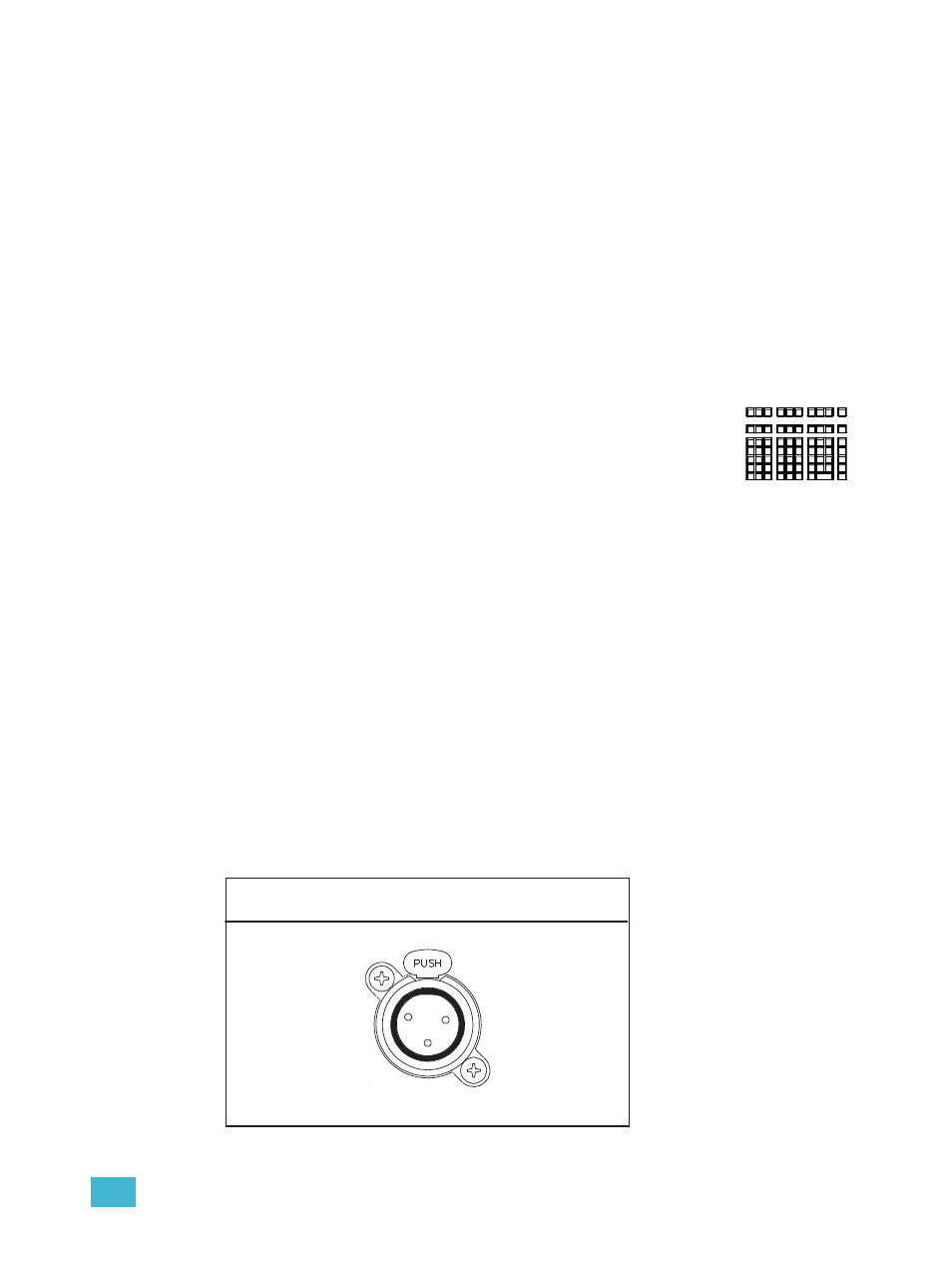
1
Eos System Overview
15
Fader Control Buttons
Fader control buttons are provided for easy local control of fader behavior. Control buttons include:
Manual Override, Spread, Release, Off, Assert, Go to Cue 0, Stop Effect, Freeze, Filter and Timing
Disable. Individual faders are provided with immediate controls including: Go, Stop and Back (for
playbacks), bump and assert/group control (when submasters), or blackout and blackout enable
when configured as grandmasters.
Rate and Fader Page
Rate and Fader Page buttons are provided for use with the faders.
Load
Load buttons are located above the faders at the bottom of LCD 1 and are used to load the
specified cue or submaster to the associated fader or place special conditions on that fader.
Control Keypad
The control keypad area is divided into four general sections including record
targets, numeric keypad, modifiers, and special function controls.
Level Wheel
Adjusts intensity for selected channels. It also provides scrolling/zoom functions in
various modes.
Navigation Keypad
Used for quick access to the Live and Blind displays, tab selection, location, paging and navigation
within displays.
Parameter / Category Buttons
Parameter buttons are posted in the Central Information Area (CIA). When certain functions need
to be accessed, a group of related parameters will populate in the parameter category display.
IEEE Ethernet 802.3af Ethernet Ports
Ethernet ports (including Power-Over-Ethernet) for connection to a network switch, network
gateways, and accessory devices. All four ports share the same NIC.
Port 1 and Port 2” on page 370.
Littlites
®
You may connect Littlites to the back of your Eos console.
Littlite XLR 3-Pin Female Connector
1
2
3
