Software update, N o t e – ETC Eos Titanium, Eos, and Gio v2.0.0 User Manual
Page 387
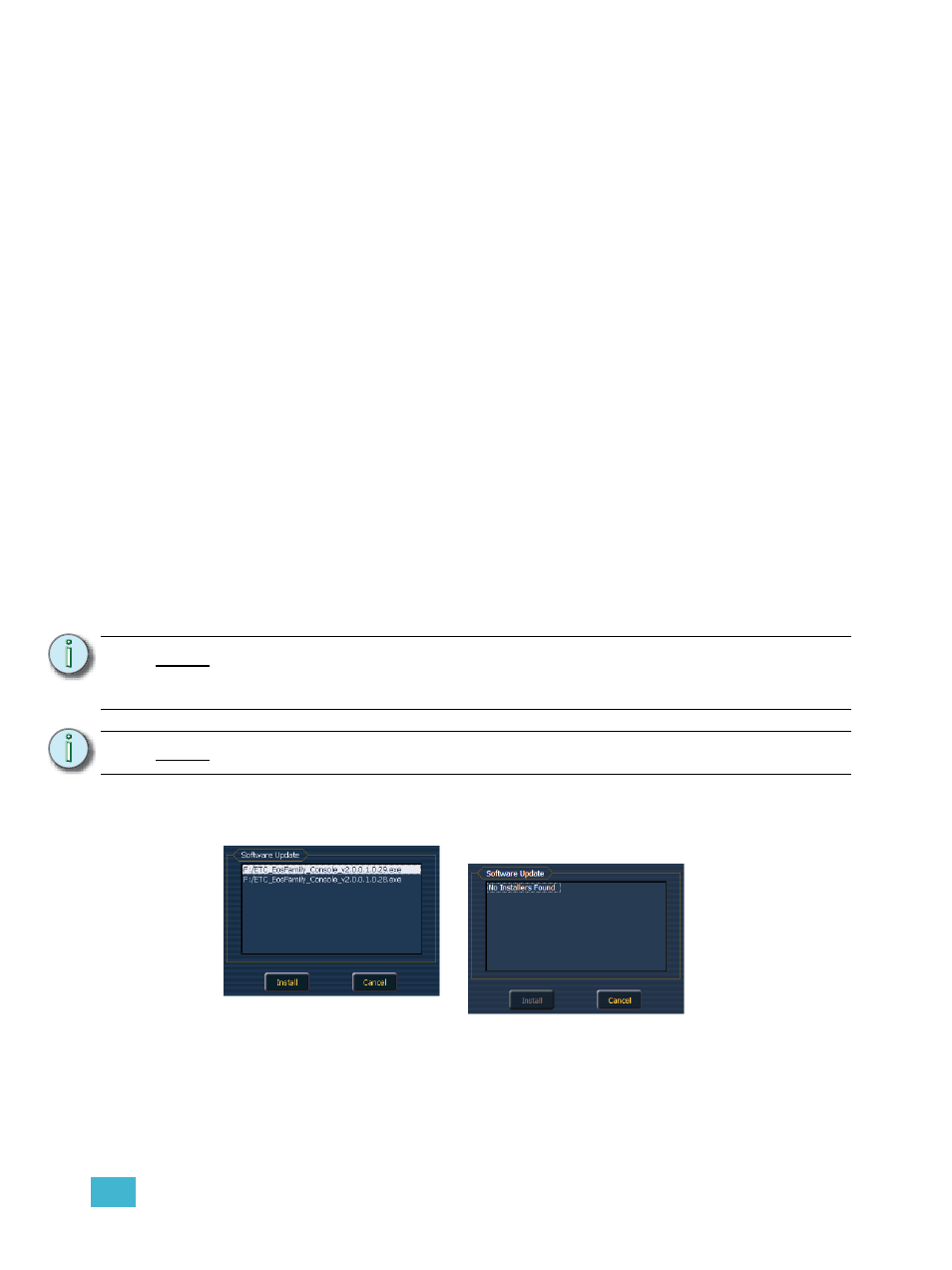
A
Eos Configuration Utility
369
Buttons available in the External Monitor Arrangement display are:
• {Identify} - displays the video port numbers that your monitors are connected to on the
physical monitors to confirm where you have placed them.
• {Enabled} - When checked, the monitor is available for use. The desk will display the
{Enabled} box checked for any monitors it recognizes.
• {Primary} - selects which monitor will display the Eos Configuration Utility and Central
Information Area (CIA). On Eos, the primary is locked to the right touchscreen on the desk.
• {Resolution} - sets how many pixels the monitor will display.
• {Color Depth} - sets how many colors will be displayed.
• {Refresh Rate} - sets the number of times in a second the monitor refreshes.
• {Orientation} - sets the monitor layout.
• {Apply} - will save and use your settings. A window will open asking if you want to {Keep
Changes} or {Revert} back to the defaults. {Revert} will be selected within 15 seconds if
nothing else has been selected first.
• {Close} - will close the display. {Close} will not save any settings if {Apply} has not been
used.
Additional buttons are available on Eos Ti and Gio:
• {Calibrate} -
See “Calibrate Touchscreens (Eos Only)” on page 367.
• {Reset Calibration} - restores default calibration data for selected display.
• {Configure Touchscreens} - is used to map the touch screens to the displays.
• {Elo Monitor Settings} -
See “Calibrate Elo Touchscreens (Eos Only)” on page 368.
Software Update
Software Update allows the installation of Eos Family Software and other ETC-approved software
(GCE and NCE). Updating Eos Family Software does not affect or update the software in any other
networked device such as a Net3 Gateway.
When you click on {Software Update}, the desk looks at the root directory of any connected USB
drive for an Eos Family desk software update file.You will be shown the names of any updater files
N o t e :
Only supported options will display. Monitor options may vary. While it is possible
to assign a resolution lower than the minimum (1280x1024), it is recommended to
be at 1280x1024 or higher.
N o t e :
The settings for the on-board monitors are read only.
