Playback mode, Softkeys – ETC Eos Titanium, Eos, and Gio v2.0.0 User Manual
Page 437
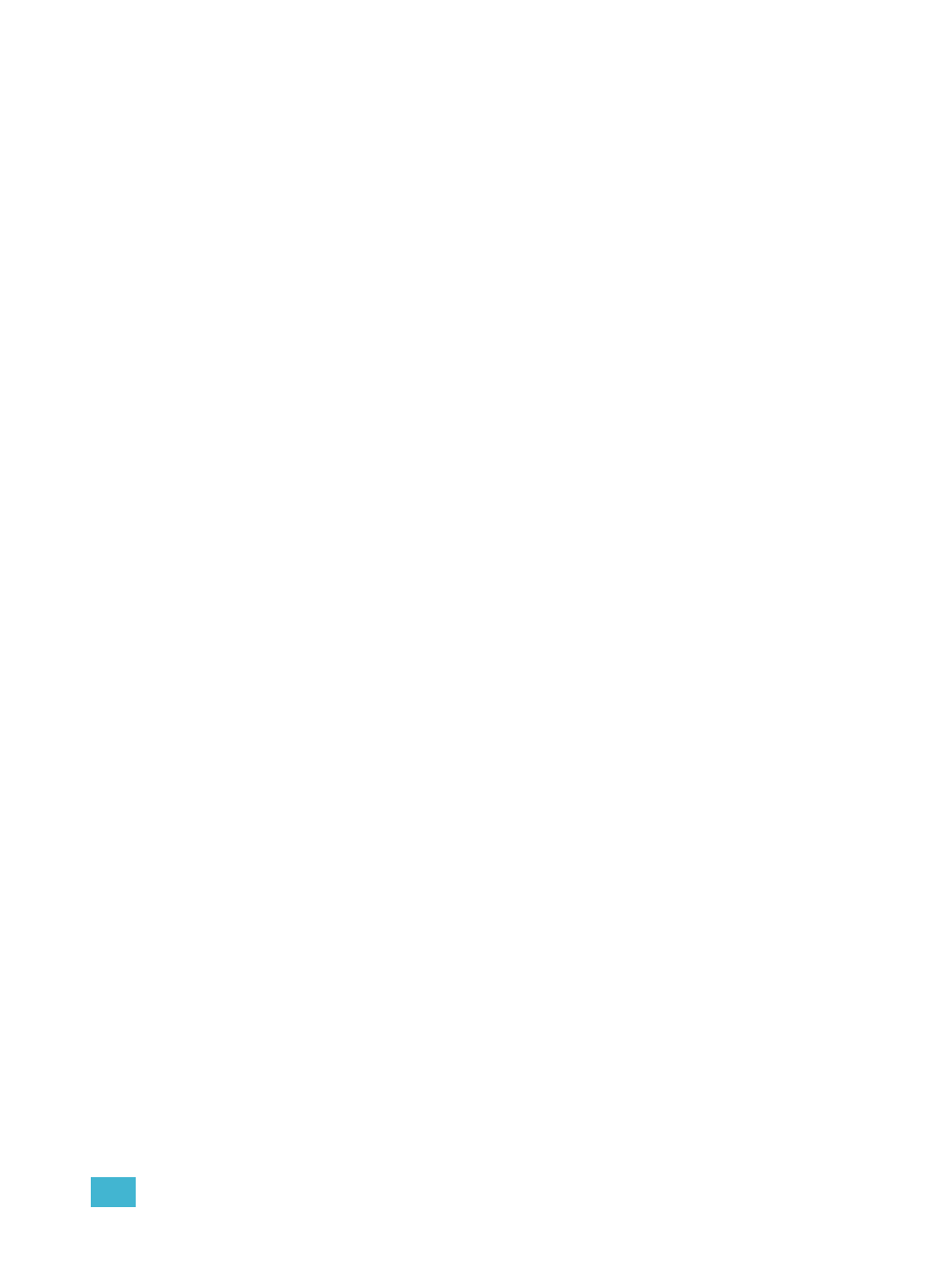
E
Radio Focus Remote (RFR)
419
Playback Mode
Softkeys
The following softkeys are available in playback mode:
•
Sub
•
Load Q
•
Stop/Bk
•
Out
•
Goto Q
•
Go
{Sub} is used to set the level of a submaster.
• {Sub} [5] [@] [7] [Enter] - sets submaster 5 to 70%
{Load Q} allows you to load a cue into the pending file for the master playback fader pair only.
• {Load Q} [5] [Enter] - Loads cue 5 of the master playback fader to the pending file for that
fader. Pressing {Go} will execute this cue.
{Go} and {Stop/Bk} are duplicates of the [Go] and [Stop/Back] buttons for the Eos master fader
pair.
{Goto Q} allows you to jump to any cue in the show.
• {Goto Q} [6] [Enter] - plays back cue 6 for the master playback fader pair.
• {Goto Q} [4] [.] [.] [2] [Enter] - plays back cue 2 from cue list 4. To play back cues from any
other list than the one loaded to the master playback fader pair requires you to specify the cue
list in the command line.
The left thumbwheel controls intensity of a selected submaster. The right thumbwheel acts as next/
last for the most recently selected cue list.
