Releasing content from a fader, Using rate override, Releasing content from a fader using rate override – ETC Eos Titanium, Eos, and Gio v2.0.0 User Manual
Page 268
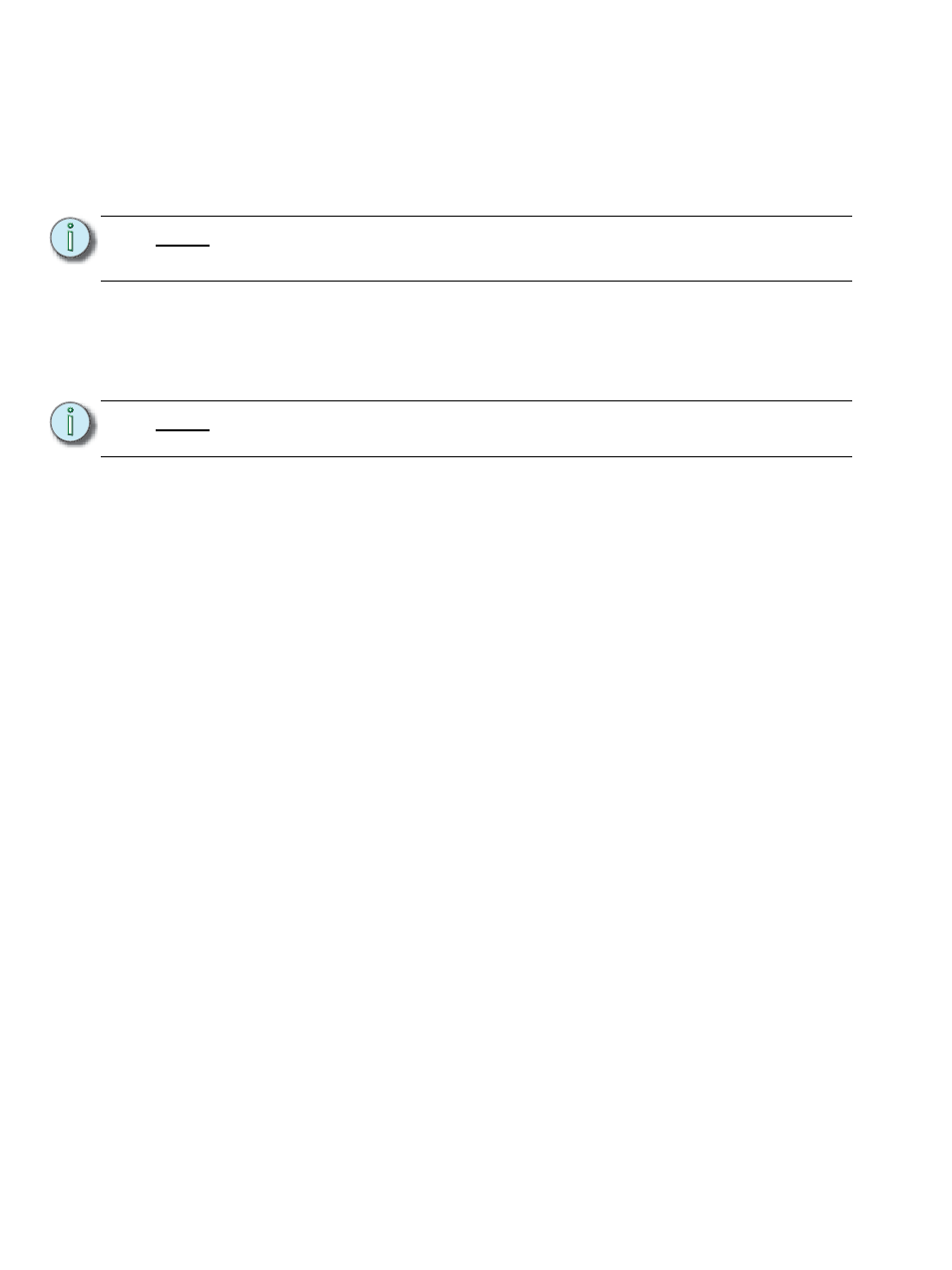
250
Eos Titanium, Eos, and Gio Operations Manual
Releasing Content From a Fader
There are a few ways to release content from a playback fader:
• [Off] + [Load] - returns control to the background fader, either a cue or a submaster, and stops
any effects that are running on that fader. If there is no background value, the intensities will
just fade out.
• [Release] + [Load] - behaves like [Off] + [Load] except that it sets the pending cue to the first
cue in the list and removes the active cue.
• [Shift] + [Load] - behaves like [Release] + [Load] except that it removes the content entirely
from the fader. Pressing [Shift] + [Load] on an empty playback fader will unmap the fader.
Using Rate Override
To collect a playback fader for rate control, press [Rate] & [Load] for the required fader. When
[Rate] is pressed without [Load], it always collects the master fader for rate control. A subset of
faders can be collected by pressing and holding [Rate] while pressing the [Load] button for the
associated faders you would like to add. When no faders are under rate control, pressing [Rate]
collects the master fader for rate override.
Use the rate encoder to adjust the rate dynamically. The default is 100%, which is real time
(example: 5 seconds = 5 seconds). Decrease the percentage to slow the cue down. Setting the rate
to 0% will stop the cue. Increase the percentage to speed up the event.
Following are some examples of rate:
• A 50% decrease rate applied to a 5 second event will play the cue in 10 seconds.
• A 200% increase rate applied to a 5 second event will play the cue in 2.5 seconds.
The top rate adjustment is 2000%. All timing values associated with a cue (including any follow or
hang times) are affected by the rate modification proportionally.
If a cue is complete, any rate adjustment applied affects the cue in the pending file. When that cue
is subsequently activated, the adjusted rate is used to direct timing. Pressing [Rate] again will turn
rate control off and reset to 100%.
N o t e :
Associated pending and current cues will remain when using [Off] + [Load].
Pressing [Go] will run the cues in their current sequence.
N o t e :
The [Go To Cue] [Out] command can be used to clear out all background LTP
fader values.
