Eos configuration utility reference, Starting screen, Primary – ETC Eos Titanium, Eos, and Gio v2.0.0 User Manual
Page 382: Backup
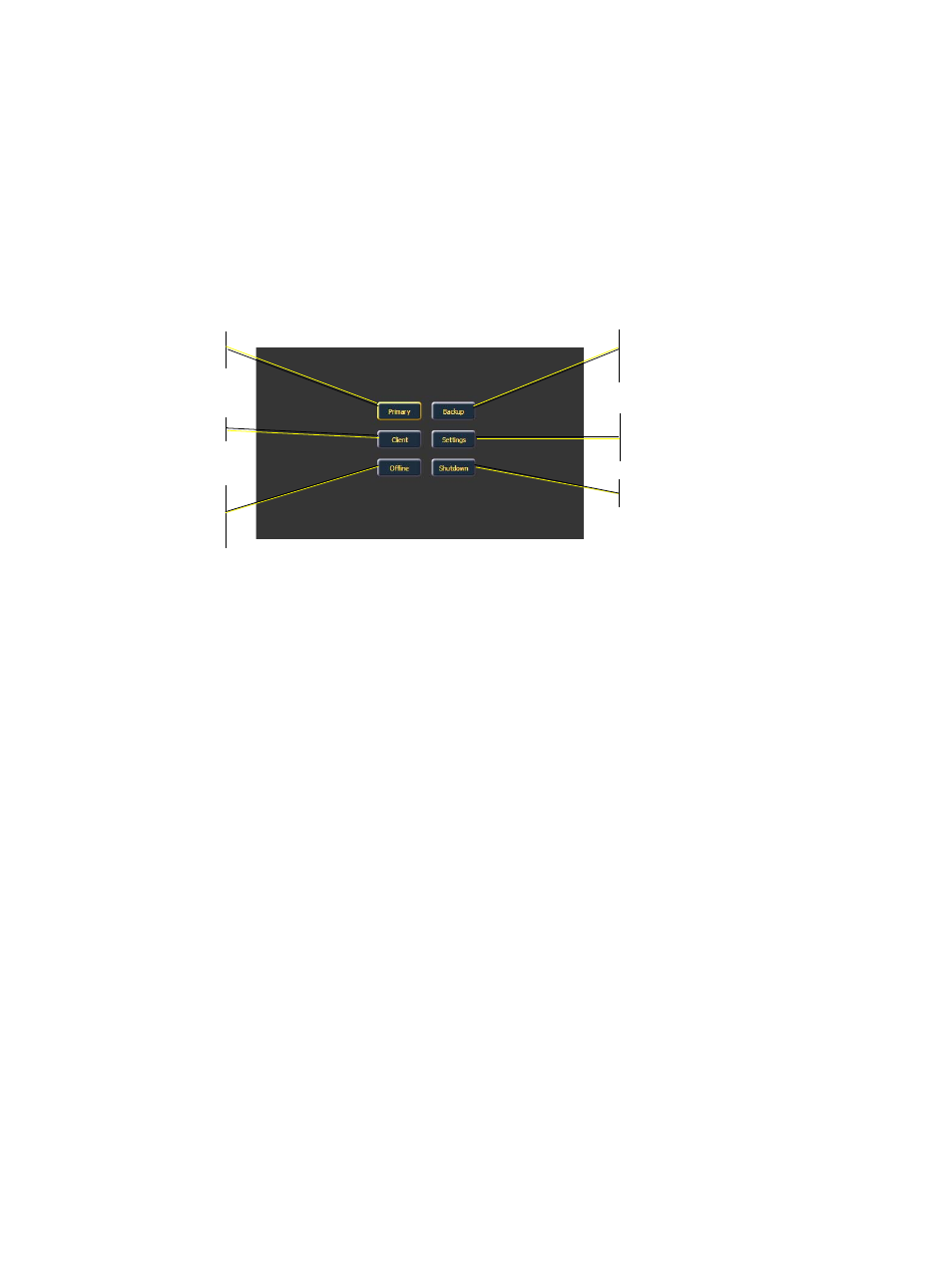
364
Eos Titanium, Eos, and Gio Operations Manual
Eos Configuration Utility Reference
You can force the desk to boot into the utility instead of the main desk application. During the boot
process, a countdown timer will appear. You will have 5 seconds to click the timer or to hold down
“e”, “o” and “s” at the same time on the connected alphanumeric keyboard.
Otherwise, you can enter the ECU from the Eos application by choosing Browser>Exit.
If you want the desk to always boot into the utility, make sure {Open in Shell} is checked.
Starting Screen
This is the starting screen of the utility. From here you can choose to boot the desk in one of several
different modes, change various settings, or shutdown the desk.
Primary
This is the mode for using a single desk in non-networked or networked applications. On a system
with multiple desks, the primary is the desk that client and backup desks synchronize with, making
it the source of all information a client or backup desk sees on the network.
Primary mode can be run on Eos Ti, Eos, Gio, Ion and RPUs (Remote Processor Unit).
Backup
Backup mode requires a primary device be online to synchronize. Once this is done, a backup desk
intakes all show data for use in the event that it needs to assume control of the lighting system.
The main difference between backup and client modes is what happens in the event of primary
processor failure. If the primary fails, a backup will ask if you want it to take control as the master of
the system or if you want to troubleshoot the problem. You can set the backup to automatically take
control.
See “Backup Automatically Takes Control” on page 373.
When the primary remains in
control, the backup will behave as a client would.
Backup mode can be run on Eos Ti, Eos, Gio, Ion, and RPUs. For more information on Eos backup
systems, see
Multi-console and Synchronized Backup, page 389
.
Clicking Primary will
start the desk in
Primary mode.
Clicking Client assigns
this desk as a client.
Clicking Offline will put
the desk in offline mode
and will not interact on the
network with other
devices
Clicking Backup will assign this desk as
a backup to a processor in Primary
mode.
Clicking Settings will take you to the
settings and screens of the Eos
Configuration Utility (ECU) described
below.
Clicking Shutdown will shutdown the
Eos desk after a confirmation.
Welcome Screen / Eos Configuration Utility Entry Point
