Data] key, Time] key, Label] key – ETC Eos Titanium, Eos, and Gio v2.0.0 User Manual
Page 72: Data] key [time] key [label] key
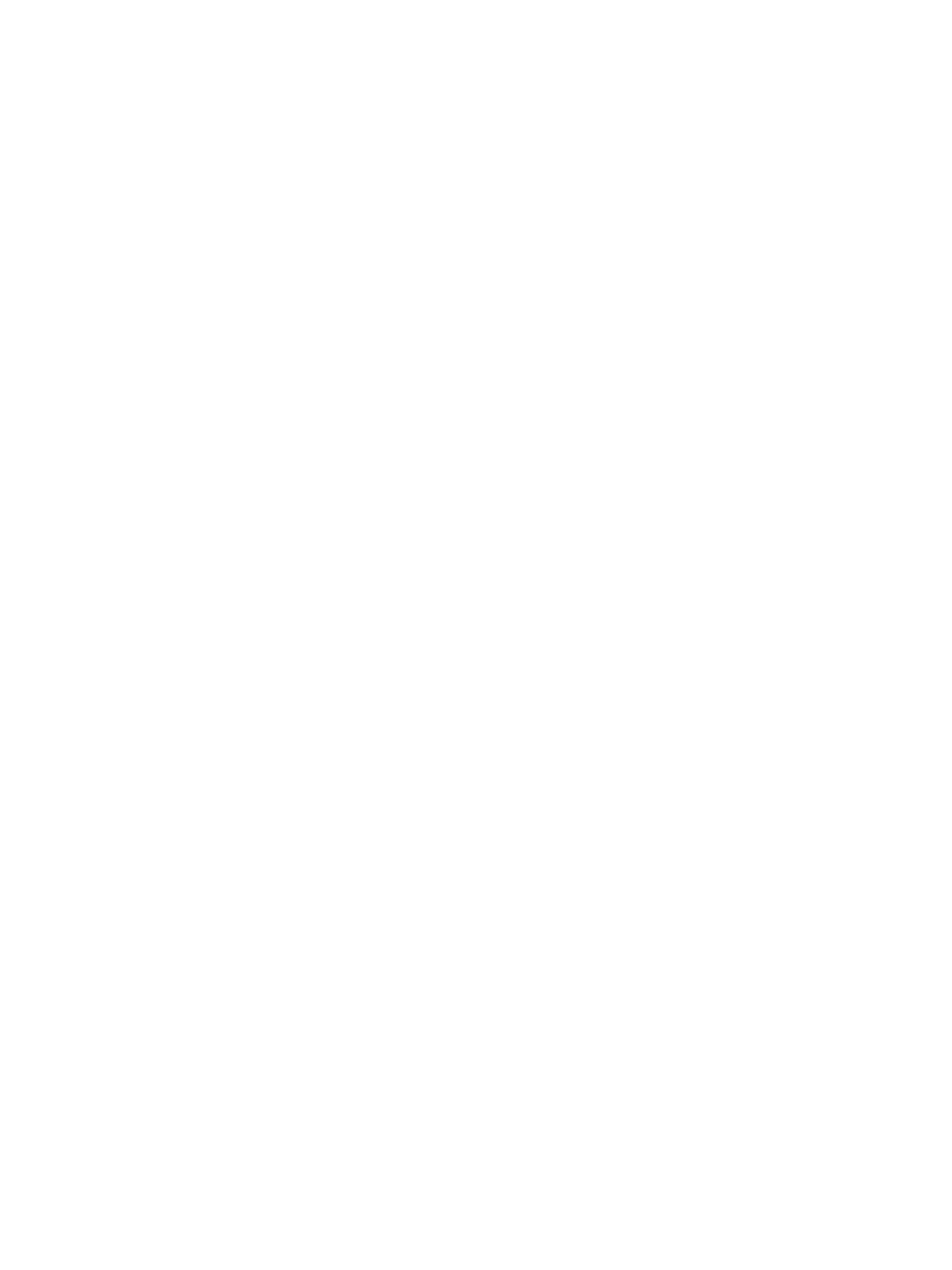
54
Eos Titanium, Eos, and Gio Operations Manual
[Data] Key
Pressing and holding [Data] allows you to view the values behind any referenced or marked data.
[Data] exposes the next lower reference level. So if you view a palette reference and press [Data],
the absolute data will be displayed instead. If you are viewing a preset, absolute or palette data will
be displayed, depending on what is contained in the preset.
On Eos Ti and Gio, you can lock this mode by double pressing [Data]. When in display reference
values mode, the [Data] key will be lit in green. To exit this mode, press and release [Data].
The [Data] key can also be used (rather than [Params]) in combination with the parameter
category keys to change the level of detail in summary and views, and to select parameters to view
in spreadsheet modes.
[Time] Key
Pressing and holding the [Time] (the one by [Delay]) allows you to view discrete timing data behind
any channel parameter. [Time] exposes channel or parameter specific timing for any channels in
the current cue. The first value is the delay time. If “--” is displayed, there is no delay. The value to
the right of the / is the transition time.
On Eos Ti and Gio, you can lock this mode by double pressing [Time]. When in display time mode,
the [Time] key will be lit in green. To exit this mode, press and release [Time].
When the [Time] button is pressed on a terminated command line, the selected cue is always
displayed for time modification. To add discrete timing to channels on a terminated command line,
those channels must be reselected. The [Select Last] command can be helpful.
[Label] Key
Pressing and holding [Shift] & [Label] toggles the view to show reference labels or numbers
depending on what display setting is being used.
