Setting up the internal touchscreens, Clearing the touchscreens, Populating the touchscreens – ETC Eos Titanium, Eos, and Gio v2.0.0 User Manual
Page 61
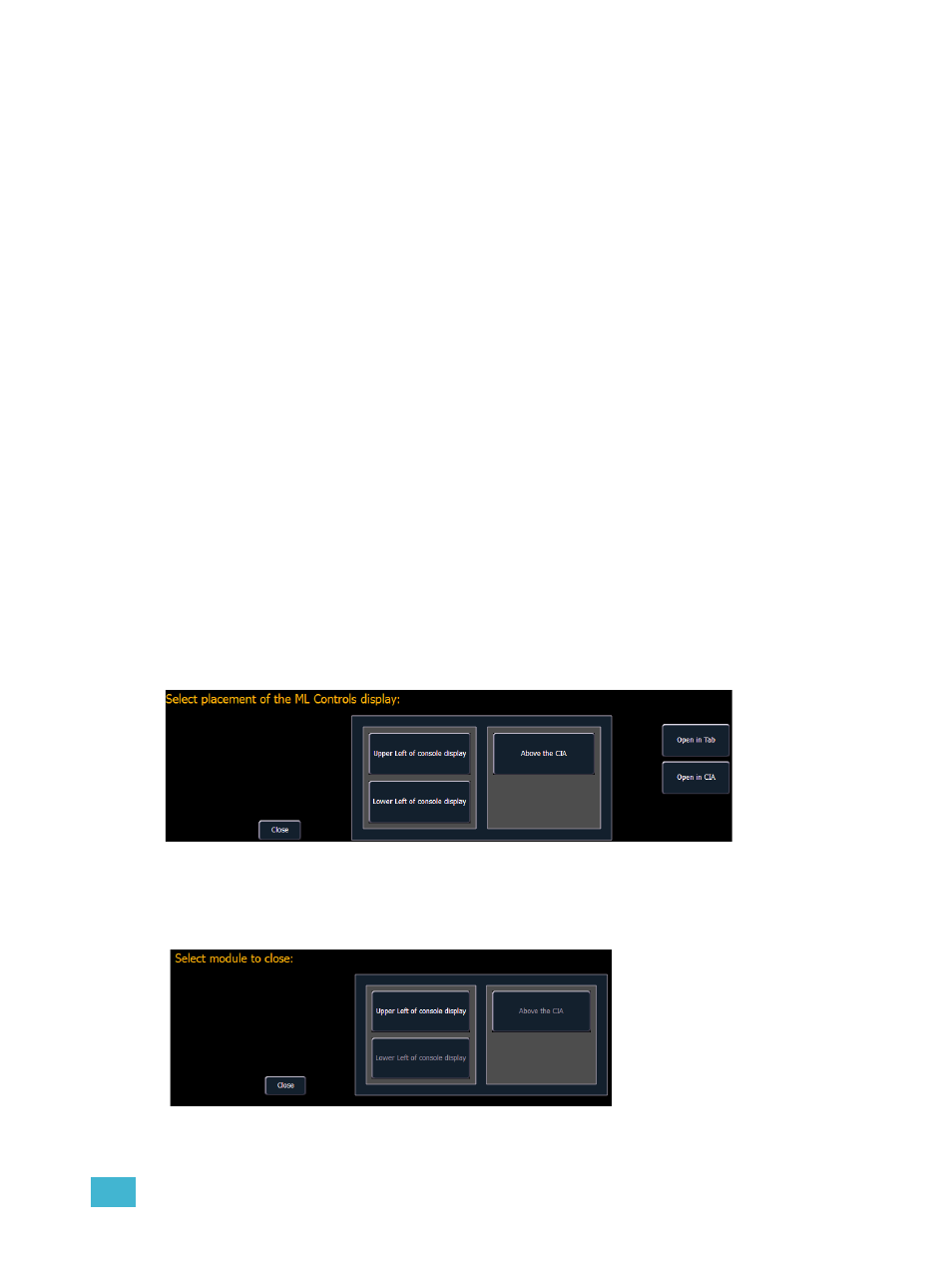
4
System Basics
43
Setting Up the Internal Touchscreens
When you first power up your Eos, the direct selects may not be open on the touchscreens. It may
also have other displays visible on the touchscreens. This section describes how to populate and
arrange displays, direct selects, and virtual faders on the touchscreen monitors of your Eos.
Clearing the Touchscreens
Before opening direct selects or other virtual controls, touchscreens must be blank. Therefore you
must move any displays onto external monitors. Likewise, to move displays onto the touchscreens
you must first clear any direct selects or other virtual controls.
To remove a display from a touchscreen:
Step 1:
Select the display by pressing [Tab] & [display number] together. Display number is
indicated at the bottom left corner of the display (for example, “1. Live Channel”).
When selected, it is highlighted in gold.
Step 2:
Move the selected display by pressing [Tab] & [Page
] or [Page
] together. The
display will move to the next available screen. You may have to do this more than
once to move it entirely off of the touchscreens. You can also close Tabs 3 and higher
by pressing [Escape].
For more information on moving displays, see
Display Control and Navigation, page 47
.
Populating the Touchscreens
To open a display an internal touchscreen monitor:
Step 1:
Go to Browser>Virtual Controls to see a list of the virtual controls
Step 2:
Select a control or display. A window will open in the CIA displaying your monitor
placement options for the keyboard.
Step 3:
Click the placement you would like and that area of the touchscreens will populate
with the selected controls.
To close a display on an internal touchscreen monitor:
Step 1:
Go to Browser>Virtual Controls> Close Module. The placement screen will appear
again in the CIA.
Step 2:
Click the placement of the module you wish to close. The module will be removed.
