Save logs, Backup show archive, Restore show archive – ETC Eos Titanium, Eos, and Gio v2.0.0 User Manual
Page 395: File manager, Peripheral test (eos ti and gio only), Elo touchscreen settings (eos only)
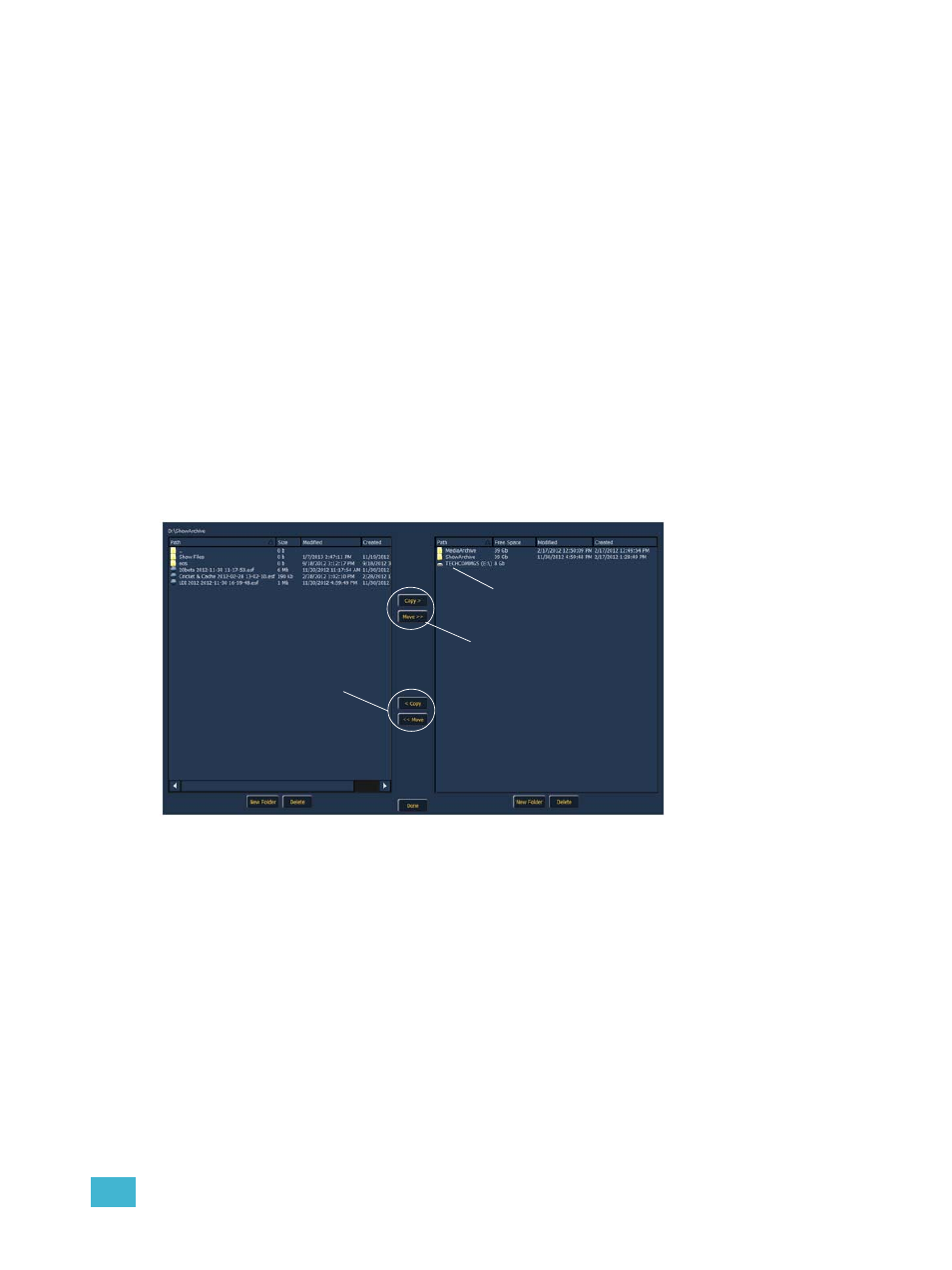
A
Eos Configuration Utility
377
Save Logs...
Clicking on the {Save Logs...} button displays a dialog box prompting you to save the desk log files
for troubleshooting purposes. You have the option to select/ deselect any of the various individual
log files to be saved. By clicking on the {Advanced} button, you can select or deselect any of the
various individual log files to be saved
Clicking {Next} you will see a drop down menu to select the target export location from any
available write-enabled removable media such as a USB drive.
If you experience software problems with your system that we are unable to reproduce, sending
these log files to ETC Technical Services (see
Help from ETC Technical Services, page 3
) can help
us isolate the issue.
Backup Show Archive
{Backup Show Archive...} allows you to either backup the most current version of each show file
or every version of
each file to a USB drive.
Restore Show Archive
{Restore Show Archive...} allows you to restore show files from a USB drive.
File Manager
{File Manager} provides a way to manage show files. You can create and delete new folders,
move, and copy files between the desk and USB drives.
The file manager display will show the ShowArchive folder on your desk as well as any external
USB drives that are detected. The display is split into two windows, so you can see two different
folders at the same time for copying or moving data between them.
Peripheral Test (Eos Ti and Gio Only)
{Peripheral Test} allows you to test peripherals such as fader wings.
Elo Touchscreen Settings (Eos Only)
For basic calibration of your Elo touchscreen, see
Calibrate Elo Touchscreens (Eos Only), page
. For advanced calibration and settings, use the {Elo Touchscreen Settings} button.
Pressing {Elo Touchscreen Settings} will open the properties window for the monitor. This
window has 5 tabs: general, mode, sound, properties 1, and about.
ShowArchive Folder on
the Desk
Found USB Drive
Copy and Move
Buttons from Desk
to Drive.
Copy and Move
Buttons from Drive
to Desk.
