Create a new show file, Open an existing show file – ETC Eos Titanium, Eos, and Gio v2.0.0 User Manual
Page 92
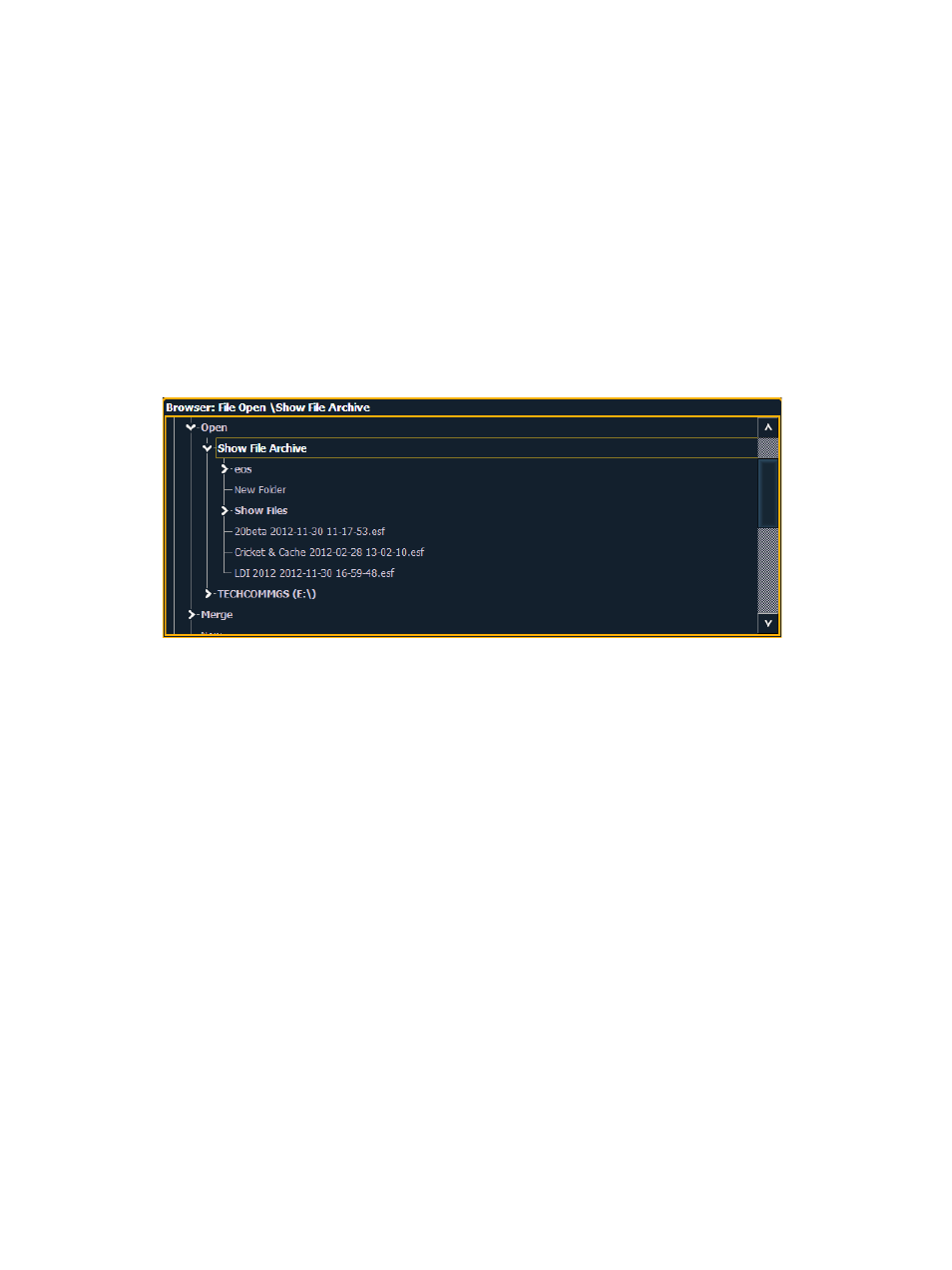
74
Eos Titanium, Eos, and Gio Operations Manual
Create a New Show File
To create a new show file, navigate within the browser to: File> New> and press [Select].
You will be prompted for confirmation that you want to create a new show. Press {OK} to confirm or
{Cancel} to discontinue the operation.
Open an Existing Show File
Names of show files may appear in the browser list in normal text or in bold text. Files in normal
text indicate that there is only one show file stored by that name.
Bold show names indicate that there are several versions of the show file stored under that name,
the bold one being the most recent. To access the most recent show file, simply select the bold
name. You may right arrow [Page
] from the bold name to expand a list of previous versions
beneath it in the browser. Select the desired show from the expanded list.
To open an existing Eos show file, navigate within the browser to: File> Open> and press [Select].
Eos provides you with multiple locations to retrieve an Eos show file (.esf) including:
• Show File Archive - This is the default storage location for show files when a show file is
created and saved. Older versions of the show file will be listed under the most current
version.This allows you the ability to open the latest version or an earlier version of a show file
if desired.
• File server - if one is connected. When there is no file server connected, it will not display in
the Browser.
• USB device - When a USB device is connected and an Eos show file (.esf) is available on the
device, you will notice the USB is displayed in white text and is expandable.
Open the desired location:
• To open a show file from the Show File Archive, navigate within the Browser to: File> Open>
Show File Archive and press [Select].
• To open a show file from the file server, navigate within the Browser to: File > Open> File
Server> and press [Select].
• To open a show file from a USB device, navigate within the Browser to: File> Open> Name
of Drive and press [Select].
