Basic use guidelines, Displays, Net3 services – ETC Eos Titanium, Eos, and Gio v2.0.0 User Manual
Page 422
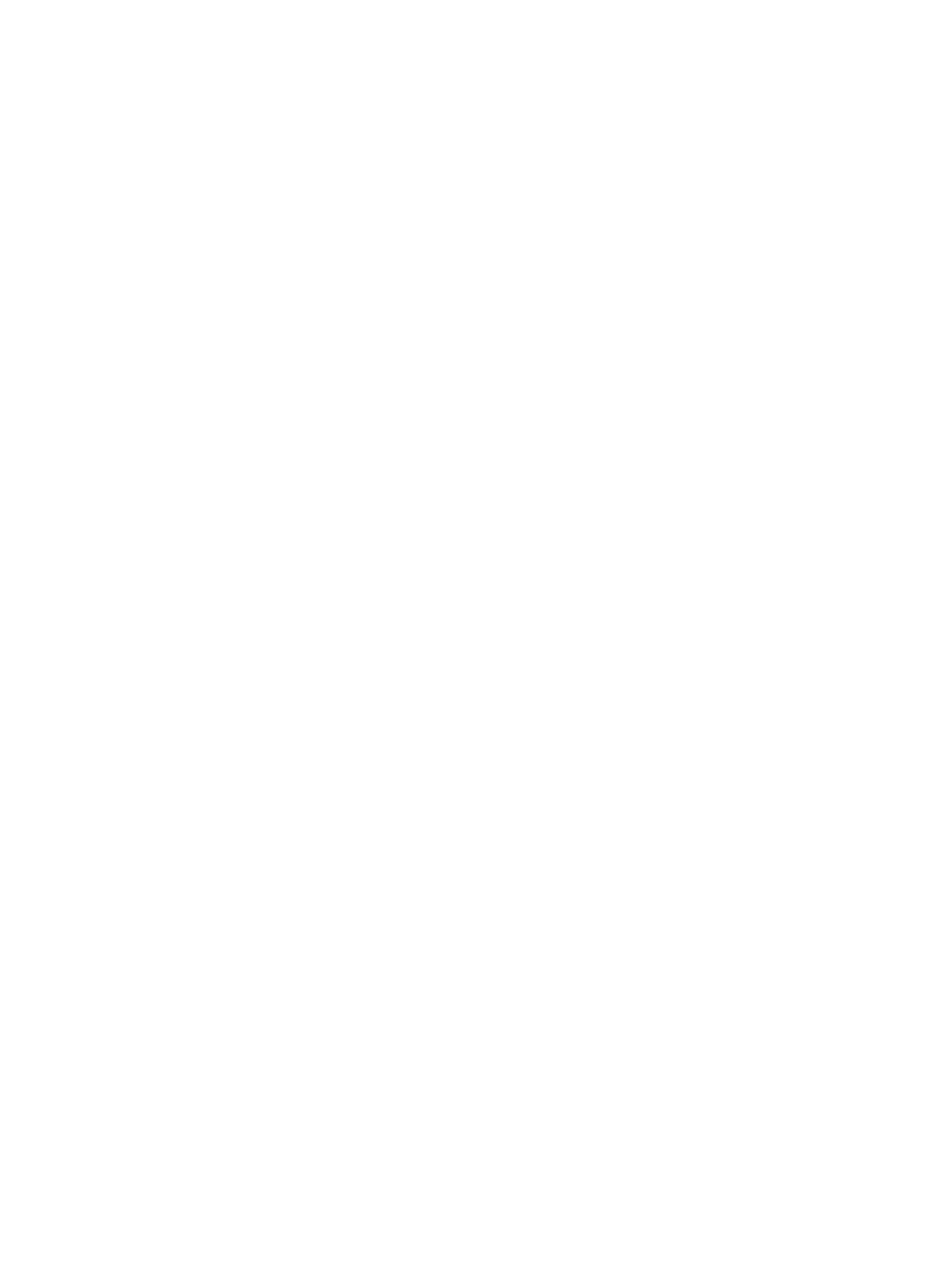
404
Eos Titanium, Eos, and Gio Operations Manual
•
If Macro - Click on the Macro # box and enter the desired macro number from the
keyboard and press enter. Then click {Accept}.
•
If Hard Key - Click on the {HardKey} drop down menu and select the hard key you
wish to use. Then click {Accept}.
Step 6:
Repeat this process for any other buttons you wish to reconfigure.
Step 7:
To restore the default buttons at any time, click the {Restore Defaults} button.
To import a button configuration:
You may import an RPU button configuration file from a USB device.
Step 1:
Click the {Import} button in the RPU area of the buttons section of the ECU. The ECU
will search for valid RPU button file.
Step 2:
If a valid file is found, the ECU will ask you if you want to import the settings. Click
{Yes}. The settings will be imported.
Step 3:
Click {Ok}.
To export a button configuration:
You may export your RPU button configuration to a USB device.
Step 1:
Click the {Export} button in the RPU area of the buttons section of the ECU.
Step 2:
If a USB drive is available, the ECU will ask you to choose the desired drive from the
drop down menu. Click on the desired USB drive.
Step 3:
Click {Accept}. The button configuration will be saved to the USB drive.
Step 4:
Click {Ok}.
For more information on settings in the ECU, please see
Eos Configuration Utility, page 363
and
RPU Face Panel Buttons, page 381
.
Basic Use Guidelines
Displays
The RPU can be used with either one or two DVI monitors, or one VGA and one DVI. You can
collapse/expand the CIA on the displays by engaging the scroll lock and pressing F5. If you are
using one monitor, you may find this feature useful in increasing the efficiency of your available
display area.
Net3 Services
By default, both Eos and the Eos RPU ship with all Net3 services enabled.
When used in a multi-console backup system, you must disabled Net3 services for the intended
backup device. If the RPU is the intended primary (recommended, see
), some Net3 services must be disabled on the intended backup device (console or RPU).
You must disable the DHCP server and TFTP server. You must also change the SNTP server to
“client” to enable time synchronization between Eos devices. All of this is done using the Eos
Configuration Utility (See
and
