Default update modes, Updating to references, Updating without references (make absolute) – ETC Eos Titanium, Eos, and Gio v2.0.0 User Manual
Page 236
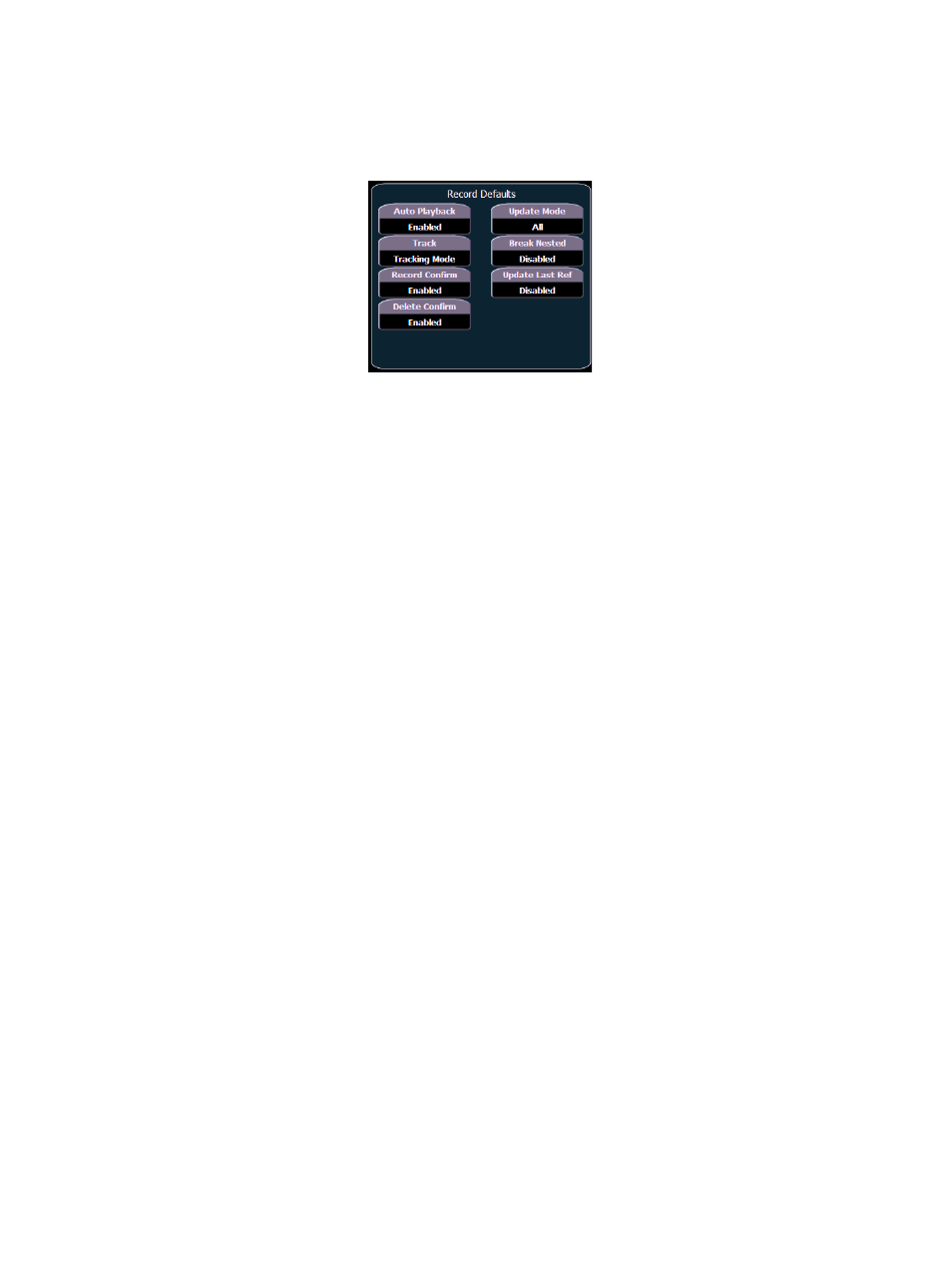
218
Eos Titanium, Eos, and Gio Operations Manual
Default Update Modes
You can define the default update modes in setup. The Update Setup options are under Browser>
Setup> Desk Settings >Record Defaults. Eos defaults to Update All for the {Update Mode}, with
{Break Nested} and {Update Last Reference} disabled.
Updating to References
When a cue is active, it is possible that various record targets (palettes or presets) will be played
back within that cue. As changes are made to the data in that cue, as well as to the individual
palettes or presets, updating both the cue and references within that cue is simple. When you have
overridden a reference in a cue, the data is displayed in red with a red “R” in superscript next to the
channel’s intensity.
By default, Eos updates any referenced data that was included in the cue.
For Example:
Cue 5 is recalled Live. It contains references to color palette 1 and preset 2. You make
changes to channels included in these record targets. To update both the cue and the
palettes/presets, press:
•
[Update] [Enter]
This will automatically take the manual changes and update them to color palette 1 and
preset 2. Therefore cue 5 now references these new values, and the modifications to CP1
and PR2 have propagated through all of the show data.
If you had made changes to other channels that were not included in the palettes/presets
used in cue 5, those values would also be updated to the cue as absolute data.
Updating Without References (Make Absolute)
If you want to record your changes to the cue without updating the references, you may use {Make
Absolute} break the associated to the reference. The {Make Absolute} command can be applied
to the channels/parameters required before the update instruction, or they can be applied during
the update.
• [Update] {Make Absolute} [Enter] - this will break the references for any parameters which
have been changed and update the cue with the changes. The referenced target will no longer
be displayed in the channels which were made absolute. All of the data updated in cue 5 will
now be shown as absolute data.
• [5] [Thru] [9] [Update] {Make Absolute} [Enter] - this will break only the references for
channels 5-9 and record their manual values to the cue. Other manual values will not be
included in this update.
You may also use [Record Only] to break references.
Default Update Setup Options
