N o t e – ETC Eos Titanium, Eos, and Gio v2.0.0 User Manual
Page 319
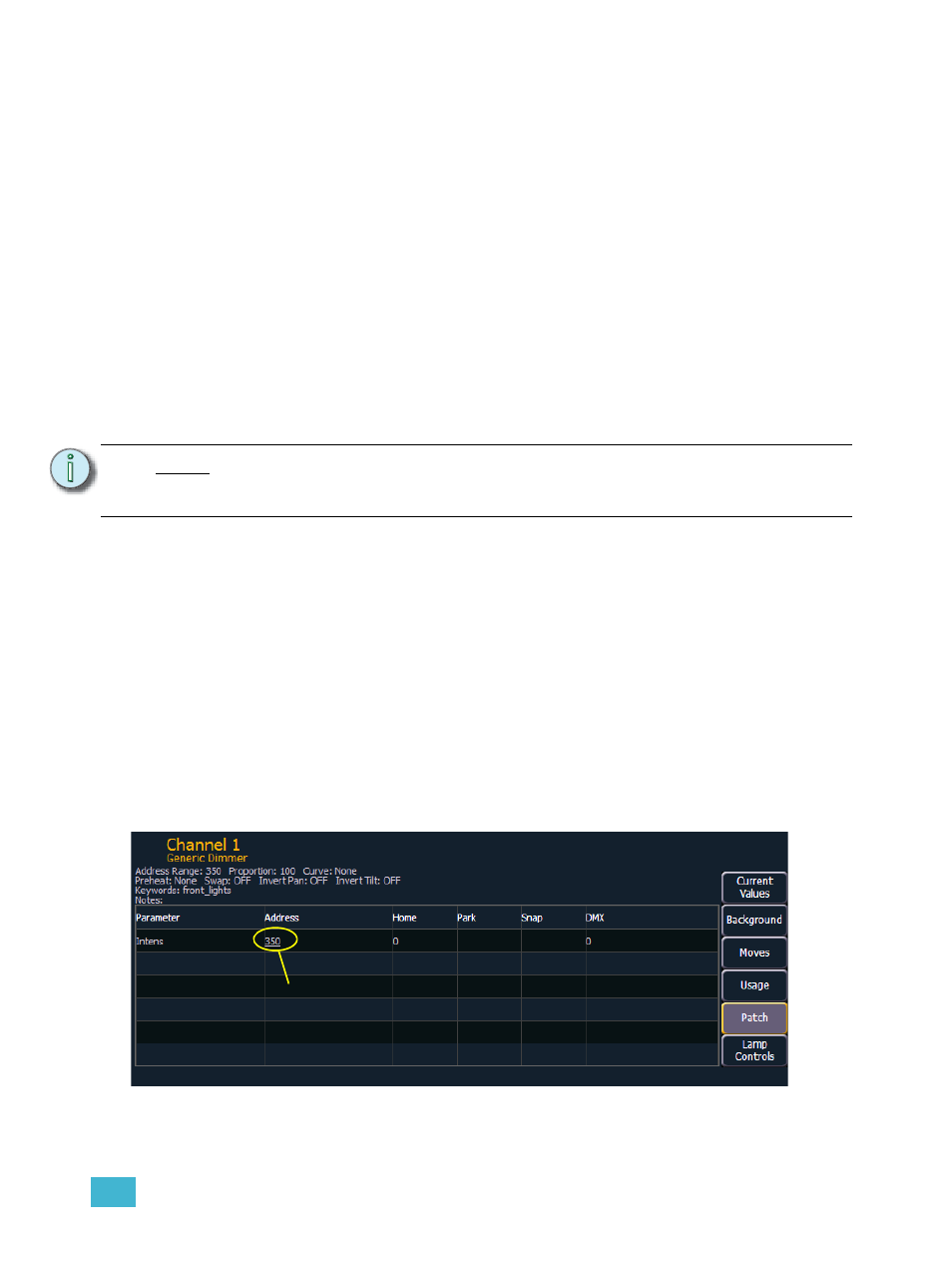
23
Using About
301
The background data will be represented by the standard color coding scheme.
{Moves} displays information that shows:
•
Parameters
•
Previous move in the cue list that currently has ownership
•
Value of the previous move (preset, palette, or absolute data)
•
Next move
•
Value of the next move (preset, palette, or absolute data)
{Usage} displays information on how the channel is used, such as:
•
Maximum Intensity
•
Cue lists it is used in
•
Total number of cues it appears in (based on intensity)
•
Total number of intensity moves
•
List of submasters that include the channel
•
List of cues that have move instructions for the channel
•
List of cues with dark moves for the channel
•
List of cues that the channel is active in
•
List of groups that include the channel
{Patch} displays the following information:
•
Address range
•
Proportional patch level
•
Curve (if any)
•
Preheat information (if any)
•
Swap/invert pan/tilt status
•
Keywords
•
Notes
•
List of all parameter values with their address, home value, snap parameter, DMX
value, and parked value (if any)
{Lamp Controls} displays controls for the lamp, available RDM commands, or other parameters of
the device (if it is a moving light).
N o t e :
While in the {Usage} screen for About Channel, if another channel is selected, you
will need to hit the {Refresh Usage} button to see the information for the new
channel.
Click to go to About Address
