Setting the bounce filename and folder, Setting the bounce filename, And folder – Apple Logic Express 9 User Manual
Page 831
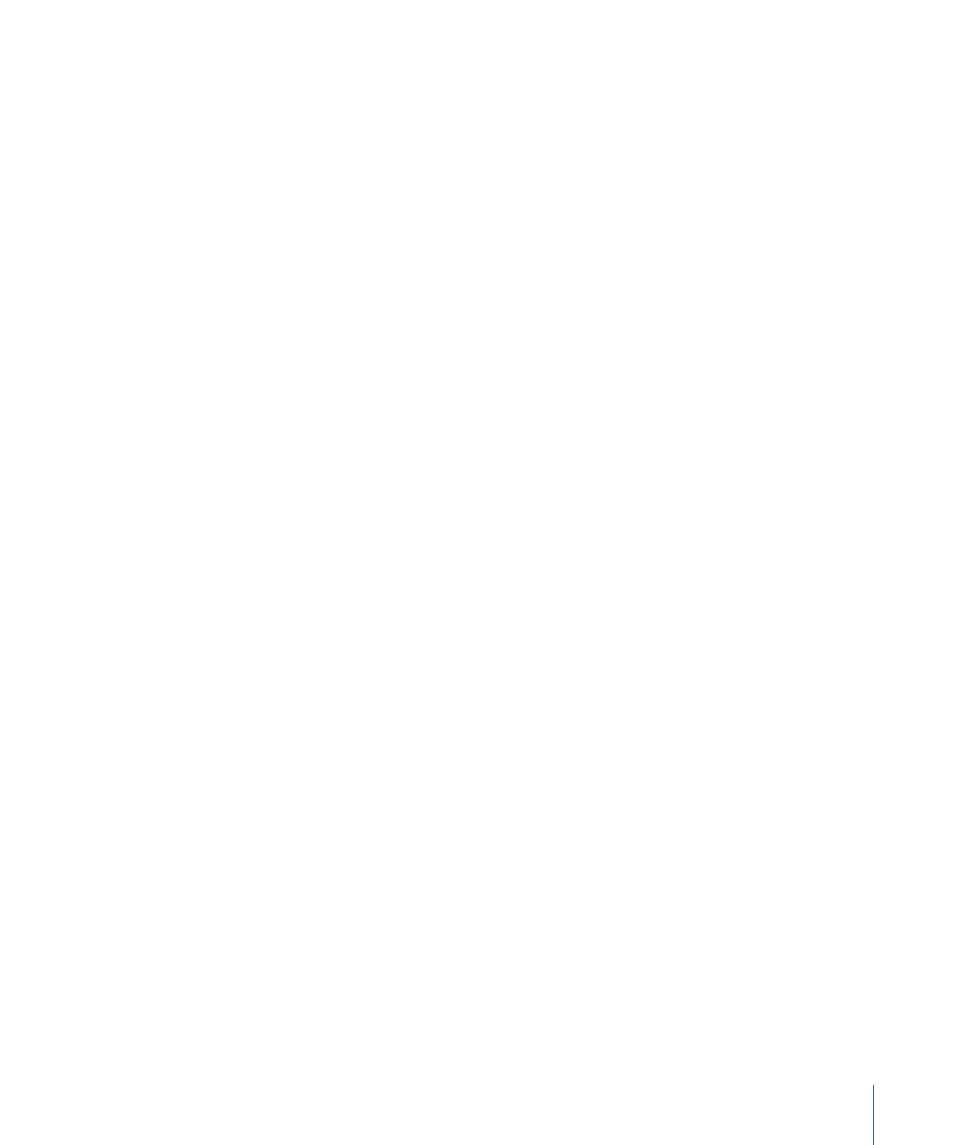
Note: If your system contains multiple burners, the first one detected is chosen as the
default.
Speed
The first time you use the Speed pop-up menu, a request is made to the burning
mechanism, which may take a while. Once the scan is complete, you can choose from
the available speeds.
Dithering
The Dithering pop-up menu is only available when CDDA is chosen in the Mode pop-up
menu. Use of the Dithering parameter is recommended when bouncing 24-bit recordings
into 16-bit files.
Note: If you attempt to switch the PCM Resolution to 16 Bit when in DVDA Burn Mode,
DVD burning is automatically disabled (following a warning).
Bounce & Burn
Clicking the Bounce & Burn button initiates the bounce, and burns the audio to a CD or
DVD.
Note: Following confirmation of the file location(s), you may see further dialogs that ask
if you want to overwrite existing files. Use these as necessary.
Media Status and Information Fields
The Media Status field indicates the type of media chosen in the Device pop-up menu.
The field below indicates the current PCM pane settings (if applicable).
A further field, above the Cancel and Bounce & Burn buttons, indicates the amount of
disk space required, and the time (length, shown in hours, minutes, and seconds) of the
bounce area.
Note: You cannot directly alter any information shown in these areas.
Setting the Bounce Filename and Folder
By default, bounce files are:
• Named after the chosen output channel strip (the Bounce button you clicked), or Output
1-2, if the Bounce window was opened with the File > Bounce command.
• Saved in the Bounces sub-folder of the project folder, but you can choose any folder
on any volume.
831
Chapter 29
Bouncing Your Project
