Assigning channel strips to mixer groups, Removing channel strips from mixer groups – Apple Logic Express 9 User Manual
Page 757
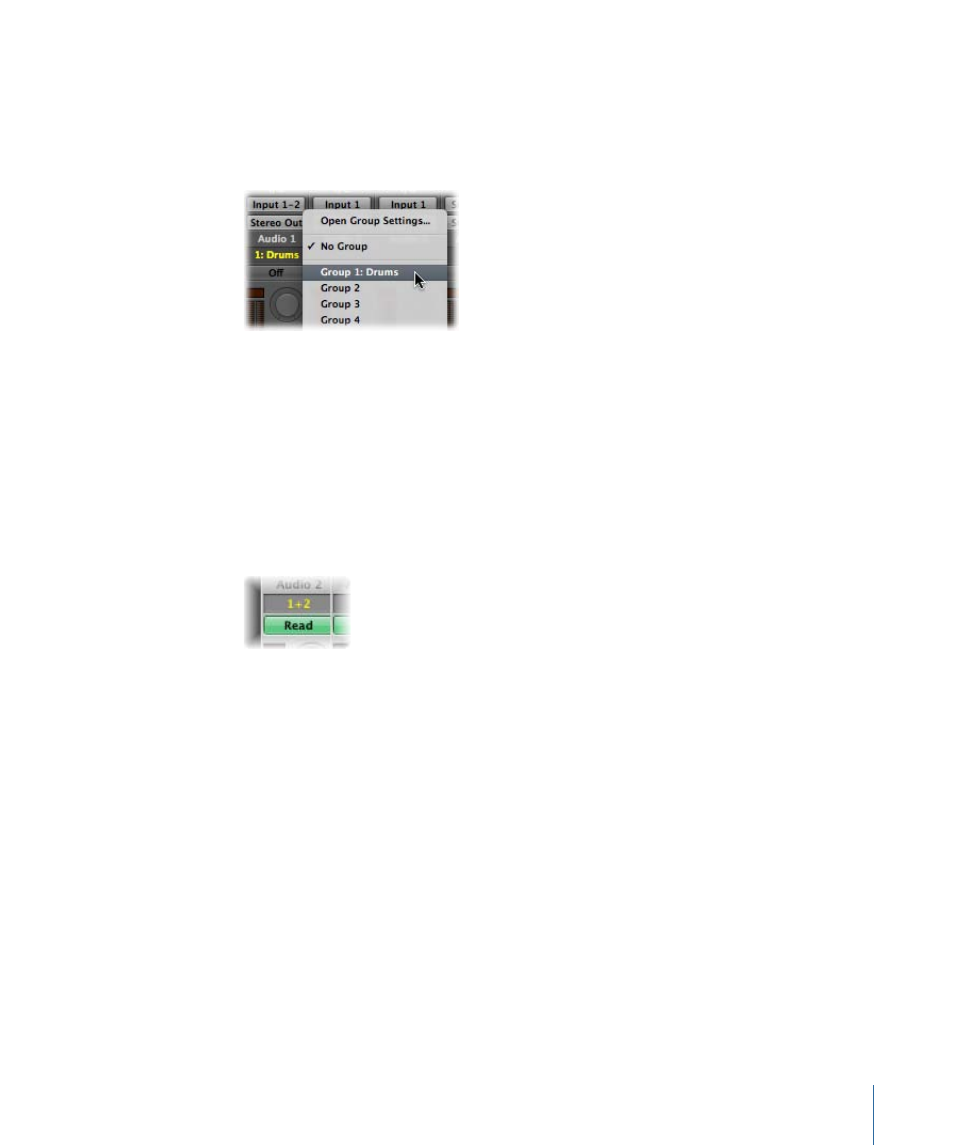
Assigning Channel Strips to Mixer Groups
You can assign a channel strip to single or multiple groups.
To assign a channel strip to a group
1
Click the channel strip’s Group slot to open the Group menu.
2
Choose one of the 32 groups.
When you choose an inactive group, the Group Settings window opens automatically. If
you choose a group that is already in use, the Group Settings window does not open (see
Getting to Know the Mixer Group Settings
To assign a channel strip to multiple groups
µ
Press Shift while choosing a group in the Group menu.
The Group slot displays the channel strip’s group membership.
To quickly assign the most recent group setting to another channel strip
µ
Press Option and click the Group slot of the channel strip.
The most recently accessed group setting—including overlapping groups—is applied to
the current channel strip.
Removing Channel Strips from Mixer Groups
You can also remove a channel strip from single or multiple groups.
To remove a channel strip from a group
1
Click the Group slot to open the Group menu.
2
Choose the Group that you want to remove the channel strip from.
To remove a channel strip from all groups
1
Click the Group slot to open the Group menu.
2
Choose No Group.
757
Chapter 27
Mixing
