Audio multitrack recording, Audio punch recording, Audio – Apple Logic Express 9 User Manual
Page 447: Multitrack recording, Audio punch, Recording
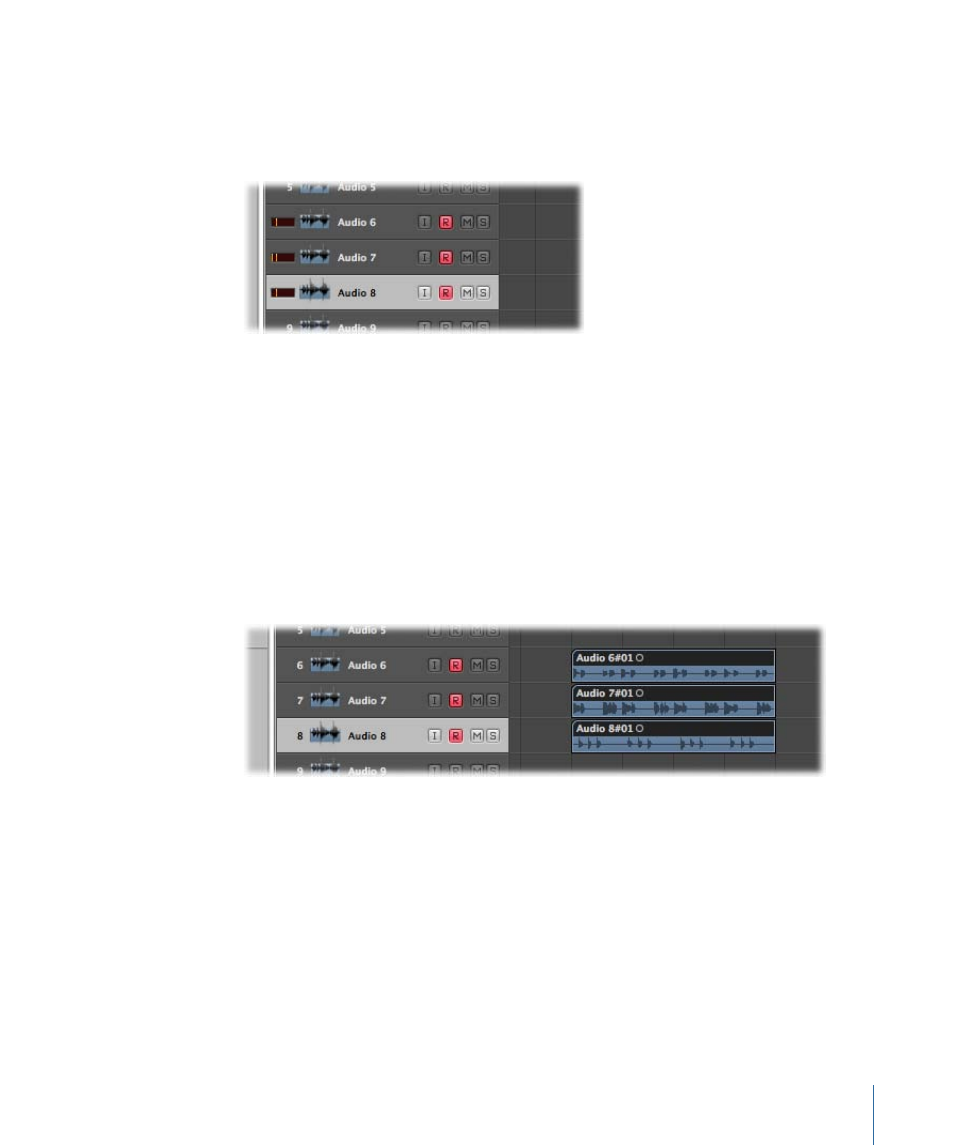
Audio Multitrack Recording
You can record audio to multiple tracks simultaneously. This is done by record-enabling
the required arrange tracks, then starting to record. This allows you to record several
instruments at once, placing each instrument on a separate arrange track.
To record to multiple tracks simultaneously
1
Click the Record Enable button on each arrange track you want to record to.
Important:
You cannot record-enable tracks that are set to the same input. Each track
needs to be set to a different input.
2
Set the playhead to the point where you want recording to start.
3
Click the Record button in the Transport bar (or use the corresponding key command,
default assignment: *).
4
Stop recording by clicking the Stop button in the Transport bar (or press the Space bar).
You now have a new audio region on each of the record-enabled tracks.
Audio Punch Recording
Punch recording is a technique that allows you to overwrite a portion of a previously
recorded track, during playback, without touching any of the recording before or after
that portion. You punch in to interrupt playback and make the recording, then punch
out to return to playback mode.
Logic Express offers two methods of punch recording:
• Punch on the fly: Involves the use of a key command to start recording while in playback
mode.
447
Chapter 14
Recording in Logic Express
