Moving regions, Limiting region movements – Apple Logic Express 9 User Manual
Page 378
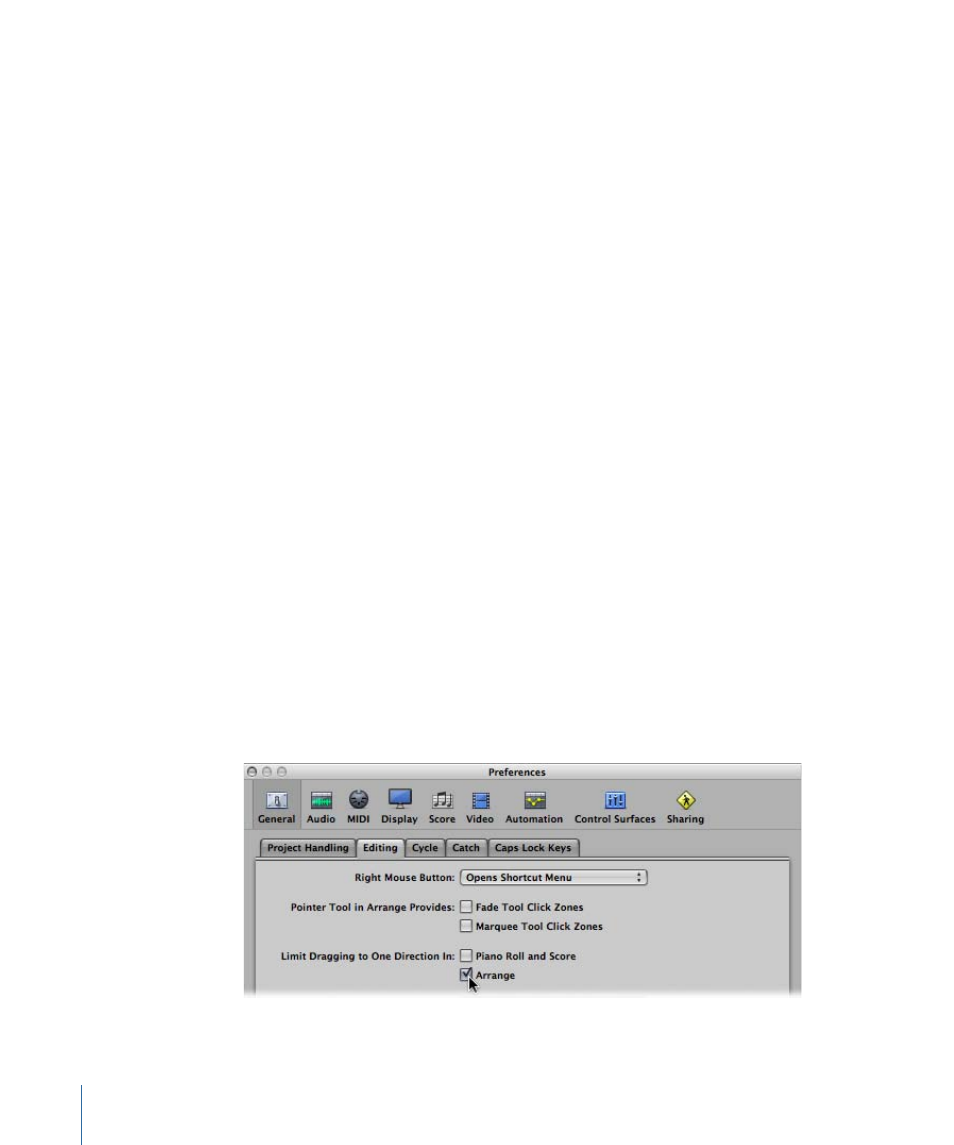
To restore a deleted audio region
Do one of the following:
µ
Choose Edit > Undo History, and click the appropriate step.
µ
Manually add it back into the Arrange area from the Audio Bin.
Moving Regions
You can move regions horizontally on tracks, and vertically between tracks. You can also
move regions between two Arrange windows, or even between different projects.
To move one or more regions
µ
Select the regions and drag them to a new position.
Dragged regions automatically snap to increments defined by the setting in the Snap
pop-up menu. (See
Snapping Region Edits to Time Positions
.) If dragged over other
regions, the setting in the Drag pop-up menu has an impact on behavior.
To move regions precisely (overriding the Snap pop-up menu setting)
Do one of the following:
µ
Hold down the Control key while dragging regions, to move them in steps of one division
(in sixteenths, for example).
µ
Hold down the Control and Shift keys while dragging regions, to move them by single
ticks or samples. (Remember that the maximum resolution depends on the zoom setting.)
Limiting Region Movements
You can limit the initial movement of regions to either the horizontal or vertical axis. To
do so, select the Logic Express > Preferences > General > Editing > Limit Dragging to
One Direction In Arrange checkbox. If your first movement is to the left or right after
grabbing a region, you can only move it on the horizontal plane. If you want to move it
between tracks, release the mouse button, reselect the region, and drag it up or down.
378
Chapter 13
Creating Your Arrangement
