Bouncing regions in place – Apple Logic Express 9 User Manual
Page 250
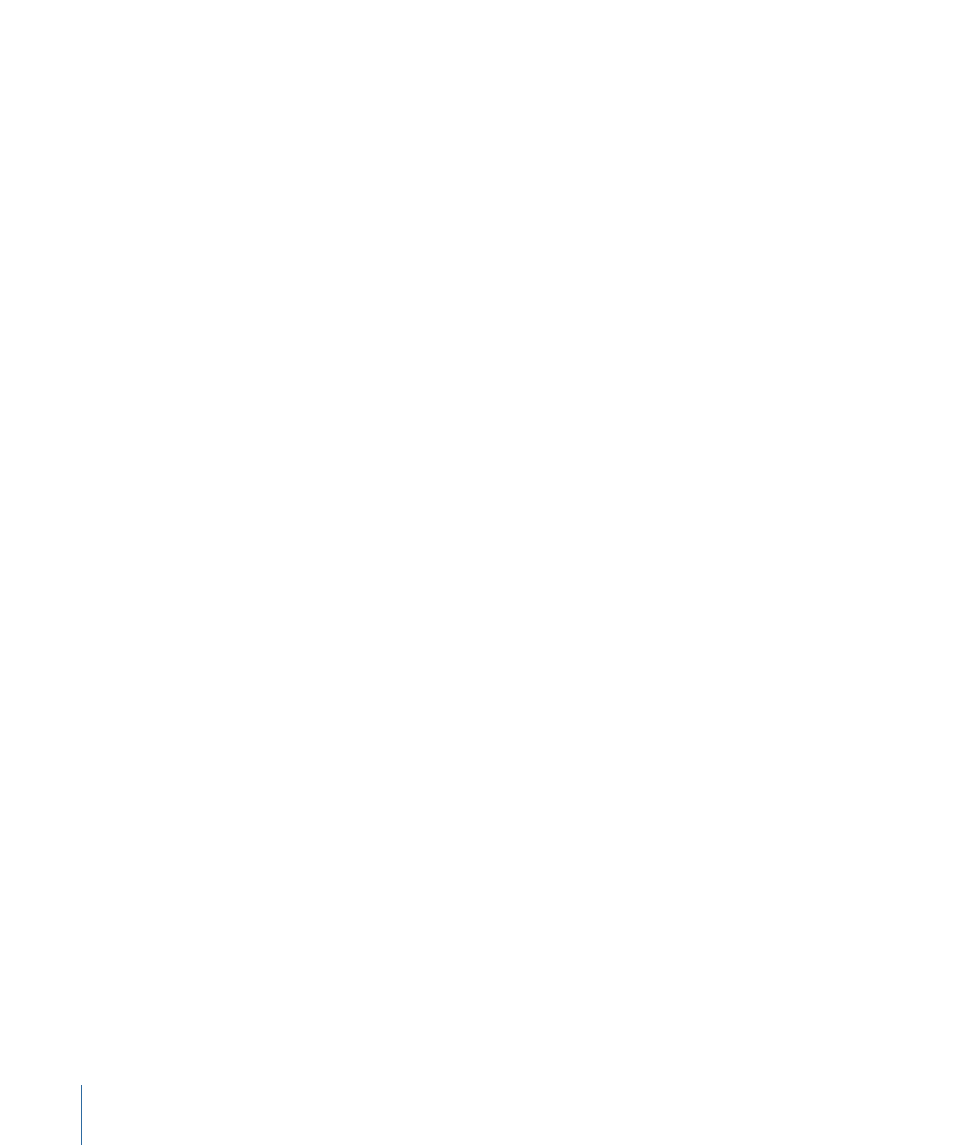
When bouncing in place, the audio file format of the bounce (sample rate and resolution)
is determined by your audio recording settings, and the bounce file is created in the
current recording folder.
The Bounce in Place function might, at first glance, seem similar to the Freeze function.
See
Freezing Tracks in the Arrange Area
. To clarify which function best fits which situation,
here’s a short comparison:
• Both save CPU power by rendering all effect (or instrument) plug-ins of a track.
• The Bounce in Place function makes it easy to access (and edit) the bounced audio file.
• Freeze allows you to return to the original MIDI programming (or audio regions) and
automation data.
• Freeze (in 32 Bit Float) safeguards against volume clipping.
Bouncing Regions in Place
You can render one or more selected regions on audio or software instrument tracks into
a new audio file, including all active plug-ins and automation data.
To bounce regions in place
1
Select one or more regions on an audio or software instrument track.
2
Do one of the following:
• Choose Region > Bounce Regions in Place (or use the corresponding key command).
• Control-click (or right-click) the selected regions, then choose Bounce Regions in Place
from the shortcut menu.
250
Chapter 9
Working with Tracks
