Saving and restoring midi channel strip settings – Apple Logic Express 9 User Manual
Page 780
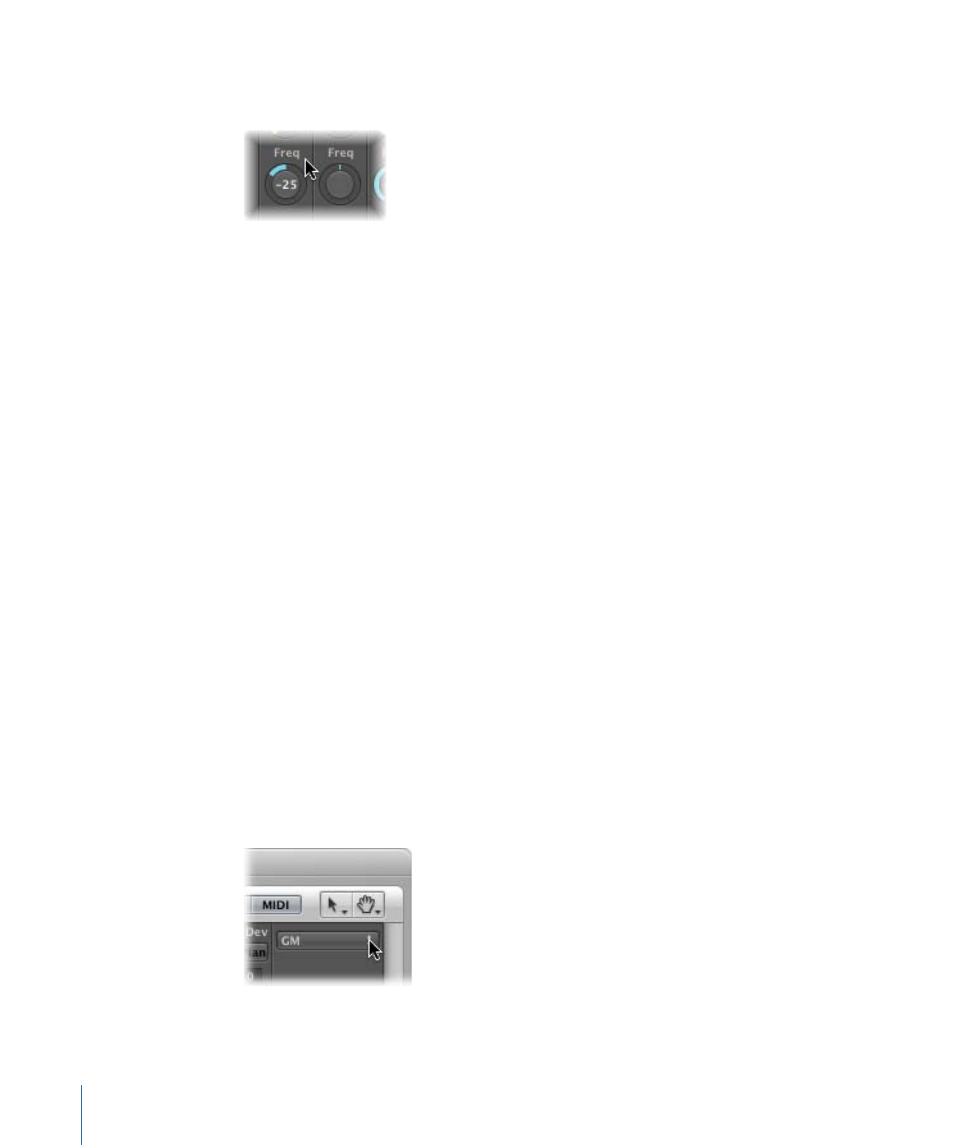
To assign a controller to one of the knobs
1
Click the label above the knob.
2
Choose a controller from the menu.
Saving and Restoring MIDI Channel Strip Settings
MIDI channel strip settings in the Mixer directly affect the Track Parameter box in the
Arrange window’s inspector. The current settings of all channel strips are saved with the
project.
If the active settings of your sound module are not maintained when you switch it off
(some devices reset to default values), any Logic Express Mixer settings that affect the
unit will be lost. Fortunately, Logic Express Mixer settings are automatically restored and
transmitted to all MIDI devices when you reload the project.
On occasion, however, this may not happen, due to MIDI communication issues with
some devices. In this situation, you can manually resend the Logic Express MIDI channel
strip settings by choosing Options > Send All MIDI Mixer Data.
Using Extended GM: GS and XG Functions in the Mixer
In addition to the General MIDI (GM) standard, GS and XG formats are extended standards
created by Roland and Yamaha respectively.
GS and XG modes allow you to select different effect programs and to control the level
of the reverb and chorus effects.
To display the GS or XG effects
µ
Open the Mixer’s View menu and choose Add GS/XG Effects.
The GS/XG configuration control is displayed on the right of the Mixer, allowing you to
select different effect programs.
780
Chapter 27
Mixing
