Zooming tracks in the arrange area, Zooming the selected track automatically, Zooming tracks with key commands – Apple Logic Express 9 User Manual
Page 235
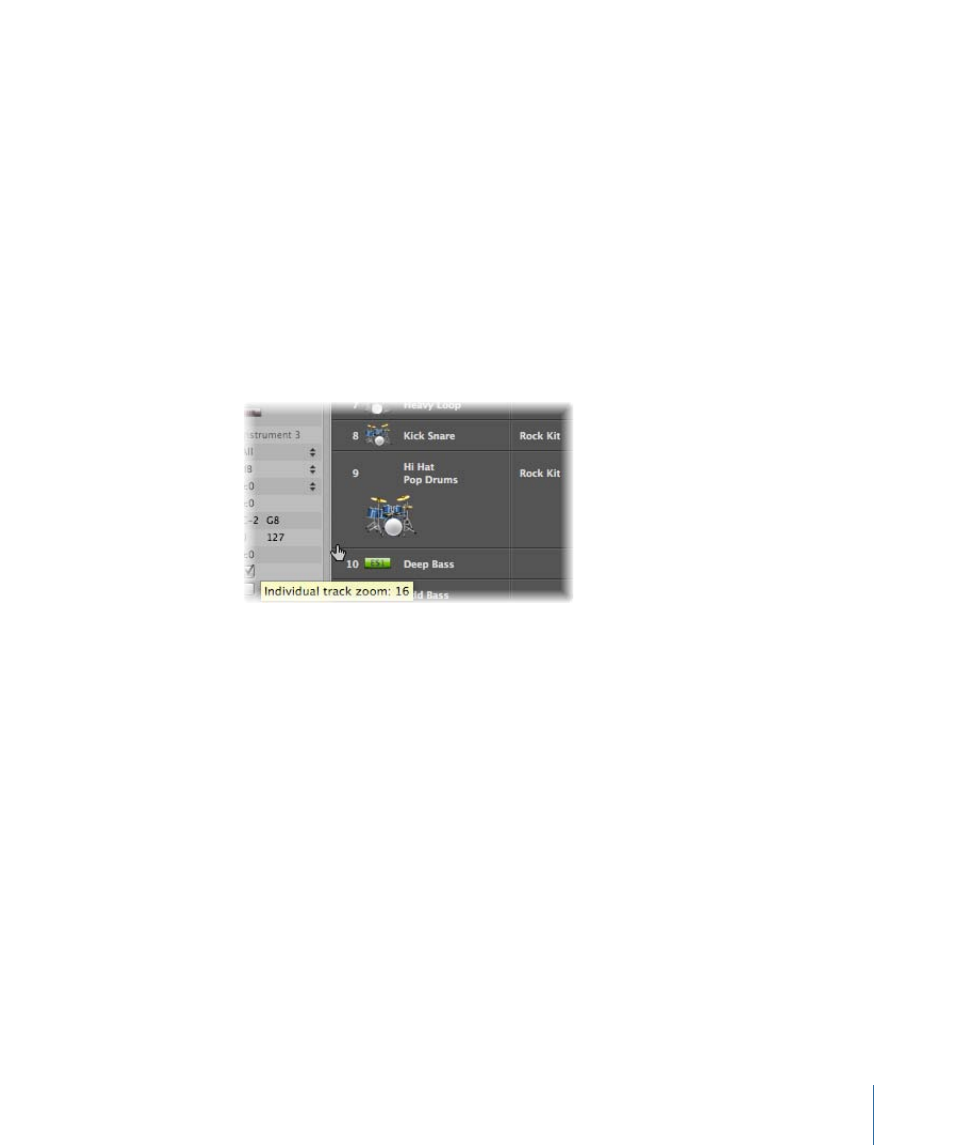
• Folder: This setting is used when you want the track to play a folder region. (See
.) Normal regions will not play on a track set up for folder playback.
Zooming Tracks in the Arrange Area
Tracks in the Arrange area can be zoomed individually in conjunction with, or independent
of, the global zoom controls (and Waveform Zoom slider) for the window. There is a
default zoom setting for tracks, which is automatically chosen when a window is first
opened. This setting is a good compromise between visibility of text and regions, and
working space in the Arrange area.
To zoom in or out on a track
1
Move the pointer to the bottom-left corner of a track.
The pointer changes to an index finger.
2
Click and drag to zoom in or out on the track.
The individual track zoom factor, compared to the overall window zoom level, is shown
in the help tag while the mouse button is held down.
Tip: You can zoom all MIDI or audio tracks of your project at the same time by holding
down the Command key while zooming. Pressing Shift while zooming a track resets all
tracks to the default zoom setting.
Zooming the Selected Track Automatically
You can use the View > Auto Track Zoom setting (or use the corresponding key command,
default assignment: Control-Z) to automatically enlarge the currently selected track. Use
the technique described above to set the desired zoom level on a track. Any subsequently
selected track will automatically zoom to this level.
Zooming Tracks with Key Commands
You can assign, and use, the following key commands to zoom tracks:
• Individual Track Zoom In and Individual Track Zoom Out: Increases or decreases the
“individual track zoom” factor of the selected track by one.
235
Chapter 9
Working with Tracks
