Apple Logic Express 9 User Manual
Page 279
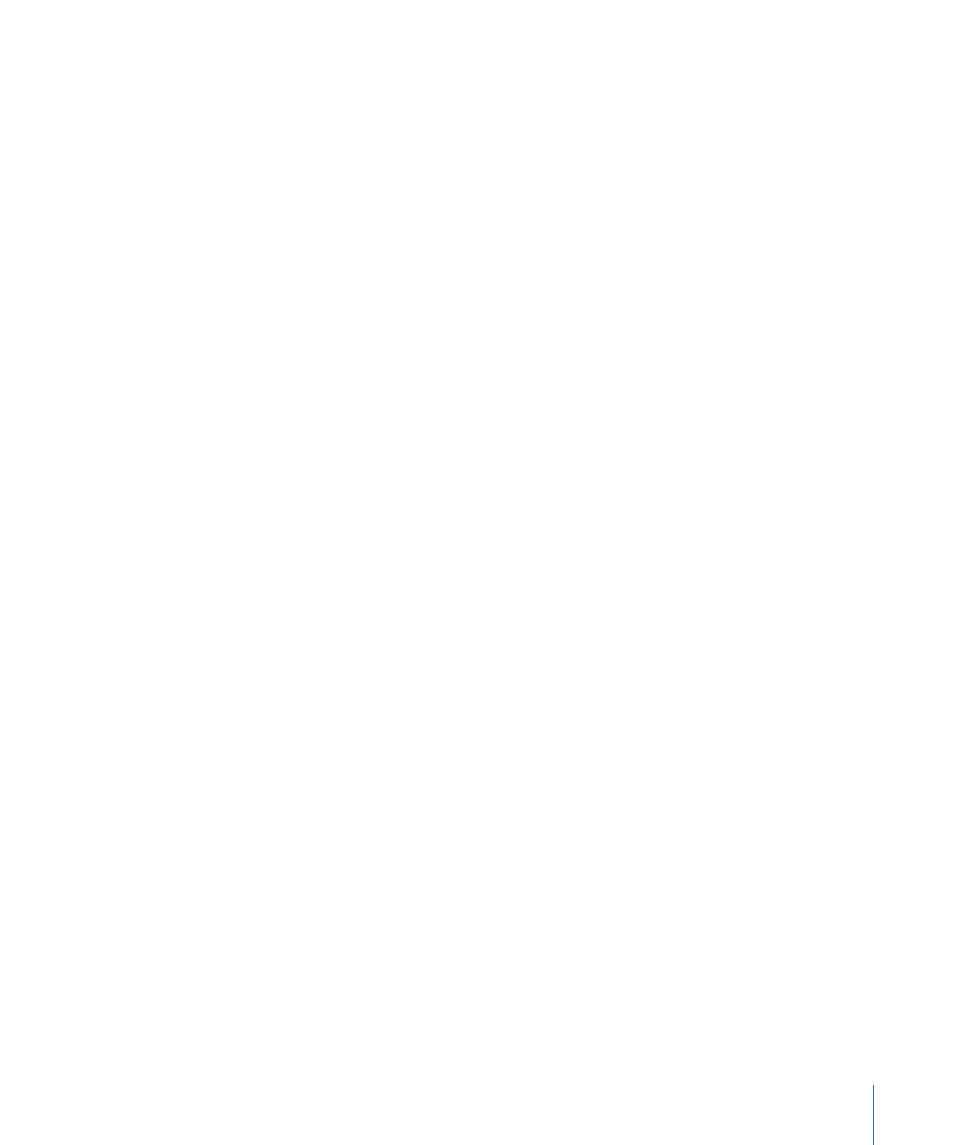
2
Do one of the following:
• Browse to, and choose the setting you want to use from the menu or category
submenus.
• Choose the Load Setting command. A dialog opens. Only settings for compatible plug-in
types are shown. Each plug-in has its own set of parameters, and therefore its own file
format.
Note: You can also choose plug-in settings from the Library tab of the Media area in the
Arrange window. See
Using the Library to Choose Plug-in Settings
.
To choose the next or previous setting
Do one of the following:
µ
In the plug-in window header, click the left arrow to choose the previous setting, or the
right arrow to choose the following setting.
µ
Make use of the following key commands:
• Next Plug-in Setting
• Previous Plug-in Setting
• Next Plug-in Setting or EXS Instrument
• Previous Plug-in Setting or EXS Instrument
• Next Channel Strip or Plug-in Setting or EXS Instrument
• Previous Channel Strip or Plug-in Setting or EXS Instrument
To replace a setting
Do one of the following:
µ
Browse to, and choose the setting you want to use from the plug-in Settings menu.
µ
Choose the Load Setting command, then choose the setting from the dialog.
To compare changed plug-in parameters with the original settings
1
Make adjustments to the plug-in parameters.
The Compare button turns blue (with white text), indicating that you have made changes
to the plug-in parameters, but have not saved the edited plug-in setting in the project.
2
Click the Compare button to listen to the setting that was originally saved with the project.
The Compare button turns black (with white text).
3
Click the Compare button again to switch back to the edited plug-in setting.
The Compare button again turns blue (with white text).
279
Chapter 10
Working with Instruments and Effects
