Finding apple loops in the loop browser, Finding, Apple loops in the loop browser – Apple Logic Express 9 User Manual
Page 322
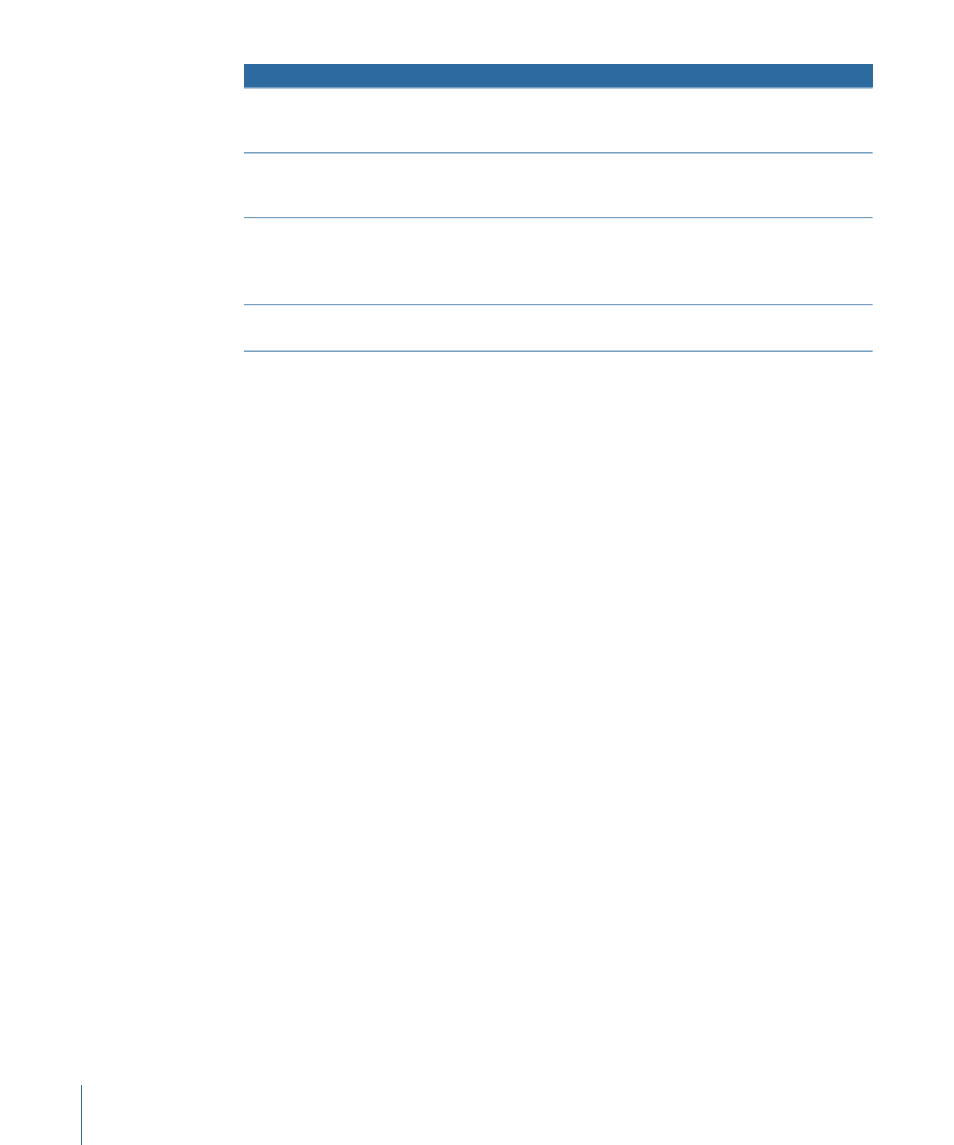
Additional pop-up menus/fields
Second menu
First menu
Input field
contains, does not
contain, is, is not, starts
with, ends with
Name
Pop-up menu, in which you can choose between
the following options: 44.1 kHz, 48 kHz, 88.2 kHz,
96 kHz, 176.4 kHz, 192 kHz
is, is not, is less than, is
greater than
Sample Rate
• Input field
• Additional pop-up menu, in which you can
choose between bytes, kilobytes, megabytes,
gigabytes, terabytes
is, is not, is less than, is
greater than
Size
Pop-up menu, in which you can choose between
8 Bit, 16 Bit, and 24 Bit
is, is not, is less than, is
greater than
Bit Depth
Finding Apple Loops in the Loop Browser
The Loop Browser only displays Apple Loops format files. You can search for Apple Loops,
using keywords for instrument, genre, mood, and other descriptors. You can also browse
for Apple Loops in the Loop Browser.
In comparison with standard audio loops, Apple Loops have a significant advantage: they
can contain additional information that Logic Express uses for a variety of purposes,
including automatic time and pitch shifting, indexing, and searching.
Two important data types that Apple Loops may include are metadata tags and transient
markers. Logic Express uses metadata tags to help locate files when using the Search
features of the Loop Browser. Transient markers indicate where beats occur in the file.
Logic Express uses this information, in conjunction with the metadata tags, to match the
file’s tempo and key to the project tempo and key, thus ensuring the best possible playback
quality. This functionality allows you to play back several Apple Loops simultaneously,
and have them sound good, even if they have different tempos and keys.
To access the Loop Browser in the Arrange window
µ
Click the Media button in the Arrange toolbar, then click the Loop tab (or use the Toggle
Loop Browser key command, default assignment: O).
322
Chapter 11
Adding Prerecorded Media
