Apple Logic Express 9 User Manual
Page 788
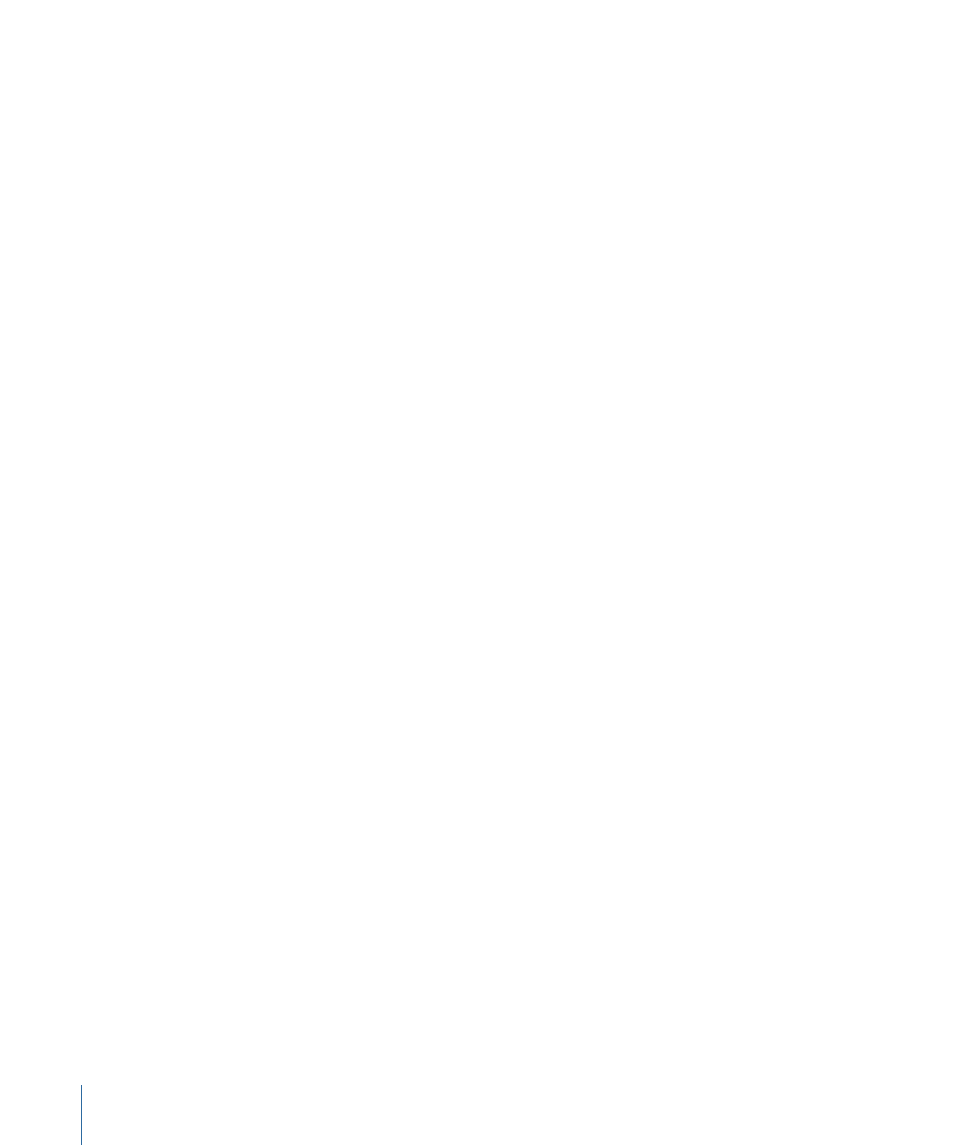
To paste a mixer setup
1
Select the target project.
2
Open the Mixer.
3
Choose Options > Paste Audio Configuration.
Adjusting Elements of Multiple Mixer Channel Strips
You can select multiple channel strips in the Mixer, thereby creating a temporary group
so that you can quickly adjust a number of settings for all selected channel strips at one
time. These selection methods work on all channel strip types.
Logic Express also offers the group functionality for channel strips (see
), but selecting multiple channel strips in the Mixer is much quicker for many
operations than setting up groups.
Tip: As with individual controls on a single channel strip, Option-clicking a fader or knob
resets the control to a default value.
To select multiple channel strips
Do one of the following:
µ
Choose one of the following menu items from the Mixer’s Edit menu.
• Select All
• Select Audio Channel Strips
• Select Instrument Channel Strips
• Select Auxiliary Channel Strips
• Select Output Channel Strips
• Select MIDI Channel Strips
• Select Equal Colored Channel Strips
• Select Muted Channel Strips
µ
Shift-click the channel strips.
µ
Click a channel strip background and drag over the channel strips (drag horizontally
across multiple channel strips over the word Inserts, or I/O text, for example).
To deselect multiple channel strips
Do one of the following:
µ
Choose the Deselect All command from the Mixer’s Edit menu.
µ
Click any unselected or selected channel strip in the Mixer.
The clicked channel strip is then selected.
µ
Click the Mixer background.
788
Chapter 27
Mixing
