Bouncing your project, Creating a bounce – Apple Logic Express 9 User Manual
Page 819
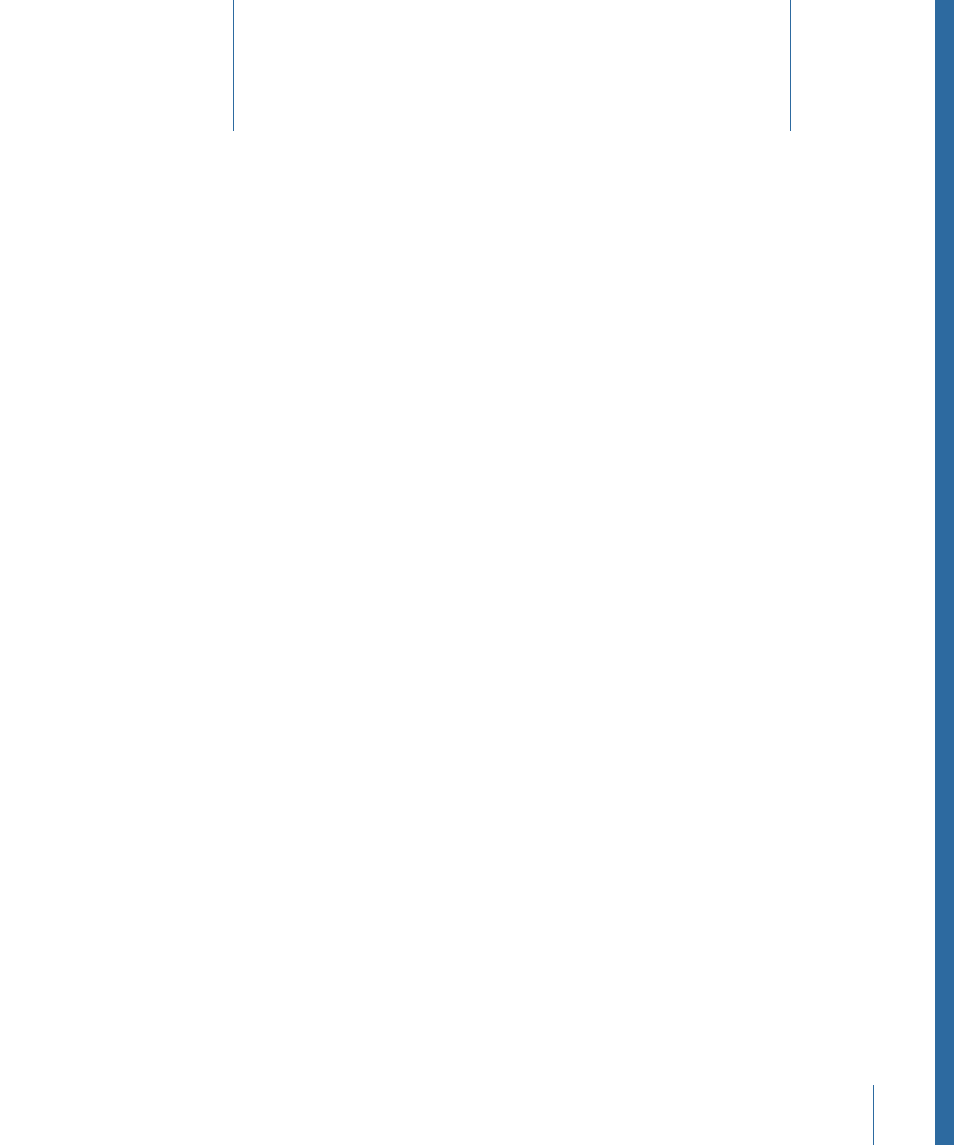
You can render all or specific channels to one or more audio files, and even burn directly
to a CD or DVD with the Bounce function. The Bounce process allows you to create an
audio file (in several different file formats simultaneously), based on all channel strips
routed to the selected output channel strip. All parameters, including volume, pan, and
effects, are recorded as part of the bounce file. Automation, if used, also impacts the
resulting bounce file. Bouncing takes place in either real time, or faster than real time
(offline bounce).
Once bounced, files can be reused in Logic Express, either creatively, or to save processing
resources by replacing (or bypassing) the regions, instruments, and effects on source
channels. Bounced files can also be used in other applications or devices. This makes it
easy to send your files to mastering facilities, use them on the Internet (on webpages, or
in the iTunes Store, for example), or even upload them to your iPod. Another option is
to burn bounced files to a CD or DVD. This can be done directly from the Bounce window,
making bouncing and burning a one-step process.
This chapter covers the following:
•
(p. 819)
•
Routing Channel Strips to an Output
(p. 820)
•
(p. 821)
•
Defining Parameters in the Bounce Window
(p. 822)
•
Setting the Bounce Filename and Folder
(p. 831)
•
(p. 832)
Creating a Bounce
This section outlines the basic steps required to create a bounced audio file.
Stage 1:
Route Channel Strips to an Output
Route all channel strips that you want to bounce to a particular output channel strip. See
Routing Channel Strips to an Output
.
819
Bouncing Your Project
29
