Navigating within the mixer – Apple Logic Express 9 User Manual
Page 791
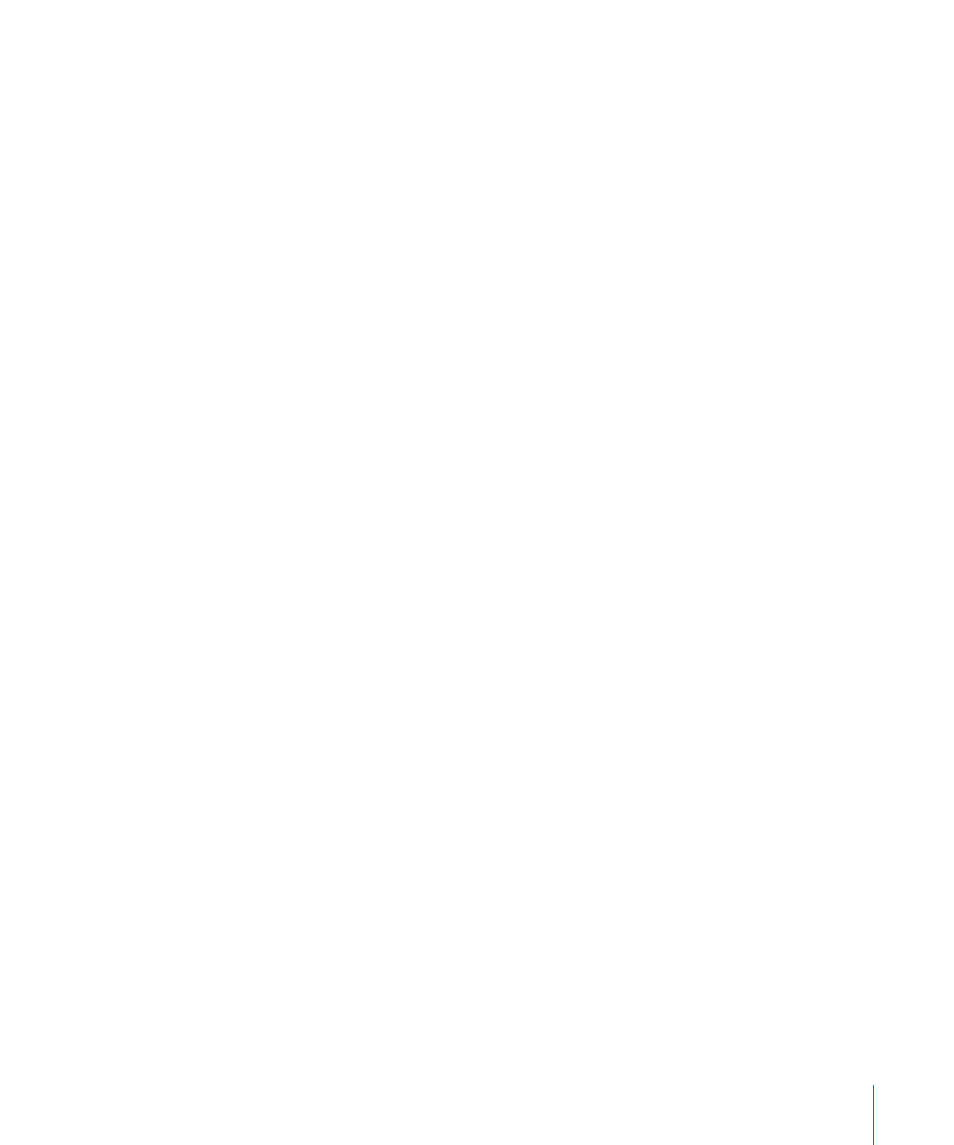
To adjust the input or output routing of all selected channel strips
µ
Click the Input or Output slot on any of the selected channel strips, and choose a setting
form the menu.
All selected channel strips will be set to the chosen input or output.
Note: Inputs are changed only on selected channel strips of the same status: mono, or
stereo. This feature allows you to easily select a common input source for all selected
stereo audio tracks, for example.
To assign ascending input or output routing to all selected channel strips
µ
Hold down the Option key while clicking the Input or Output slot on any of the selected
channel strips, and choose a setting from the menu.
The leftmost selected channel strip will be assigned the chosen input or output setting,
with the input or output increasing from left to right.
To adjust the automation mode of all selected channel strips
µ
Click the Automation Mode button on any of the selected channel strips, and choose a
setting from the menu.
All selected channel strips will be switched to the chosen setting.
To adjust the group setting of all selected channel strips
µ
Click the Group slot on any of the selected channel strips, and choose a setting from the
menu.
All selected channel strips will be switched to the chosen setting.
Navigating Within the Mixer
You can quickly move to the next or previous channel strip in the Mixer using the following
key commands:
• Select Next (Right) Channel Strip (default assignment: Right Arrow key)
• Select Previous (Left) Channel Strip (default assignment: Left Arrow key)
When multiple channel strip types are visible in the Mixer, you can choose a command
to jump to a particular channel strip type. This feature is handy when your Mixer view
contains dozens, or hundreds, of channel strips.
To move to a specific channel strip type
µ
Open the View menu and choose Scroll To, then choose a command from the submenu
(Outputs, for example).
The entire Mixer view will shift to display the first of these channel strips at the right of
the visible Mixer area.
791
Chapter 27
Mixing
