Creating mix subgroups, Sending signals to multiple destinations – Apple Logic Express 9 User Manual
Page 770
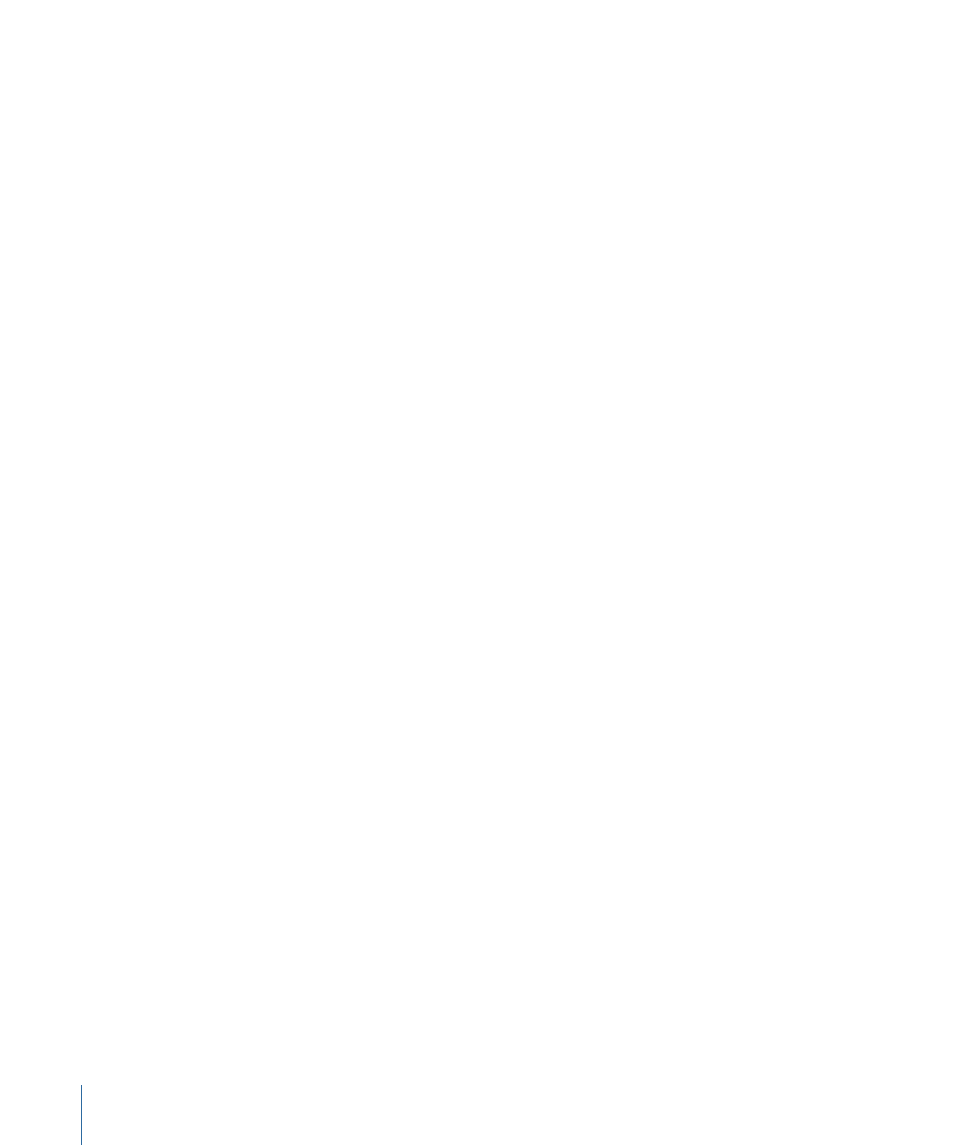
For details about how to create aux channel strips, see
Creating Aux Channel Strips in
Creating Mix Subgroups
You can group several channel strips and route them via a single bus to a single aux
channel strip. This provides you with one set of controls over the entire group.
For example, your mix contains multiple drum tracks that you want to manage using a
single set of channel strip controls; or you want to put a compressor across the whole
drum kit. You can do this by sending each of the drum tracks to the same bus, which in
turn sends their signals to the same aux channel strip. You might then route your vocal
tracks to a second aux channel strip, providing a separate group control for these channel
strips. Finally, you have the option to output both subgroups (drums and vocals) to the
same destination or to separate destinations.
There is no restriction on the number of channel strips you can send to a subgroup.
Note: There are some similarities between using aux channel strips as subgroups and
working with Mixer groups (see
). You can control the
group/subgroup properties from one set of channel strip controls. However, Mixer groups
are used to control channel strip group properties, and not the signal flow.
To create a subgroup using an aux channel strip
1
Select multiple channel strips by doing one of the following:
• Shift-click the required channel strips.
• Drag over the background of the required channel strips (drag horizontally across
multiple channel strips over the word Inserts, or I/O text, for example).
2
Point to the Output slot of any selected channel strip, hold down the mouse button, and
choose the required Bus (Bus 1, for example).
The Output slots of all selected channel strips change to Bus 1.
A new aux channel strip is created, except when the chosen bus is already in use as an
input source on another channel strip. Its Input slot contains the channel strip signal flow
coming via Bus 1.
3
Open the Output slot of the aux channel strip to choose the output destination for the
main mix.
4
Use the aux channel strip controls to process the submix—adding inserts, setting level
and pan, and so on.
Sending Signals to Multiple Destinations
You can route a signal to several output destinations, using aux channel strips.
770
Chapter 27
Mixing
