Assigning tracks in the arrange area – Apple Logic Express 9 User Manual
Page 233
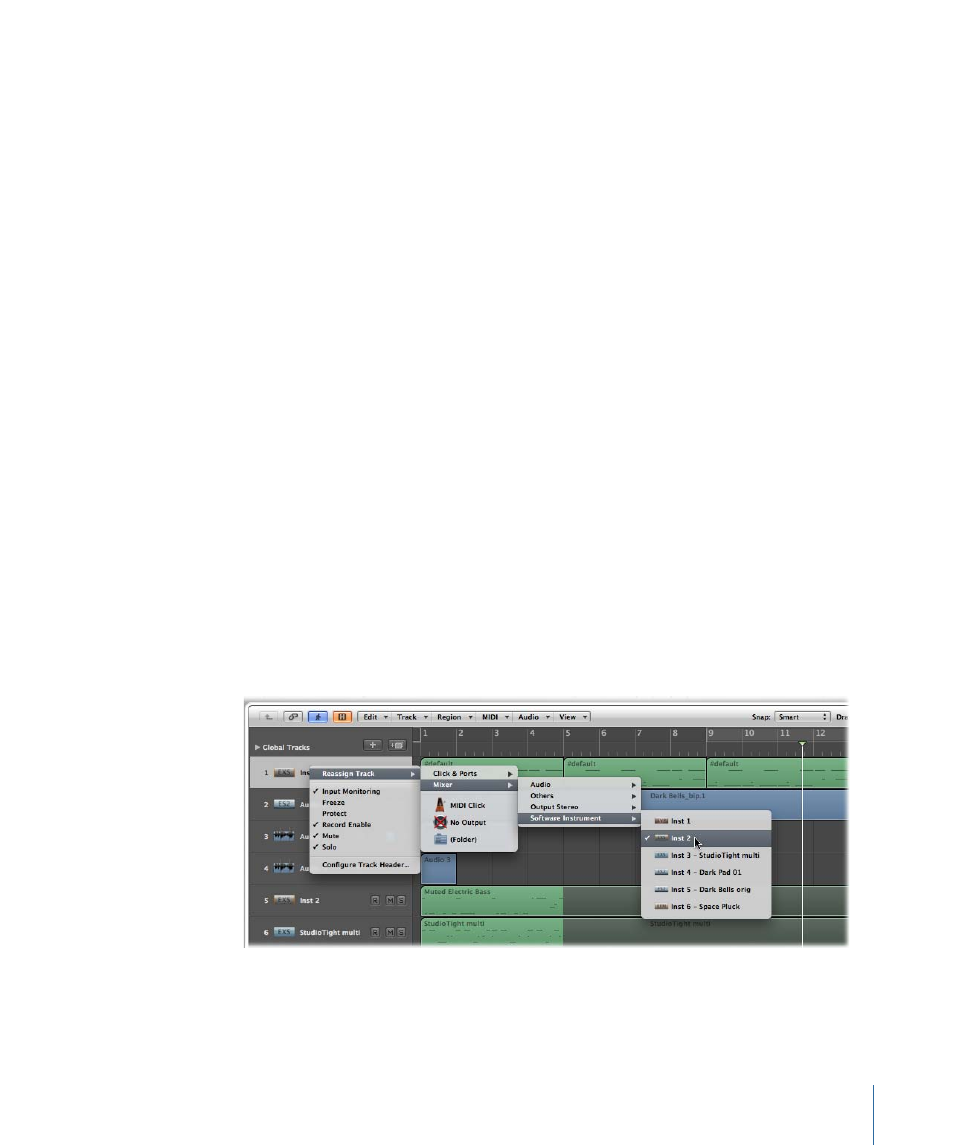
The new track name is displayed in place of the channel strip name, and is used as the
default name for newly recorded regions.
To delete a track name
Do one of the following:
µ
Choose Track > Delete Track Name.
µ
Double-click the track name to open the track name input box, then press the Delete
key.
The track (instrument or audio) channel strip name is then used as the default name
shown in the track list (and for newly recorded regions).
Important:
AutoName must be selected in the Track Header Configuration dialog for this
functionality to work.
Assigning Tracks in the Arrange Area
In general, you create new tracks when you want to record or play back new regions.
Corresponding channel strips are automatically created in the Mixer.
In some situations, however, you may want to reassign an existing track to a different
channel strip; for example, reassigning the output of a software instrument track to
another instrument channel strip. The MIDI regions on the track will be played back
through the inserted software instrument plug-in of the second channel strip.
To reassign a track to a specific channel strip
µ
Control-click (or right-click) the track icon or name, then choose the destination for the
track in the hierarchical Reassign Track shortcut menu.
• If you want to use a track for audio region recording or playback, choose a Mixer >
Audio channel strip as the track destination.
233
Chapter 9
Working with Tracks
