Copying entire mixer setups – Apple Logic Express 9 User Manual
Page 787
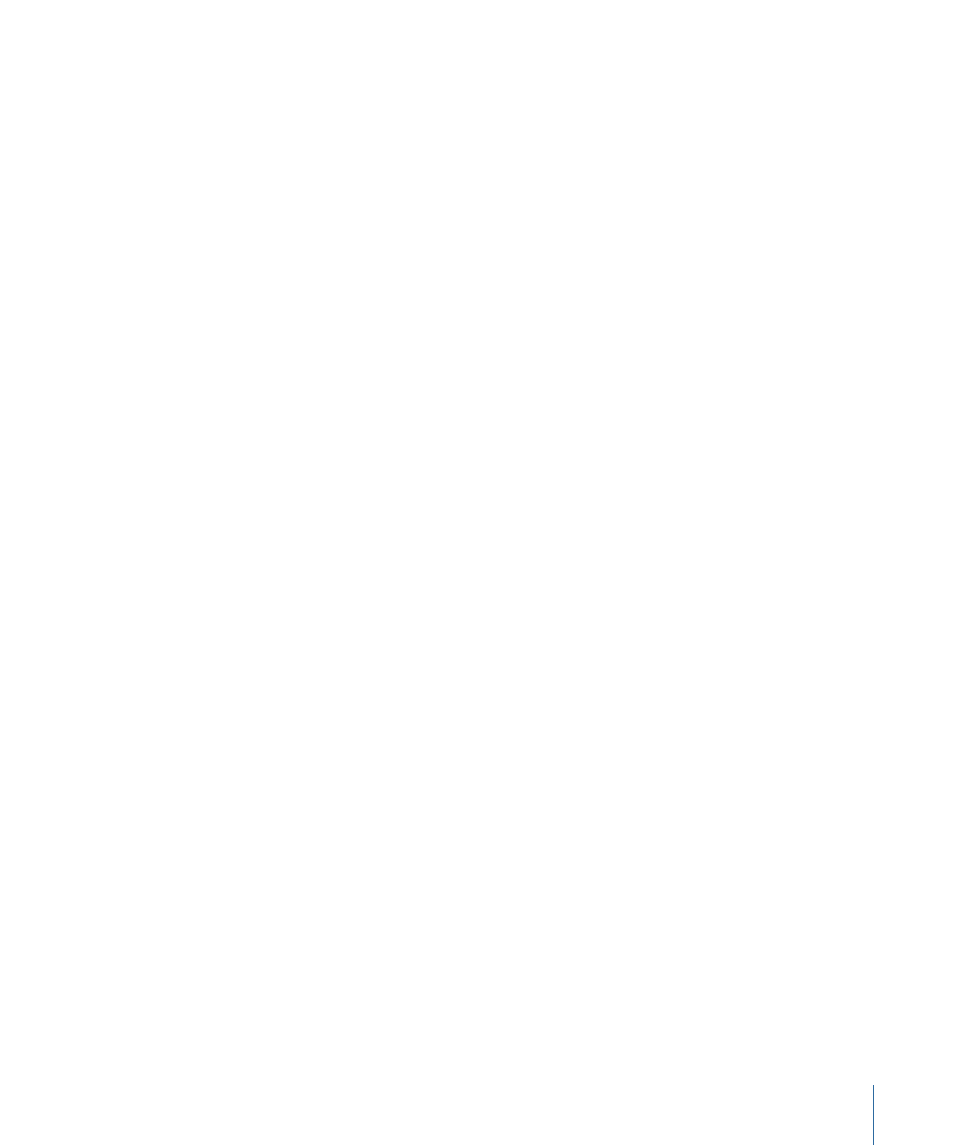
3
Repeat the process for the Short (name) column (type 12, for example).
The short name is used in the Send slots.
Output 12, if used, will be replaced with MLAN 12 in the Output menu slot of all channel
strips.
To revert to default channel I/O labels
Do one of the following:
µ
Click the corresponding button in the Channel column.
µ
Open the Reset pop-up menu and choose a command to reset the following channel
strip types to their “default” names (as shown in the Channel column):
• All Labels
• Input Labels
• Output Labels
• Bus Labels
To use the I/O labels provided by the hardware driver
µ
Click the corresponding button in the “Provided by Driver” column.
Adjusting Mixer Channel Strips in Record or Playback Mode
You can adjust a channel strip in recording or playback mode, but first you need to prevent
the track selection from changing. This allows you to adjust a particular Mixer channel
strip, even if a different track is being recorded.
To prevent the track selection from changing when recording
µ
Make sure the “Change Track in Record Mode” command is not chosen in the Mixer’s
Options menu.
To prevent the track selection from changing when playing back your project
µ
Make sure the “Change Track in Playback Mode” command is not chosen in the Mixer’s
Options menu.
Copying Entire Mixer Setups
You can copy and paste entire mixer setups between projects.
To copy a mixer setup
1
Select the project that contains the setup you want to copy.
2
Open the Mixer.
3
Choose Options > Copy Audio Configuration.
787
Chapter 27
Mixing
