Creating tracks by adding audio files, Creating tracks only – Apple Logic Express 9 User Manual
Page 226
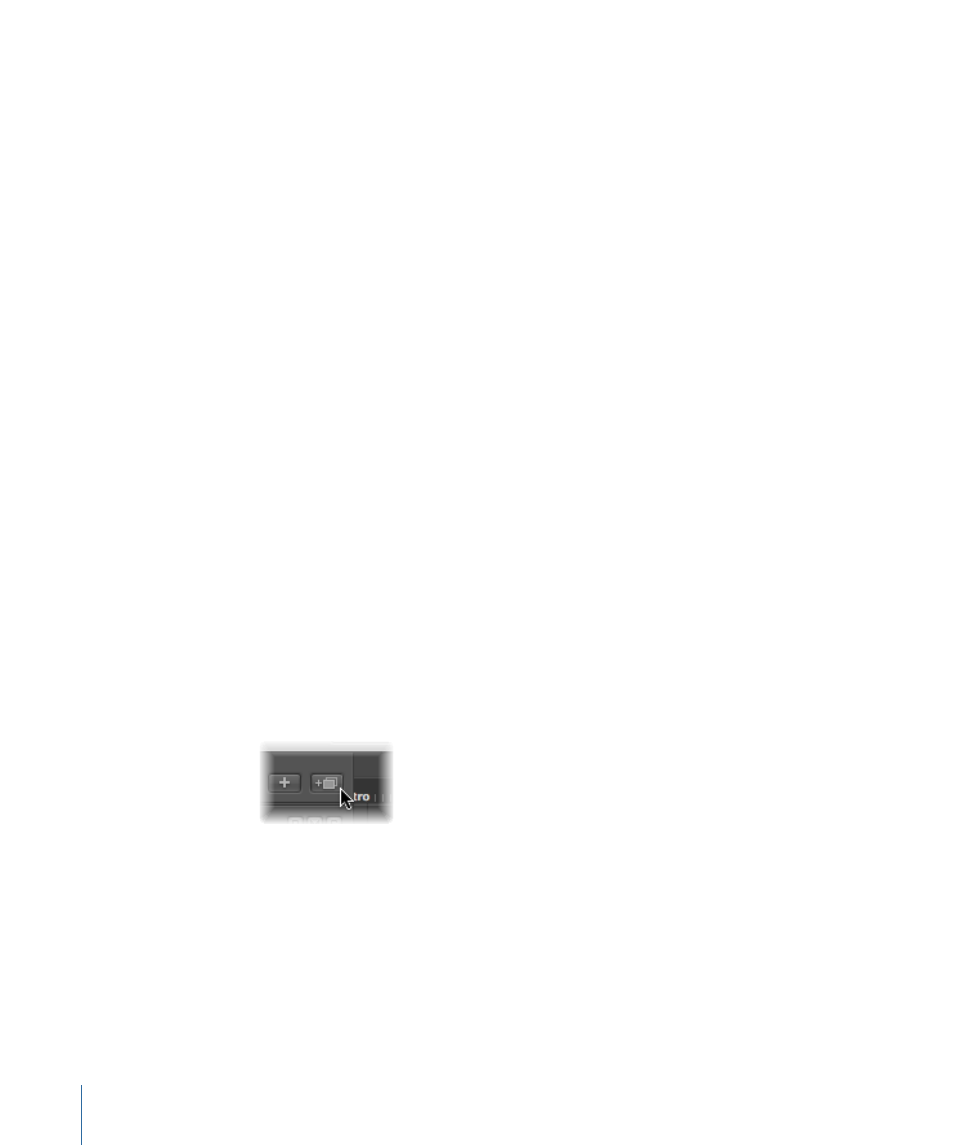
Creating Tracks by Adding Audio Files
You can create tracks by dragging audio files from the Media Browser directly into the
blank Arrange area. A track and corresponding channel strip are automatically created,
and a region (that is the full length of the audio file) is added to the new arrange track.
The audio file (and corresponding region) is also automatically added to the Audio Bin.
Creating Tracks Only
The commands and methods discussed in this section only create new tracks. The current
(selected track) channel strip is used as the target for the new track.
Creating a Track with the Same Channel Strip Assignment
There may be situations in which you want to have multiple copies of a track that address
the same Mixer channel strip.
For example, you may want to create multiple tracks that address a software instrument,
such as the EXS24 mkII, with a drum kit loaded. Each track can contain MIDI regions that
trigger individual drum sounds (kick, snare, hi-hat, and so on). Having a separate track
for each sound allows you to independently mute or solo sounds in the kit.
Tip: Use a multi-output version of the EXS24 mkII if you want to individually process each
sound in the drum kit with different effects.
To create a track with the same channel strip or instrument assignment
1
Select the track you want to copy.
2
Do one of the following:
• Choose Track > New with Same Channel Strip/Instrument (or use the corresponding
key command) to create a new track below the selected track.
• Option-click the Duplicate Track button above the track list in the Arrange area.
When Option-clicked, the button performs the New Track with Same Channel
Strip/Instrument function.
• Use the Append Track to Track List key command to create a new track at the bottom
of the track list.
226
Chapter 9
Working with Tracks
