Soloing channel strips – Apple Logic Express 9 User Manual
Page 759
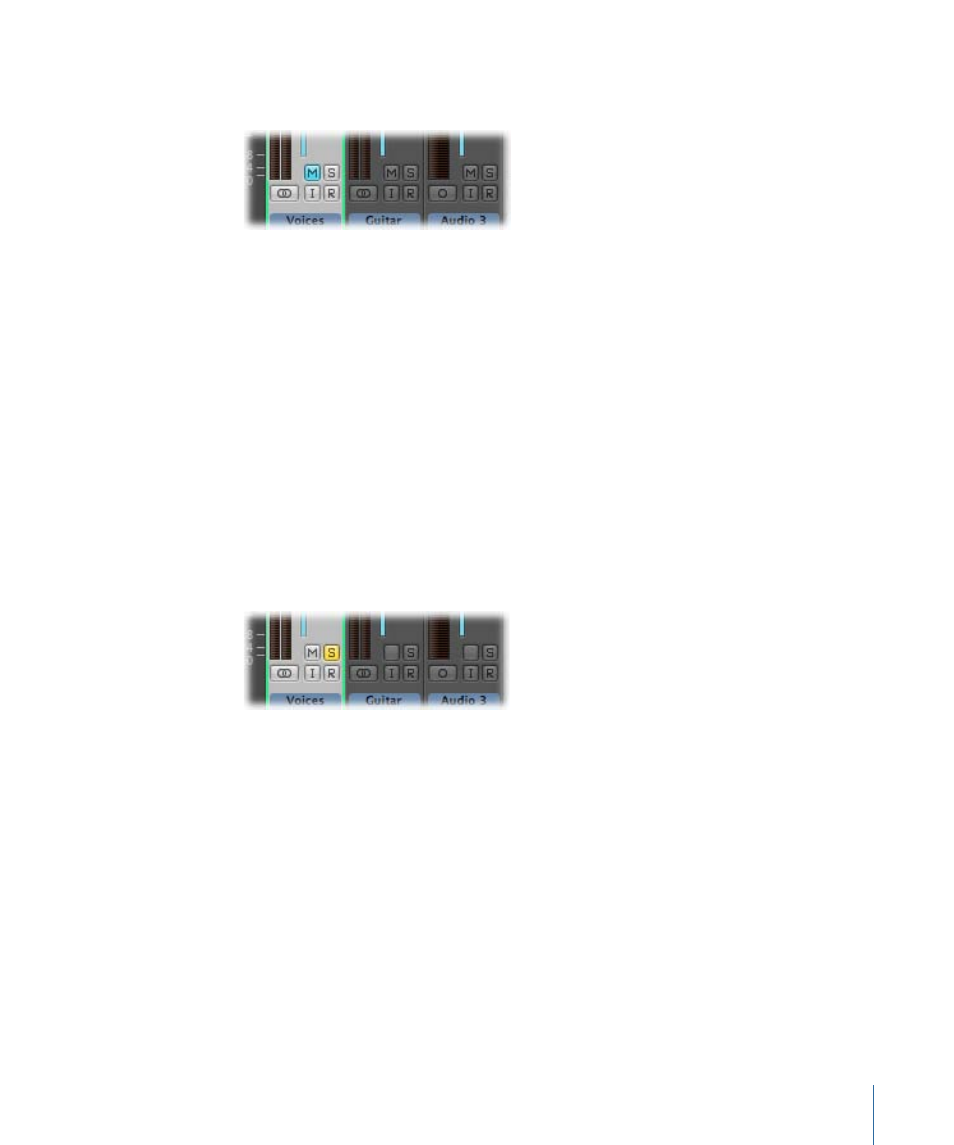
To mute a channel strip
µ
Click the channel strip’s Mute button (marked with an M).
Click the button a second time to restore the channel strip to its previous level.
Note: When Track Mute/Solo is set to Fast (in the General pane of Audio preferences),
clicking a channel strip’s Mute button always activates the corresponding Track Mute
button in the Arrange area. See
Muting Tracks in the Arrange Area
.
Soloing Channel Strips
Use the channel strip solo function to play a channel strip, or several channel strips, in
isolation. This enables you to check for issues such as clicks, pops, or overload.
Note: The channel strip solo function is also useful when you are setting channel strip
levels and setting the Pan, or Balance.
To solo a channel strip
µ
Click the channel strip’s Solo button (marked with an S).
The Solo button turns yellow, along with the Solo buttons of tracks with the same channel
strip assignment. The Mute buttons of all unsoloed channel strips will flash, with the
exception of external MIDI channel strips.
Note: When Track Mute/Solo is set to Fast (in the General pane of Audio preferences),
clicking a channel strip’s Solo button always activates the corresponding Track Solo button
in the Arrange area. See
Soloing Tracks in the Arrange Area
To solo a channel strip, when another channel strip is already soloed
µ
Option-click an unsoloed channel strip. This solos the selected channel strip and
deactivates the solo state of all other channel strips.
759
Chapter 27
Mixing
