Setting the playhead at a marker, Adjusting the size of the playhead – Apple Logic Express 9 User Manual
Page 116
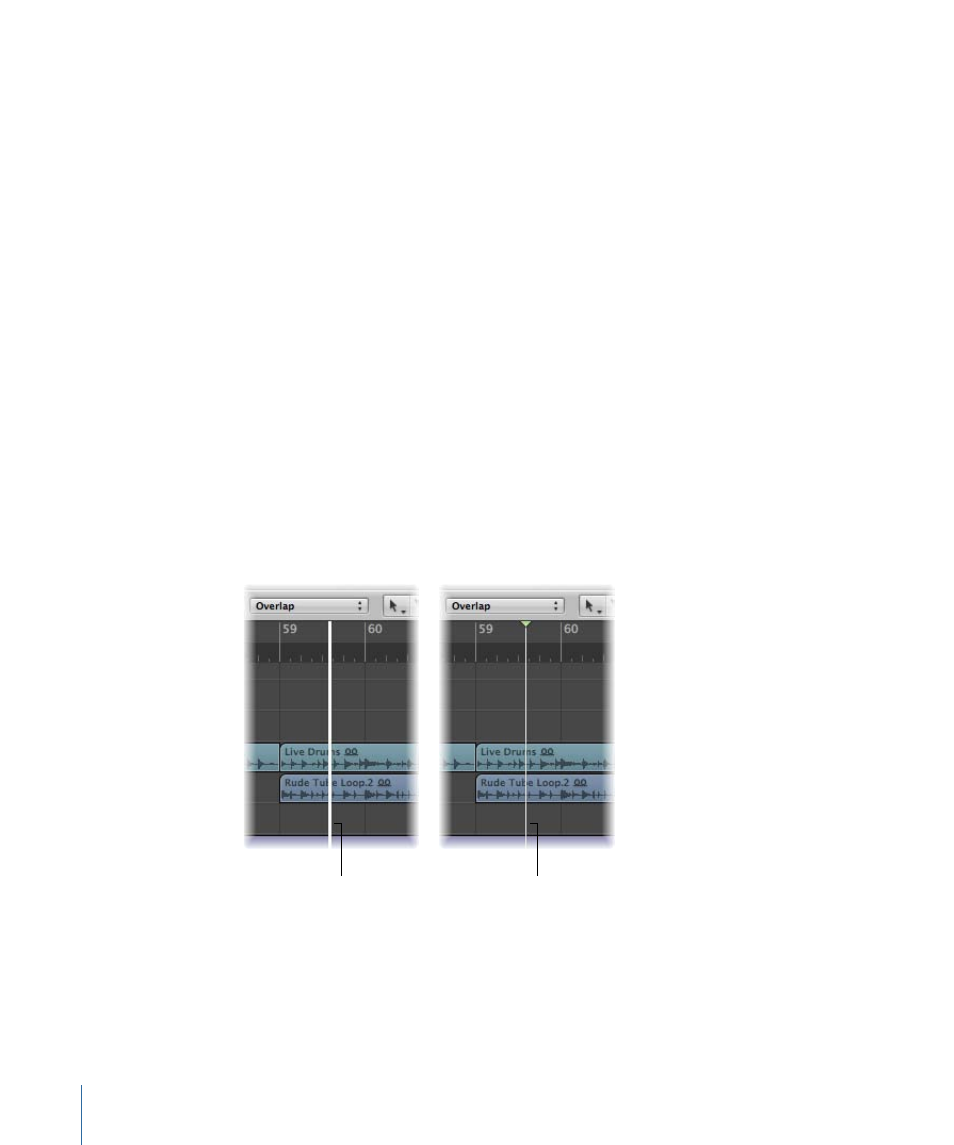
When typing in a full position using the Bar display, for example, you should type in the
following manner:
• 3 Space 3 Space 2 Space 2, Return key to exit text entry mode.
• 3.3.2.2, Return key to exit text entry mode.
If you simply type in 3322, followed by the Return key, the playhead moves to bar 3322,
rather than bar 3, beat 3, division 2, tick 2. This allows you to quickly navigate to the
beginning of a bar by inputting the first digit.
Setting the Playhead at a Marker
If you have labeled a passage with a marker, you can use this marker to set the playhead
position.
To set the playhead at the start of a marker
µ
Click anywhere on the marker while holding down the Option key.
To begin playback at the start of a marker
µ
Command-double-click the marker, while Logic Express is stopped.
Note: This only works with a marker in the Bar ruler.
Adjusting the Size of the Playhead
You can adjust the thickness of the playhead in the General Display preferences.
Default playhead
Thick playhead
To adjust the playhead display
1
Open Display preferences by doing one of the following:
• Choose Logic Express > Preferences > Display (or use the Open Display Preferences
key command).
116
Chapter 5
Navigating Your Project
