Working with freeze files, Refreshing freeze files, Hiding tracks in the arrange area – Apple Logic Express 9 User Manual
Page 244
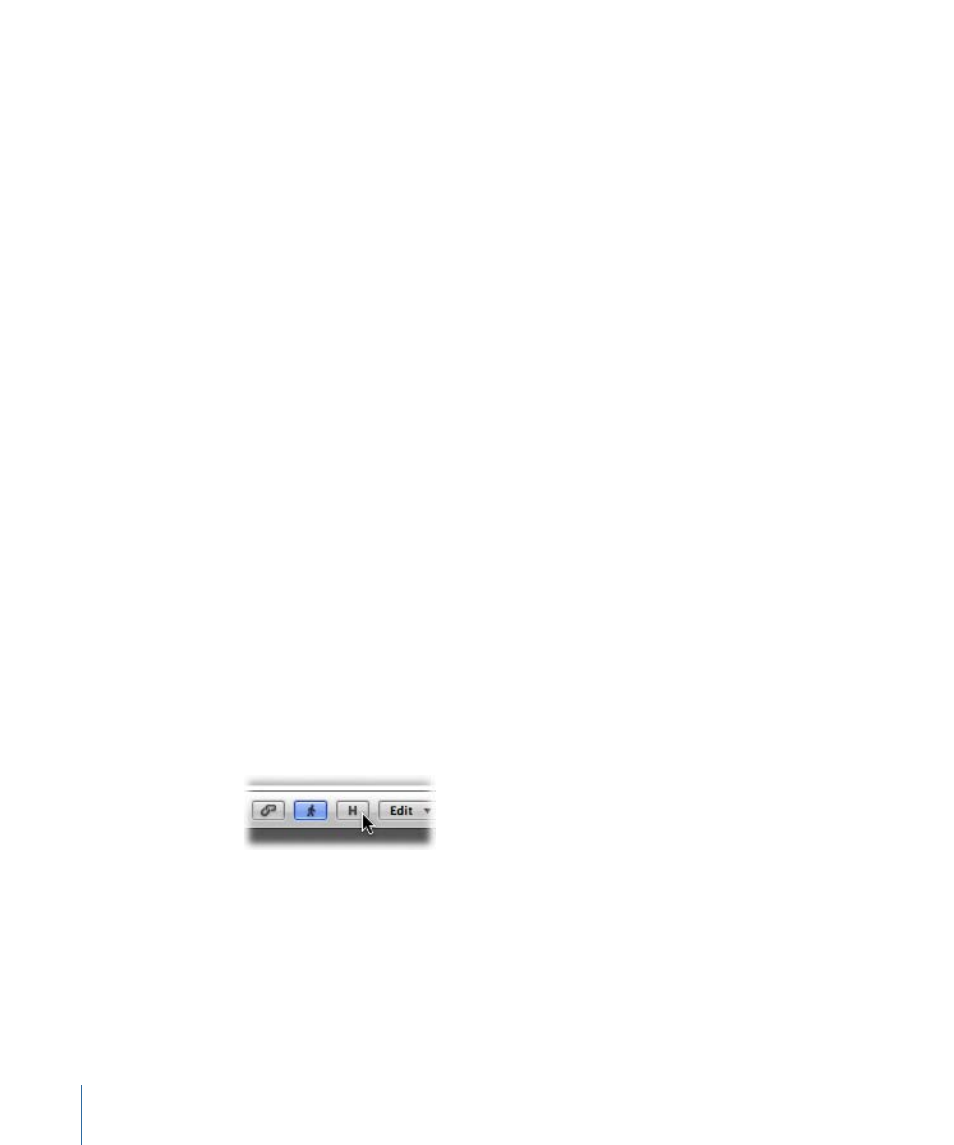
To unfreeze and edit a track
µ
Click Unfreeze to deactivate the Freeze button of the track.
The freeze file is deleted.
Note: The track now uses the amount of CPU-processing power that it originally required,
if you click Play.
You can now perform your edits, and activate the Freeze button again, if required.
Working with Freeze Files
The temporary freeze files are saved in a folder named Freeze Files which is created in
the root directory of your project folder. You usually won’t need to access these freeze
files directly.
Logic Express manages these freeze files automatically in the background. They are created
during the Freeze process, will play back in place of the original tracks (as long as these
tracks are frozen), and will be deleted as soon as the Freeze button of the corresponding
track is turned off.
Refreshing Freeze Files
The Options > Audio > Refresh All Freeze Files command refreshes the current freeze
files. This may become necessary when global changes are made that also affect the
playback of the frozen tracks (tempo changes, for example).
Hiding Tracks in the Arrange Area
If there are tracks in the Arrange area that do not need to be visible, you can use the Hide
Track function to hide them. This is useful when you are working on very large
arrangements, for example. Hidden tracks play back as usual.
There is a global Hide View button (H) in the upper-left corner of the Arrange area, to the
right of the Catch button.
To hide tracks
1
Click the Hide View button in the upper-left corner of the Arrange area to activate the
Hide Track function.
244
Chapter 9
Working with Tracks
