Flipping an image – Apple Macintosh PhotoFlash User Manual
Page 81
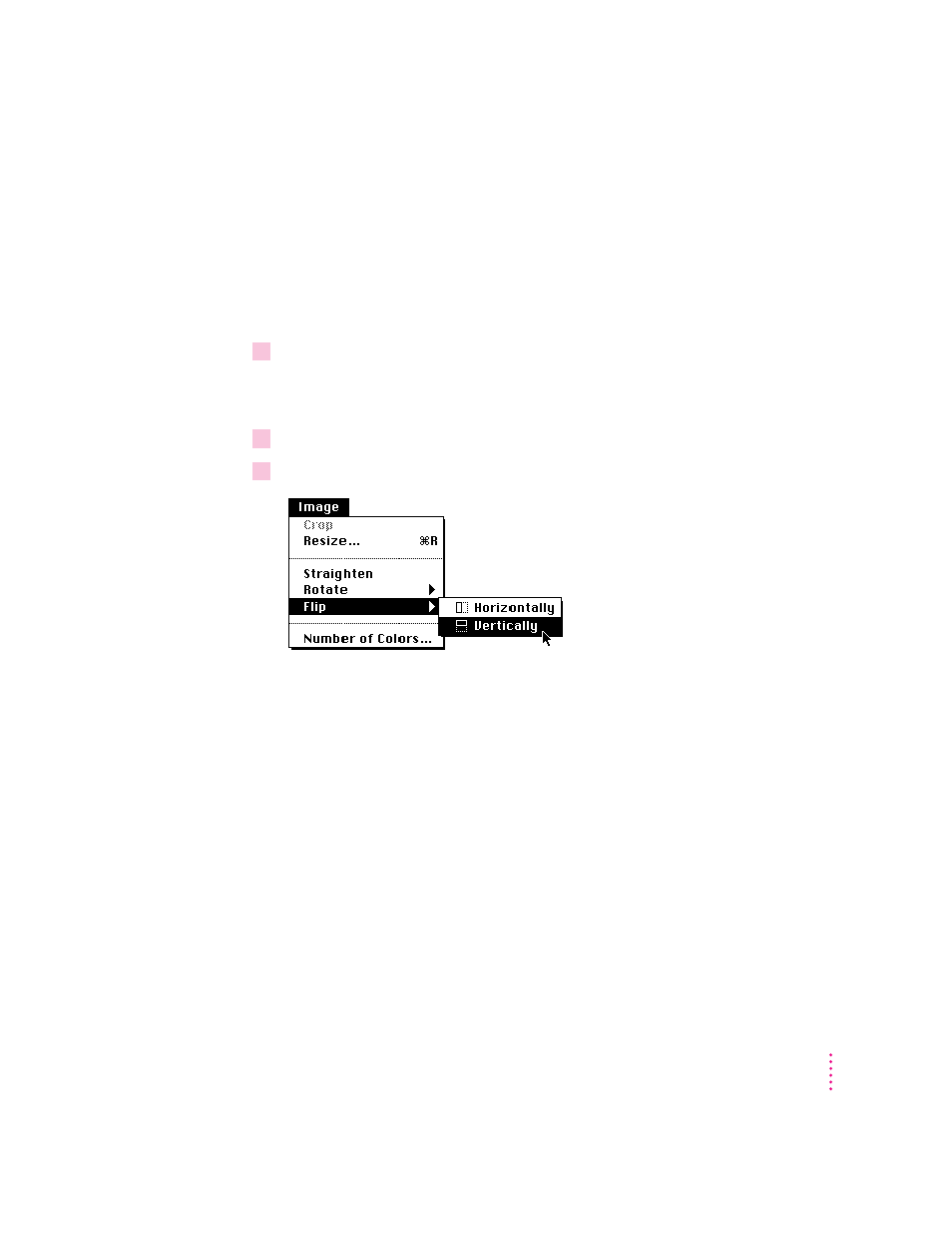
Flipping an image
You can flip part of an image or the whole image by using the Flip command
in the Image menu. This can be useful, for example, if you want to place a
picture on a page with the person in it facing left, but the person faces right in
the original image.
To flip part or all of an image, follow these steps:
1
If you want to flip just part of an image, first select the part.
If you want to flip the whole image, skip this step. For detailed instructions on
using the Selection tools, see Chapter 3, “Working With Selections.”
2
Choose Flip from the Image menu, but don’t release the mouse button.
3
Drag to the right to choose Horizontally or Vertically.
After you release the mouse button, Photoflash flips the image or, if part of
the image is selected, the selection.
To flip multiple images at a time from within a catalog, select their
thumbnails and repeat steps 2 and 3. If image files for the selected thumbnails
aren’t already open, PhotoFlash opens and flips them. If image files for the
selected thumbnails are already open, PhotoFlash flips them. In both cases
PhotoFlash ignores any selections the images contain.
71
Manipulating Images
