Apple Macintosh PhotoFlash User Manual
Page 138
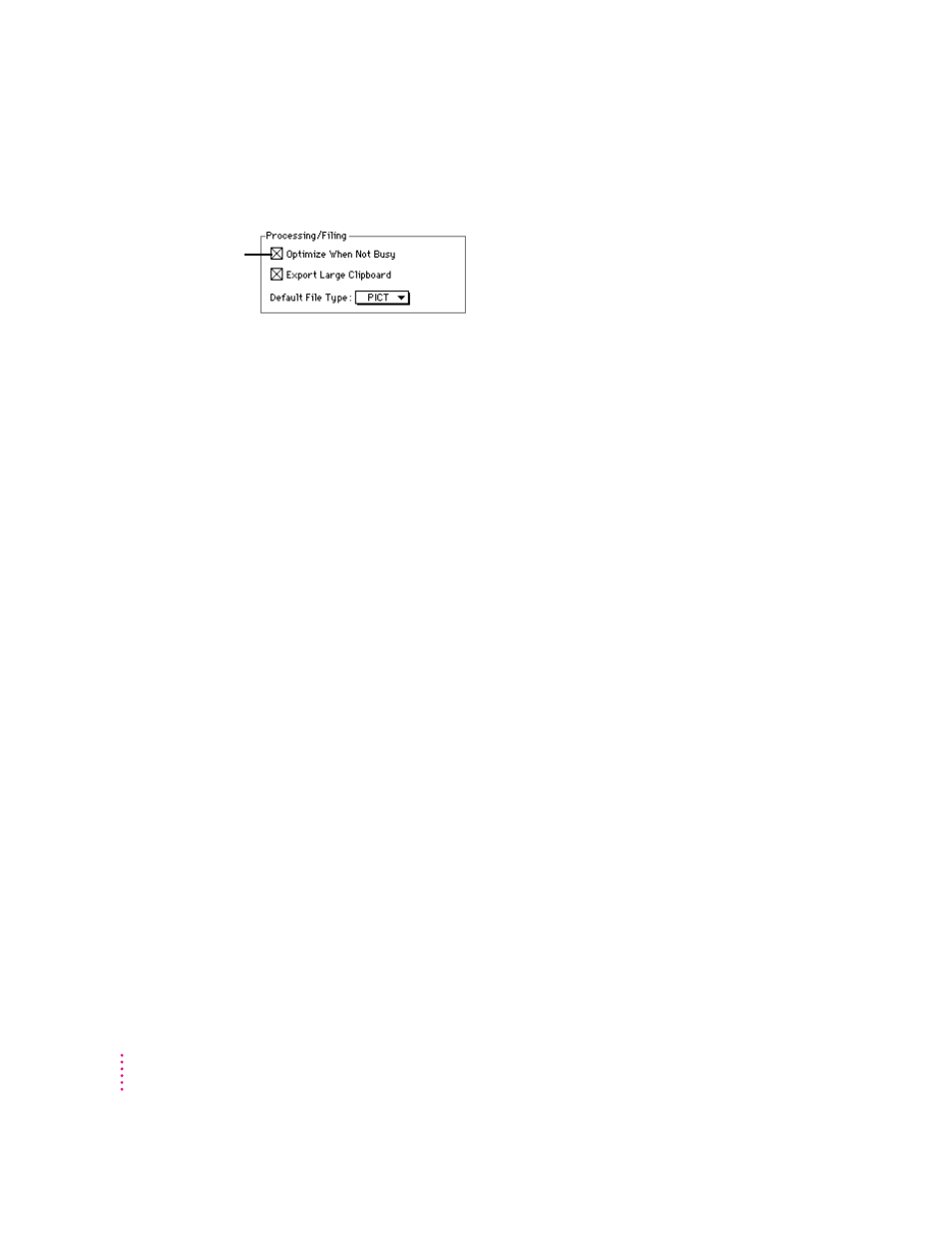
You can use the Optimize When Not Busy checkbox to control the way
PhotoFlash changes the parts of files it keeps on disk.
If the Optimize When Not Busy checkbox is selected, you may hear your hard
disk drive whirring unexpectedly when you’re not using your computer for
any other tasks. The Optimize When Not Busy checkbox is selected by
default, because this setting permits PhotoFlash to work most efficiently. If
you don’t want PhotoFlash to use your hard disk drive while your system is
idle, click the Optimize When Not Busy checkbox to deselect it.
When you use the Copy command in PhotoFlash, the currently selected area
is copied to the Clipboard so that it can be pasted into a different file or
program. The Export Large Clipboard checkbox allows you to control
whether PhotoFlash can store very large images on the Clipboard by using
disk space temporarily.
When the Export Large Clipboard checkbox is not selected, you can switch
between PhotoFlash and other programs more quickly because large clipboard
images aren’t converted when you switch.
IMPORTANT
Even if the Export Large Clipboard checkbox isn’t selected,
PhotoFlash always exports small Clipboard images (under 32K in size).
You can use the Default File Type pop-up menu to define the file format in
which to save images that have not already been saved in a particular file
format. Typically, a file is not saved in a particular format if you’ve opened it
using the New or Acquire commands or if you’ve opened a file format that
PhotoFlash can only read, such as Photo CD.
128
Appendix A
Click here to allow
PhotoFlash to perform
housecleaning tasks
when it’s not busy.
