Installing and storing plug-in modules, Using plug-in modules – Apple Macintosh PhotoFlash User Manual
Page 144
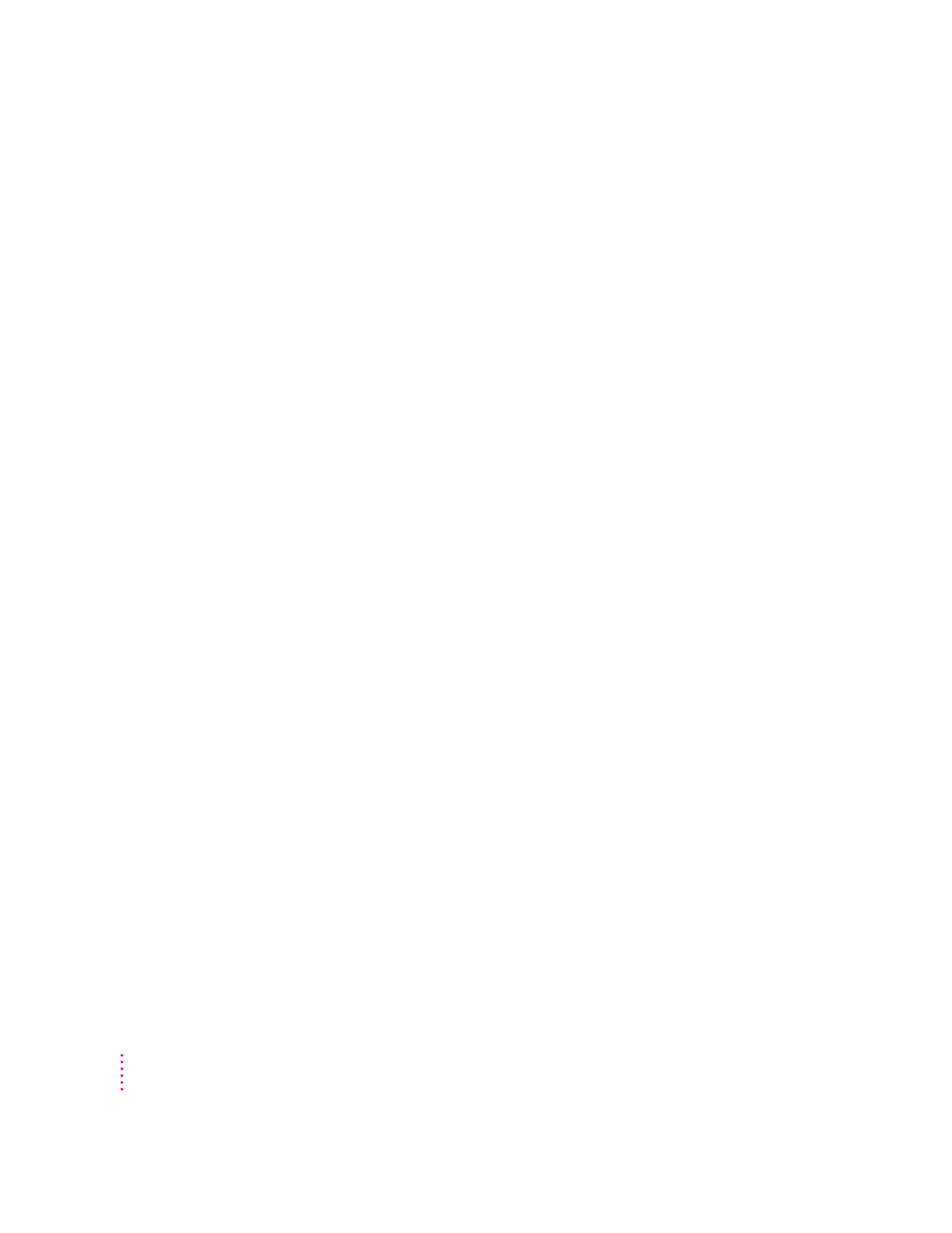
Installing and storing plug-in modules
When you install PhotoFlash according to the directions in
PhotoFlash Getting
Started, the Installer places a Plug-ins folder in your PhotoFlash folder. Place
all plug-in modules you want to use with PhotoFlash (or aliases to them) in
the Plug-ins folder. You must quit PhotoFlash, then launch it again before it
can recognize a newly installed module.
If you remove plug-in modules or their aliases from the Plug-ins folder, they
are no longer available for use from within PhotoFlash.
Using plug-in modules
To use a plug-in module from within PhotoFlash, you must first determine
what kind of module it is:
m To use Acquire plug-in modules, choose Acquire from the File menu but
don’t release the mouse button. The Acquire submenu displays the names
of any plug-in modules you’ve installed that can acquire images. To learn
more about using Acquire plug-in modules, see Chapter 2, “Working With
Image Files.” The Acquire command is dimmed if you don’t have any
Acquire plug-in modules.
m To use Export plug-in modules, choose Export from the File menu but
don’t release the mouse button. The Export submenu displays the names of
any plug-in modules you’ve acquired that can export images. The Export
command is dimmed if you don’t have an image open in PhotoFlash or if
you don’t have any Export plug-in modules installed.
m To use Filter plug-in modules, choose the name of the module from the
bottom of the Enhance menu.
File format translator plug-in modules work transparently. When you choose
Open from the File menu, the Open dialog box appears, displaying all the
files PhotoFlash can open, including any supported by the currently installed
plug-in modules.
134
Appendix B
