Applying jpeg compression to the entire file – Apple Macintosh PhotoFlash User Manual
Page 115
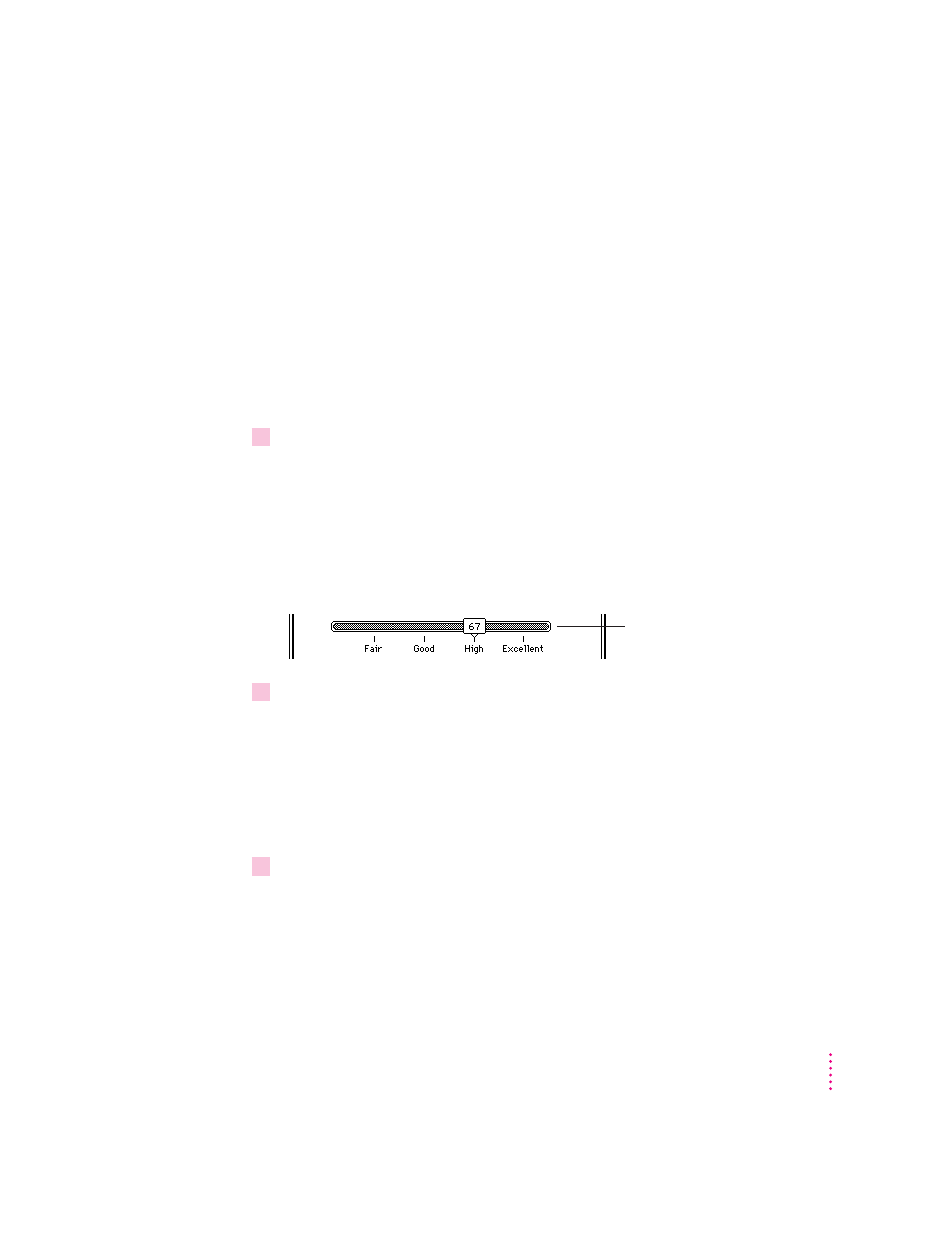
Applying JPEG compression to the entire file
You can apply JPEG compression to PICT, TIFF, JPEG, or EPS files that use
256 grays or millions of colors, or to DCS or other CMYK files. You may also
be able to apply JPEG compression to other formats supported by Photoshop-
compatible plug-in modules.
To apply JPEG compression, begin by choosing from the Save As submenu
the name of the file format to which you want to convert an image (see steps
1 and 2 of “Converting Image File Formats” earlier in this chapter). After you
choose the file format, the Save As dialog box for that format appears, and
you can continue with these steps:
1
Activate the JPEG slider by choosing the appropriate JPEG command from the pop-up
menu or selecting the JPEG Compression checkbox.
If you chose Save As PICT, choose Photo–JPEG from the PICT Compression
pop-up menu. If you chose Save As Tiff, choose JPEG from the TIFF
Compression pop-up menu. If you chose Save As EPS or DCS, click the Use
JPEG Compression checkbox to select it.
The JPEG quality slider control becomes active.
2
Drag the Quality slider control to a numbered setting.
Qualities range from 1 to 100.
A setting of 1 offers the lowest image quality and the most compression
(smallest size of the image file).
A setting of 100 offers the highest image quality and the least compression
(largest size of the image file).
3
Click Save to close the Save As dialog box and continue the saving procedure.
The Save dialog box appears.
105
Converting and Compressing Files
Quality slider
