Jpeg – Apple Macintosh PhotoFlash User Manual
Page 108
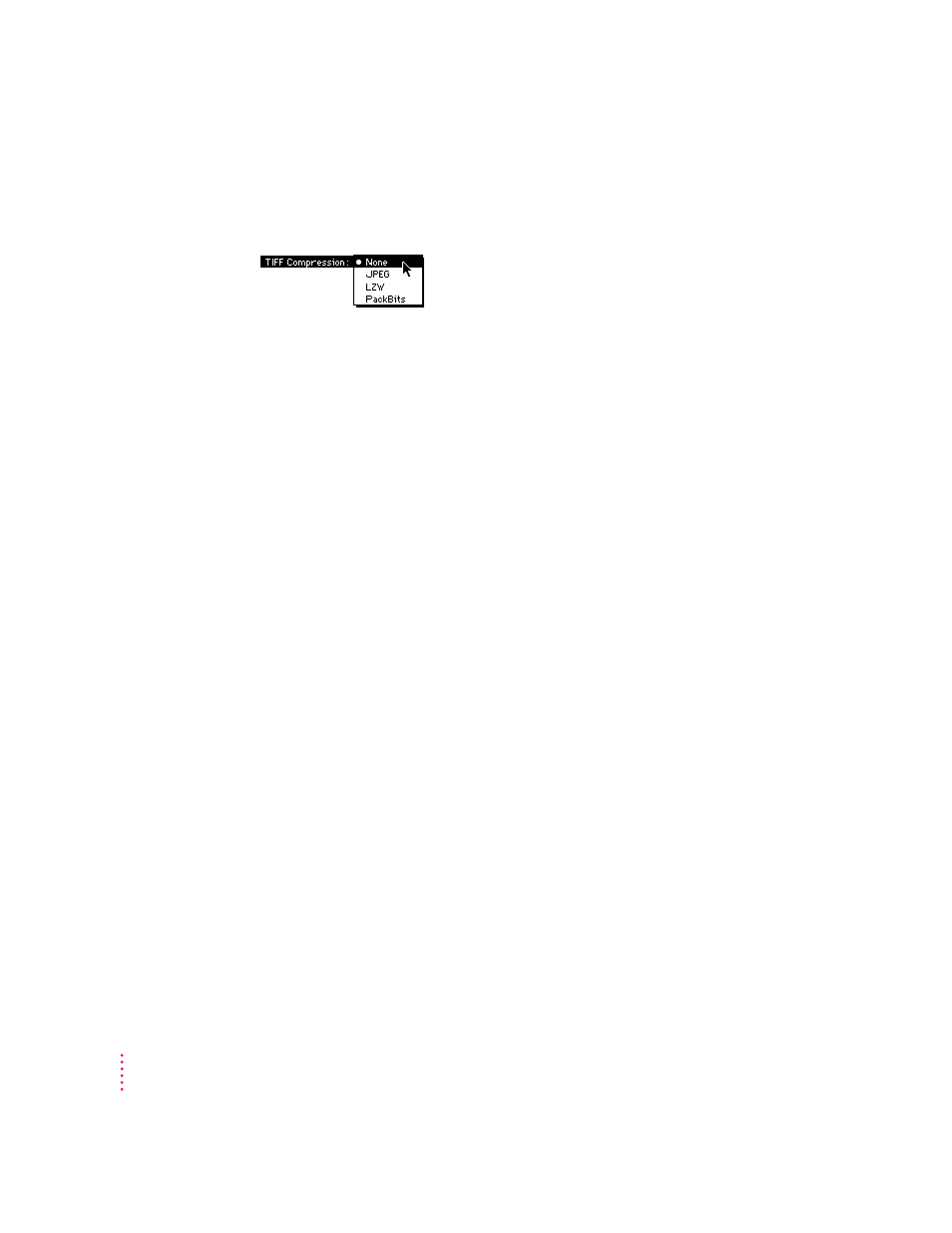
The compression options that can be applied to an image file saved in the
TIFF format appear on the TIFF Compression pop-up menu in the Save As
TIFF dialog box.
JPEG compression is available only for image files that have millions of
colors or 256 grays or for CMYK files.
The TIFF Compression pop-up menu includes these options:
m
None.
Use this option if you don’t want any image compression applied to
the TIFF file.
m
JPEG.
Use this option to apply JPEG compression to the image saved as a
TIFF file. Not all programs that support TIFF support this option.
m
LZW.
Use this option if you want “lossless” compression, which means that
absolutely no image quality is sacrificed as a result of compression. LZW
compression is best for compressing 256-color (8-bit) images. If you
choose LZW compression for your TIFF image file, make sure that any
programs or remote computers that will need to open the file can work
with this compression format.
m
PackBits
is another form of “lossless” compression. The PackBits format is
best when used with black-and-white (1-bit) images.
If you choose JPEG, the JPEG controls become active. You can use these
controls to control the quality of the image and the amount of JPEG
compression. For details, see “Using JPEG Compression” later in this chapter.
JPEG
The JPEG file format is designed for use with JPEG compression, which
maintains optimal image quality for a given level of compression. This makes
the JPEG format ideal for for transferring image files via modem or over a
local area network.
JPEG compression is available only for image files that have millions of
colors or 256 grays or for CMYK files.
98
Chapter 6
