Apple Macintosh PhotoFlash User Manual
Page 52
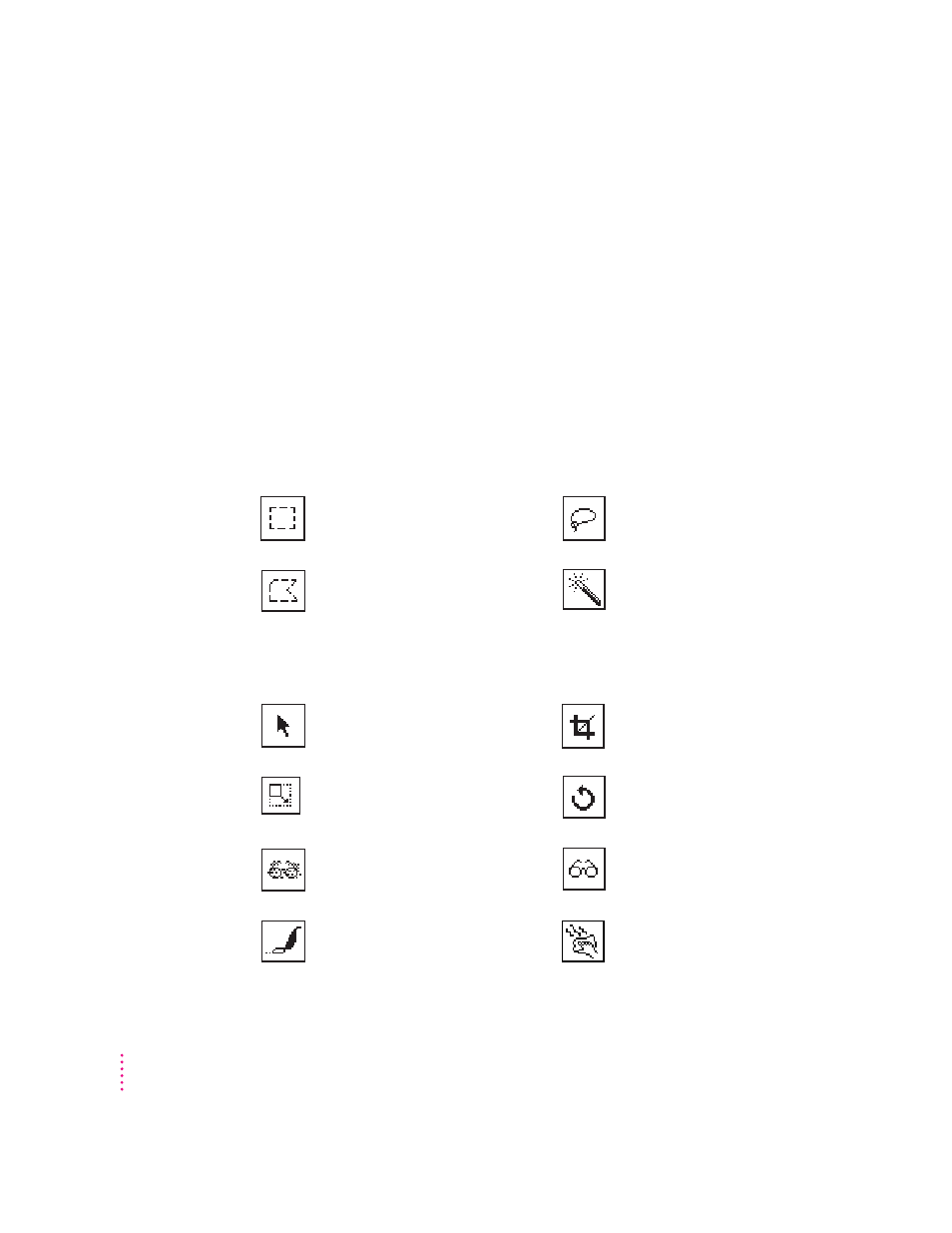
You can drag the Tool palette by its top to any convenient location on the
screen. To hide it, click the close box in its upper-right corner or choose Hide
Tool Palette from the Window menu. To select a tool, click it.
The Tool palette contains three groups of tools: the View Tools, the Selection
Tools, and the Action tools. Chapter 2, “Working With Image Files,” describes
how to use the View tools.
IMPORTANT
As shown on the previous page, one of the Selection tools can be
selected at the same time as one of the Action tools. The Selection and Action
tools work together. First you select part of the image with one of the
Selection tools, then you use one of the Action tools to manipulate or enhance
the selection.
This figure summarizes how to use each of the Selection tools:
After you select an area, you can perform any of these actions with one of the
Action tools:
Click a selection with the
DeScratch tool to remove
a scratch.
Click a selection with the DeDust tool
to remove dust.
Click a selection with the
Sharpen tool to sharpen it.
Click a selection with the Blur tool to
blur it.
Drag a selection with the
Rotate tool to rotate it.
Drag a corner of a selection with the
Resize tool to resize it; hold down the
Shift key to maintain proportions.
Click a selection with the Crop
tool to trim away all of the
image except the selection.
Drag a selection with the Move tool to
move it.
Click an image with the Magic
Wand to select an area of
similar colors.
Drag the Polygon tool to indicate each
side of a polygonal selection; double-
click to complete the selection.
Drag the Lasso tool to select
an irregular area.
Drag the Marquee tool to select
a rectangle.
42
Chapter 3
