Reverting to the previously saved version, Printing images – Apple Macintosh PhotoFlash User Manual
Page 48
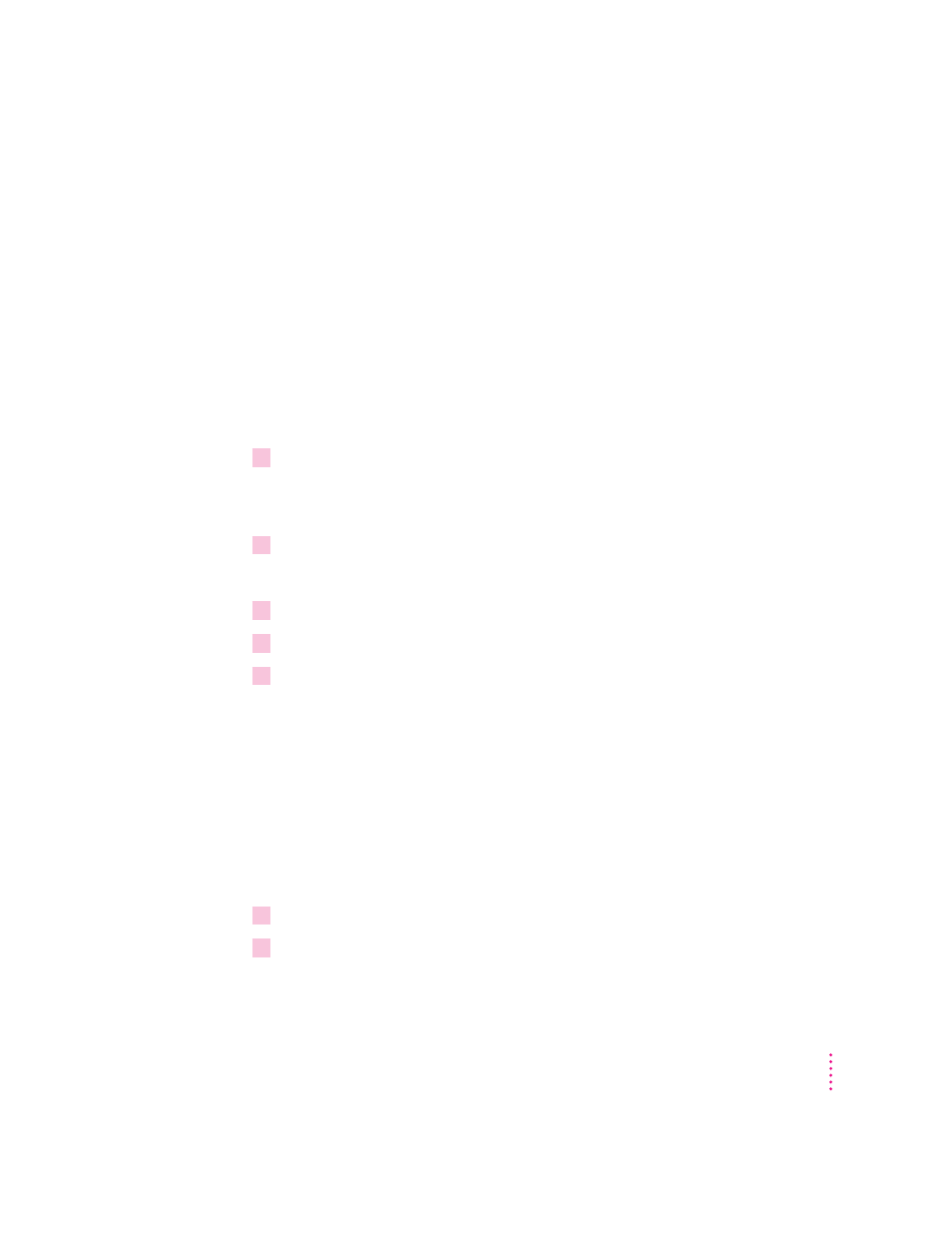
m If the numbers of colors in the original image file have been changed in a
manner that makes it impossible for PhotoFlash to save the image in its
original format (for example, if you have converted a JPEG image with
millions of colors to be displayed using only 256 colors).
If a dialog box appears, it will be a Save As dialog box for the file format
currently specified in PhotoFlash preferences; or, if the preferences specify
Ask instead of a specific file type, a dialog box asking the user to choose a
file format. (For information about setting preferences, see Appendix A,
“Setting PhotoFlash Preferences.”)
If a dialog box appears when you choose Save from the File menu, follow
these steps to save the image as a separate file:
1
Select the settings you want to use in the Save As dialog box.
For more information about the Save As dialog box for each file format, see
Chapter 6, “Converting and Compressing Files.”
2
Click Save.
The Save dialog box appears.
3
If you want to change the file’s name, type the new name in the text box.
4
Use the dialog box to locate the disk or folder where you want to save the image.
5
Click Save.
Reverting to the previously saved version
If you accidentally damage an image, you can easily return the image to the
condition it was in the last time you saved it. To restore the saved version,
choose Revert from the File menu.
Printing images
1
Make sure the image you want to print is the frontmost window.
2
Choose Print from the File menu.
37
Working With Image Files
