Apple Macintosh PhotoFlash User Manual
Page 106
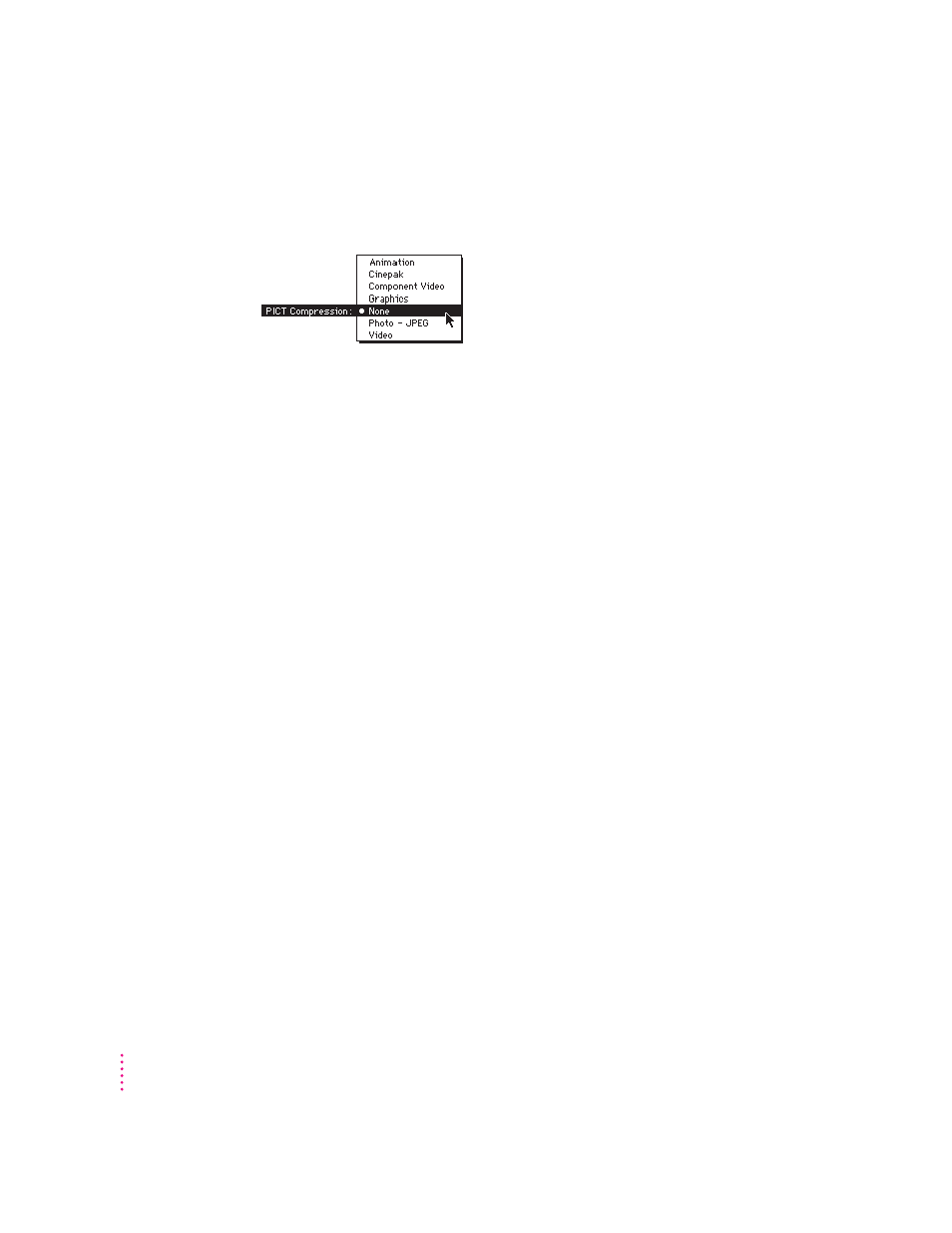
The compression options that can be applied to the image file saved in
the PICT format appear on the PICT Compression pop-up menu in the
Save As PICT dialog box.
IMPORTANT
The PICT compression options are available only if the
QuickTime system extension is correctly installed in the System Folder on the
startup drive of your Macintosh. (If you installed QuickTime yourself, don’t
forget to restart your Macintosh.)
The following limitations also apply:
m JPEG compression is available only for image files that have millions of
colors or 256 grays.
m You can’t save a CMYK image as a PICT file.
The PICT Compression pop-up menu includes these options:
m
Animation.
Use this option if your PICT file will be incorporated as a frame
of a QuickTime animation sequence. This option is good for computer-
generated pictures with large areas of the same color.
m
Cinepak.
Use this option when working with motion video. Its rapid
decompression allows for fast playback, but recompression is relatively
slow.
m
Component Video.
Use this option if you are modifying an individual frame
of a QuickTime video sequence.
m
Graphics.
Use this option if you are working with a split image file or
an image file that contains mostly solid colors, such as a bar graph or pie
chart. Using this option forces PhotoFlash to use 256 colors and a
compression setting of 50, ignoring the setting on the slider.
m
None.
Use this option if you don’t want any image compression applied to
the PICT file.
96
Chapter 6
