Samsung SM-N900TZKETMB User Manual
Page 56
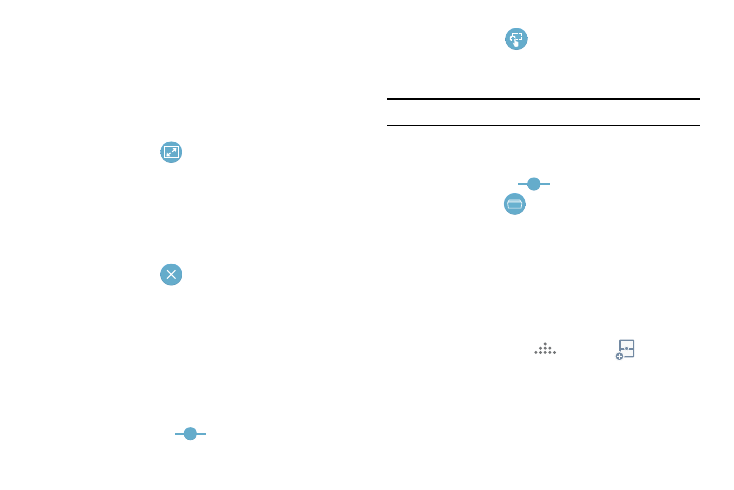
49
2. In a single motion, touch and hold the Border bar then
drag it to resize the desired window.
To maximize an active window:
1. With the two applications shown in a split screen, tap
one of the on-screen application windows to make it
active.
2. Locate and tap
(Full View).
3. Tap the upper right of the po up to exit the app.
To close a selected application:
1. With the two applications shown in a split screen, tap
one of the two on-screen apps to select it.
2. Tap the Border bar to show the on-screen icons.
3. Locate and tap
(Close Application). The current
app is closed and the remaining app is maximized.
To add paragraph to an app:
Dragging and dropping a paragraph of text or a screen shot
image is now possible with Multi Window.
1. Drag the Gallery app onto one of the available on-
screen windows. Open an image folder.
2. With the two applications shown in a split screen, tap
the Border button
.
3. Locate and tap
(Drag and Drop Content).
4. Drag and drop a paragraph of text or an image from
one window into the other.
Note: Not all apps support this feature.
To switch applications:
1. With the two applications shown in a split screen, tap
the Border button
.
2. Locate and tap
(Switch Application). If the
selected area contains more than one app, they will
then appear as on-screen pop ups.
3. Tap the upper right of the po up to exit the app.
Creating a Customized Multi Window Preset
1. Arrange the Multi window view as desired (app
location, high of windows, etc..)
1. Once configured, tap
(More) ➔
(Create).
2. Use the on-screen keyboard to name the new preset of
paired windows.
3. Tap OK. The new preset then appears at the top of the
Multi window list of apps.
