Screen mirroring, Sound settings, Screen mirroring sound settings – Samsung SM-N900TZKETMB User Manual
Page 256
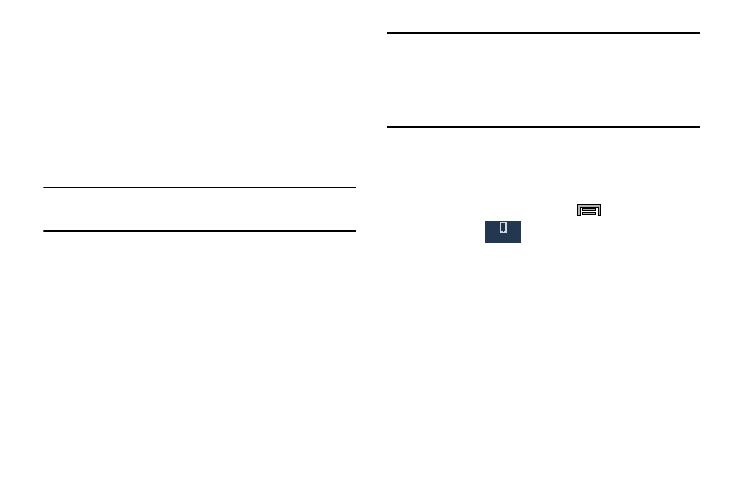
249
9. Tap Upload from other devices, then select the actions
you’ll take when you upload content from other
devices. Choose from either Always accept, Always
ask, or Always reject.
Screen Mirroring
With feature enabled, you can wirelessly mirror what is
currently displayed on your device’s screen with an external
TV via devices such as the AllShare Cast Hub
®
.
Note: Screen mirroring can only be done with a compatible
wireless TV or one enabled with the AllShare Cast Hub.
1. From the main Settings page, tap Connections tab ➔
Screen Mirroring.
2. In a single motion touch and slide the Screen Mirroring
slider to the right to turn it on. The slider color indicates
the activation status.
Note: This feature allows a connection between your device
and the optional AllShare Cast Hub, via a shared Wi-Fi
Direct connection. The AllShare Cast Hub then allows
the communicating TV to mirror what is being shown on
the device's display.
Sound Settings
From this menu you can control the sounds on the device as
well as configure the sound settings.
Ⅲ From the Home screen, press
and then tap
Settings ➔
(Device tab) ➔ Sound.
The following options display:
Device
