Application manager – Samsung SM-N900TZKETMB User Manual
Page 304
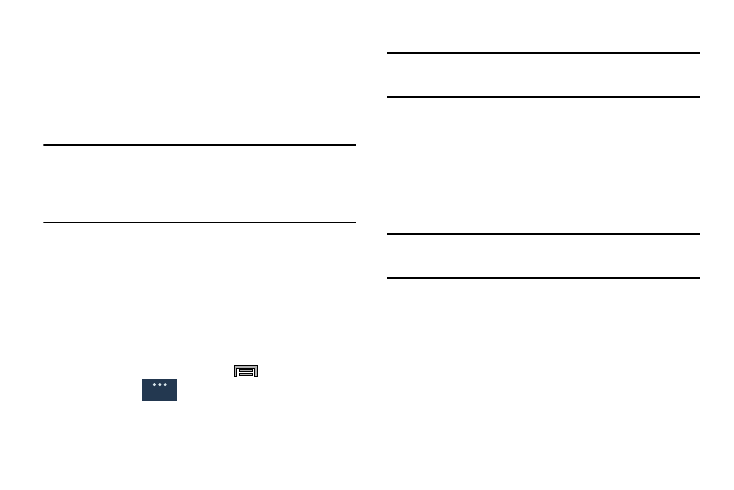
297
Application Manager
This device can be used for Android development. You can
write applications in the SDK and install them on this device,
then run the applications using the hardware, system, and
network. This feature allows you to configure the device for
development.
Warning! Because the device can be configured with system
software not provided by or supported by Google or
any other company, end-users operate these devices
at their own risk.
This menu allows you to manage installed applications. You
can view and control currently running services, or use the
device for application development.
You can also view the amount of memory or resources used
as well as the remaining memory and resources for each of
the applications on your phone and clear the data, cache, or
defaults.
Ⅲ From the Home screen, press
and then tap
Settings ➔
(General tab) ➔ Application
manager ➔ ALL.
Clearing Application Cache and Data
Important! You must have downloaded applications installed
to use this feature.
1. From the main Settings page, tap General tab ➔
Application manager.
2. Tap an application in which to clear the cache or data.
3. Tap Force stop, Uninstall, Clear data, Clear cache, or
Clear defaults.
Uninstalling Third-party Applications
Important! You must have downloaded applications installed
to use this feature.
1. From the main Settings page, tap General tab ➔
Application manager.
2. Tap the DOWNLOADED tab and select your desired
application.
3. Tap Uninstall (from within the top area of the
Application info page).
4. At the prompt, tap OK to uninstall the application.
General
