Samsung SM-N900TZKETMB User Manual
Page 263
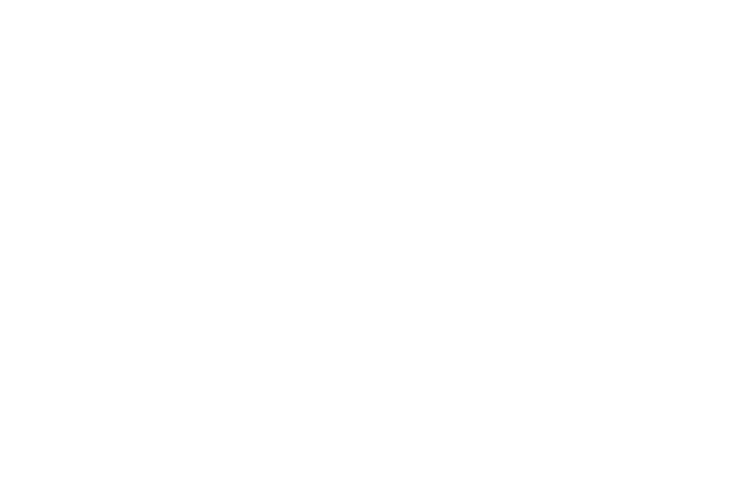
Changing Your Settings 256
• Clock widget options allows you to show the dual clock on the
lock screen, adjust the Clock size, and show the date.
• Shortcuts sets shortcuts to appear at the bottom of the Lock
screen. Tap the field and choose an available on-screen option.
• Personal message allows you to enter a customized
personalized message that is displayed on the lock screen.
• Owner information allows you enter text to display on the lock
screen.
• Unlock effect sets the effect you receive when unlocking the
device. You can select None, Watercolor, or Ripple effect.
• Ink effect sets the coloring for the on-screen ink used in
writing/drawing.
• Wake up in lock screen requires that you say a command to
wake-up your phone.
• Action Memo on lock screen allows you to open the Action
Memo when double tapping the lock screen with S Pen.
• Help text shows help information on the Lock screen.
Using a Signature to Unlock
This feature uses a recognized on-screen signature to unlock
the device.
1. From the main Settings page, tap Device tab ➔ Lock
screen.
2. Tap Screen lock ➔ Signature.
3. Remove your S Pen.
4. From the Register Signature screen, draw a signature
or symbol within the drawing area.
5. Wait for the device to notify you that the signature was
registered and tap Continue.
6. Repeat the process two more times to confirm the new
signature or pattern.
7. Enter a backup PIN and tap Continue.
8. Repeat the process to re-confirm the PIN.
