Samsung SM-N900TZKETMB User Manual
Page 272
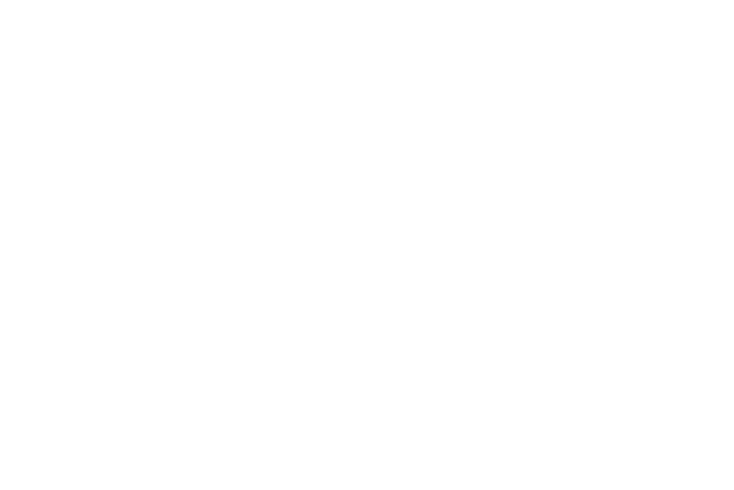
265
21. Tap the Mono audio field to enable stereo audio to be
compressed into a single mono audio stream for use
with a single earbud/earphone.
22. Tap the Turn off all sounds field to mute every sound
made by the device during taps, selections,
notifications, etc..
23. Tap the Hearing aids field to improve the sound quality
of your device for use with hearing aids.
24. Tap Flash notification to allows you to set your camera
flash to blink whenever you receive a notification.
25. Tap Google subtitles to allow users to add subtitles to
videos uploaded via the Google+ social network.
Configure the subtitle parameters as needed.
26. Tap Samsung subtitles to allow users to add subtitles to
videos created via Samsung video applications.
Configure the subtitle parameters as needed.
27. Tap Auto haptic to make your device vibrate in time to
the sound when listening to music, watching videos or
playing games. It will also vibrate when buttons are
tapped in supported apps.
28. Enable the Assistant menu to allow you to improve the
device accessibility for users with reduced dexterity.
Touch and slide the slider to the right to turn it on.
Follow the on-screen instructions. Additional menu
settings include:
• Assistant plus : Display contextual menu options for selected
applications in Assistant menu.
• TOUCHPAD AND CURSOR SETTINGS (Assistant cursor):
Cursor settings has been added to help users to customize the
Touchpad size, Cursor size and Cursor speed.
29. Tap the Press and hold delay field to select a time
interval for this action. Choose from: Short (0.5),
Medium (1.0 second), Long (1.5 seconds), or Custom.
30. Enable Interaction control to allows you to enable or
disable motions and screen timeout. You can also block
areas of the screen from touch interaction. Touch and
slide the slider to the right to turn it on. Follow the
on-screen instructions.
