Blocking mode, Language and input settings, Blocking mode language and input settings – Samsung SM-N900TZKETMB User Manual
Page 282: For more information, refer to “hac mode” on
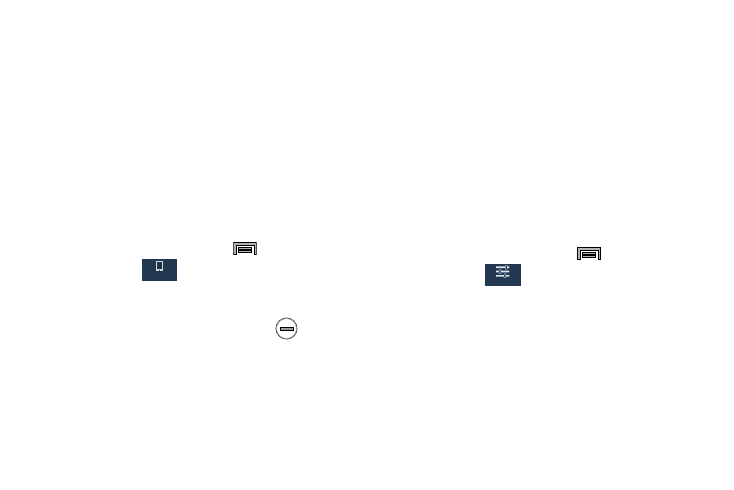
275
HAC Mode
This menu is used to activate or deactivate Hearing Aid
Compatibility for this device.
Ⅲ From the main Call settings page, tap Hearing aids field
to activate the feature (green check mark), or tap it
again to deactivate the feature. Off is the default
setting.
Blocking Mode
When Blocking mode is enabled, notifications for selected
features will be disabled. You will only receive notifications of
incoming calls from people on your allowed list.
1. From the Home screen, press
and then tap
Settings ➔
(Device tab).
2. In a single motion touch and slide the Blocking mode
slider to the right to turn it on.
Confirm the Blocking mode active icon
appears in
the Status bar.
3. Place a green check mark adjacent to those features
you would like to enable. Choose from: Block incoming
calls, Turn off notifications, Turn off alarm and timer,
Turn off LED indicator.
4. Configure a timeframe for these features to be active.
Remove the check mark from the Always field to
configure the From and To time fields.
5. Tap Allowed contacts to assign those contacts that are
exempted from these rules. Choose from None, All
contacts, Favorites, or Custom. Allowed contacts will
then appear in the Allowed contact list.
Language and Input Settings
This setting allows you to configure the language in which to
display the menus. You can also set on-screen keyboard
options.
Ⅲ From the Home screen, press
and then tap
Settings ➔
(Controls tab) ➔ Language and
input.
Language Settings
To set the language that the menus display on the phone:
1. From the main Settings page, tap Controls tab ➔
Language and input ➔ Language.
2. Select a language and region from the list.
Device
Controls
