Samsung SM-N900TZKETMB User Manual
Page 48
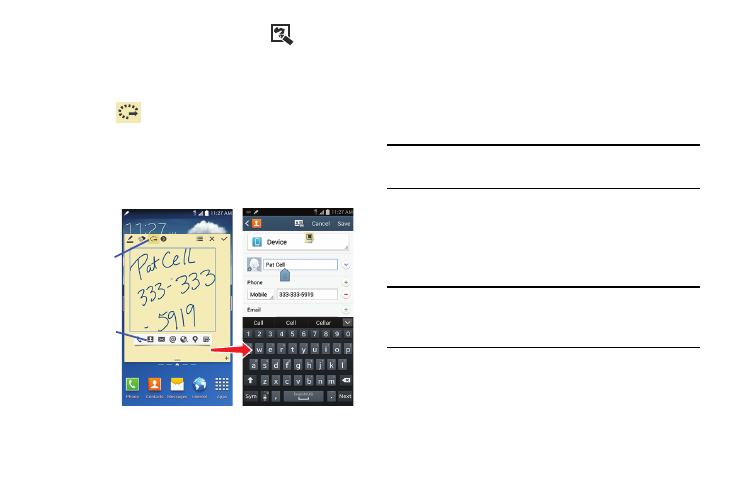
41
2. From the Air Command menu, select
(Action
Memo).
3. Use the on-screen pop up page to enter in text and
numbers.
4. Select
(Link to action), circle the action memo
content, and from the application toolbar, select an
available application (such as Contacts).
5. The new content is then copied into your selected
application.
S Pen - Using Smart Clip
Instantly outline and crop images displayed on the screen in
any shape to share or paste with Smart Clip. Once desired
image is selected, users can freely edit the cropped content,
or personalize with their own handwriting.
To take a selective screen capture:
Note: These steps allow you to capture selected areas of a
screen based on a freehand area drawn on-screen.
1. Grasp the pen.
2. In a single motion, press and hold the S Pen button then
quickly draw a freeform enclosed shape on the screen
to select the area you want to capture.
Note: The shape you draw must be completed by ending over
the same point at which you started. This creates a
closed shape.
3. After a second, confirm the newly captured image
appears on-screen.
Action Memo
Toolbar
Application
Toolbar
