Airplane mode, Download booster, Airplane mode download booster – Samsung SM-N900TZKETMB User Manual
Page 243
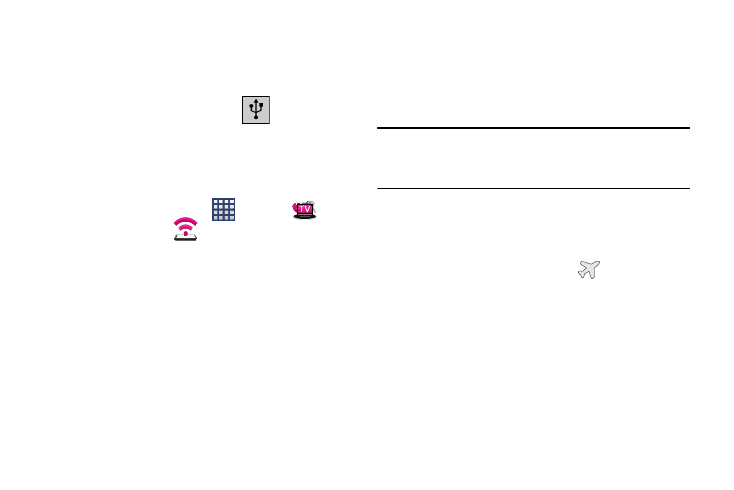
Changing Your Settings 236
3. Tap USB tethering from the Tethering menu. This places
a green check mark next to the entry and activates the
feature. A Tethering or HotSpot active notification
briefly appears on the screen.
Look for the Tethering active icon
in the Status
bar area of the screen.
4. Read the on-screen notification regarding data use and
tap OK.
To disconnect tethering:
1. From the Home screen, tap
(Apps) ➔
(T-Mobile folder) ➔
(Mobile HotSpot).
2. Tap USB tethering from the Tethering menu to remove
the check mark and deactivate the feature.
3. Remove the USB cable from the device.
Airplane Mode
This mode allows you to use many of your device’s features,
such as Camera, Games, and more, when you are in an
airplane or in any other area where making or receiving calls
or data is prohibited.
Important! When your device is in Airplane mode, it cannot
send or receive any calls or access online
information or applications.
1. From the main Settings page, tap Connections tab.
2. In a single motion touch and slide the Airplane mode
slider to the right to turn it on.
3. Tap OK. The Airplane mode icon
is displayed at
the top of your screen.
Download booster
With this feature enabled, you can download large files by
using your Wi-Fi and your mobile network at the same time.
1. From the main Settings page, tap Connections tab.
2. In a single motion touch and slide the Download booster
slider to the right to turn it on.
3. At the Download booster pop-up, tap OK.
